The design of the Katalon Studio is to ease many challenges that manual testers are facing. Additionally, in a large project, there may be hundreds or even thousands of test cases and test executions. Therefore, Test suite reports produced by Katalon Studio allow users to monitor their test status and have a better understanding of their project’s test coverage. Subsequently, this guide will give you an overview of reports and related supported essential functions. Additionally, we will discuss the below topics in the article, view test suite reports in Katalon:
- Test Suite Report
- Report Overview
- Test Cases List
- Test Suite Summary
- Test Log Details
- Test Log Tab
- Information Tab
- Integration Tab
- Test Suite Collection Report
- Report History
- Export Report to Other Formats
Once a test suite finishes its execution, a historical report generates automatically and stores in the Reports section of Tests Explorer. Moreover, we place the Test suite execution reports in chronological order with the most recent one on top.
For example:
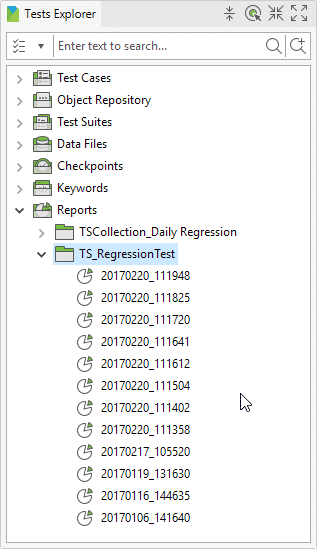
In addition to this, the naming of the reports happens according to the naming convention: YYYYMMDD_HHmmss, which is the datetime when the test suite starts its execution.
Test Suite Report
Beginning from version 6.3.0, we can view the reports directly inside each Test Suite page.
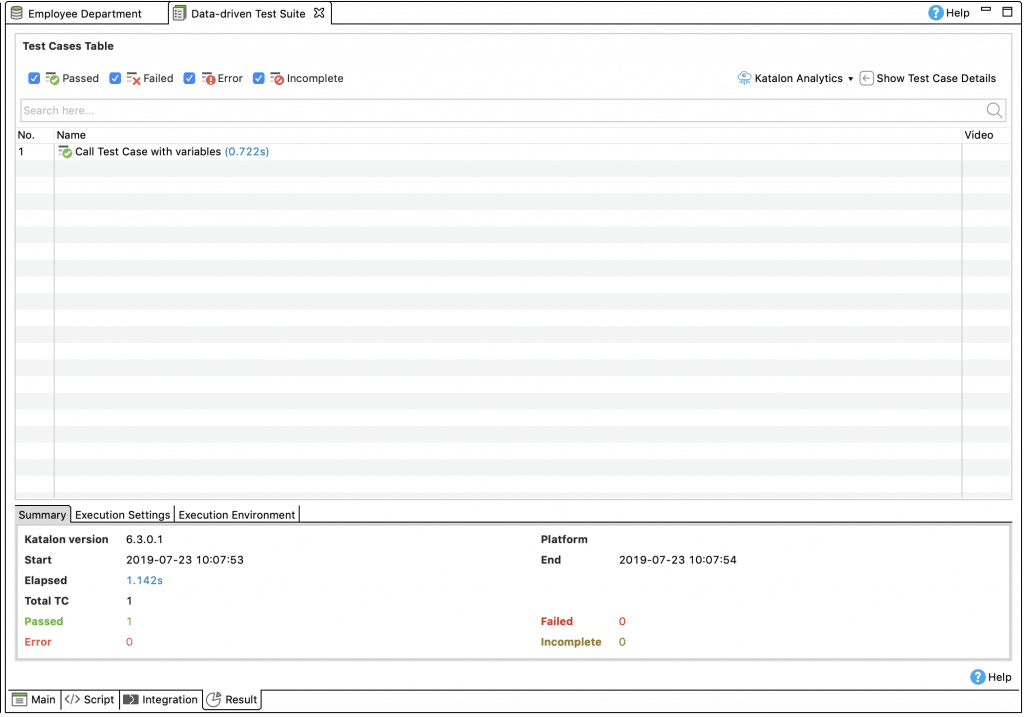
Report Overview
In the Test Suite page, click on the Result tab to view its details.

where :
| Component | Description |
|---|---|
| Test Cases Table | List of executed test cases. |
| Summary | It has summary information of the executed environment. |
| Execution Settings | Settings for execution include information about handling a failed test case, page loading timeout, etc. For example: 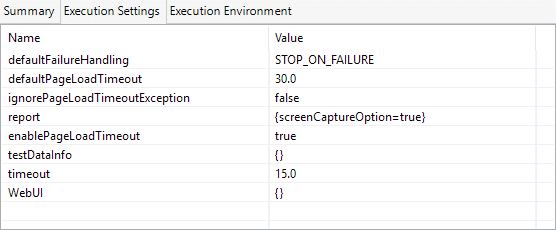 |
| Execution Environment | Information concerning the execution environment, including Host Name, Operating System (os), Katalon Studio version, browser, etc. For example: 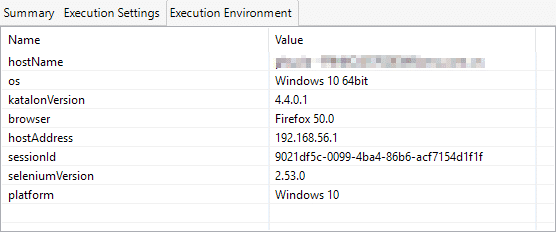 |
Test Cases List
- Firstly, the summary information of all executed iterations done in the test suite is displayed here. Additionally, each time when a test case executes with a test data row is considered an iteration.
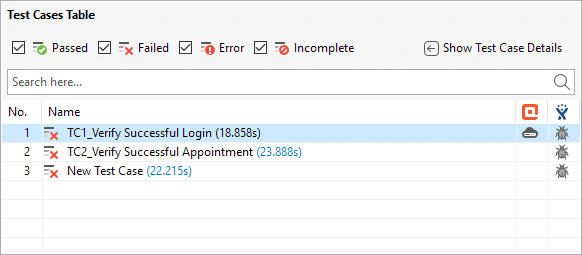
Additionally, users can quickly determine what information to display by using the filters.
| Filter | Description |
|---|---|
 Passed Passed |
Show only iterations that pass. |
 Failed Failed |
Show only iterations which fail. |
 Error Error |
Show only iterations having errors. |
 Incomplete Incomplete |
Show only incomplete iterations. |
-
Secondly, by selecting an iteration in Test Case Table and consequently, by clicking the Show Test Case Details, you can view details regarding its executed logs.
-
Thirdly, if qTest and JIRA configure in Project Settings, you can submit these systems' results. Additionally, refer to qTest Integration (https://docs.katalon.com/katalon-studio/docs/qtest-integration.html and JIRA Integration (https://docs.katalon.com/display/KD/JIRA+Integration) for more details.
Test Suite Summary
This section details the information on the test execution summary report for a test suite, as shown below.
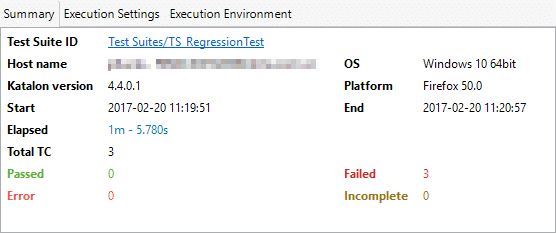
The fields include:
| Field | Description |
|---|---|
| Test Suite ID | It is the ID of the executed test suite in Katalon Studio. Moreover, once clicked, the test suite opens. |
| Hostname / OS / Platform | The environment where the test suite executes |
| Start / End / Elapse | Execution start/end date time and duration |
| Total TC | The total number of test cases, grouped into four status groups, Passed, Failed, Error, and Incomplete. |
Test Logs Details
This section shows all information regarding the iteration selected in the Test Cases Table section.
Test Log Tab
- Firstly, this tab displays the details of the executed steps and their status.
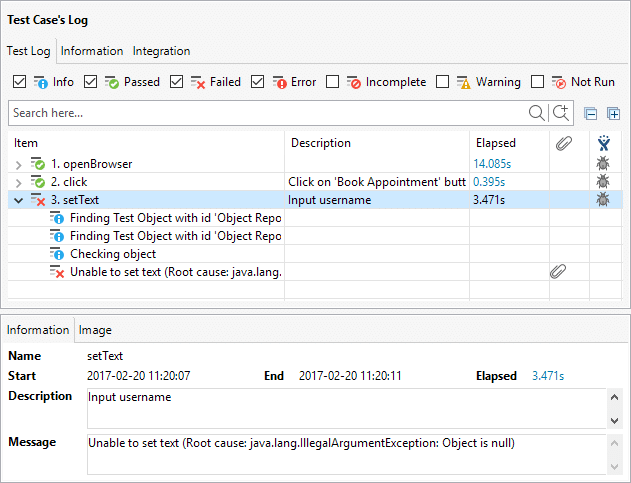
Detail of the items:
| Component | Description |
|---|---|
| Log Information | Information of the selected iteration in the Test Case’s Log section: * Name of the test step (the name of the keyword used in the test step) * Moreover, it has execution Start/End date time and duration. * Additionally, it includes the Description of the test step. * Finally, it also shows any system Message raised when the test step executes. |
| Log Image | It is the screenshot taken from the application under test. Moreover, it is captured in either of the following situations: * First, an error occurs during test execution * Second, the Take Screenshot keyword is used. |
- Secondly, users can quickly determine which type of information to display by using the provided filters:
| Filter | Description |
|---|---|
 Info Info |
Show the messages logged for information/reference. |
 Passed Passed |
Show the steps which execute successfully. |
 Failed Failed |
Show the steps which failed to execute. |
 Error Error |
Show the steps having errors. |
 Incomplete Incomplete |
Show incomplete steps due to other factors such as wrong syntax, power shortage, disconnected network, etc. |
 Warning Warning |
Show the steps which have warning status. |
 Not Run Not Run |
Show the skipped steps. |
-
Thirdly, if JIRA configures in Project Settings, users can submit a ticket to this system. Moreover, you can refer to Configure JIRA Integration (https://docs.katalon.com/display/KD/JIRA+Integration) for more details.
-
Fourthly, screenshots are taken for the failed steps. Moreover, users can hover the mouse cursor over the attachment icon to review.
Information Tab
Users can find the summary information of the test case in this tab.
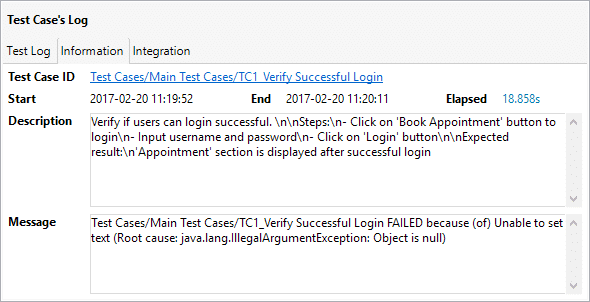
The items include:
| Field | Description |
|---|---|
| Test Case ID | It is the ID of the executed test case in Katalon Studio. Moreover, once clicked, the system navigates users to the respective test case. |
| Start / End / Elapse | Execution start/end date time and duration. |
| Description | Description of the test case. |
| Message | Any system message raises when this iteration executes. |
Integration Tab
The information regarding qTest Integration of this iteration displays in this tab.
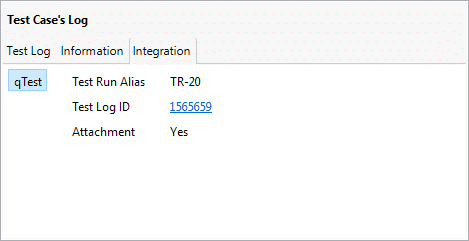
The fields include:
| Field | Description |
|---|---|
| Test Log ID | It is the ID of the integrated qTest Test Run. Additionally, once clicked, the system navigates users to the respective qTest page. |
| Test Run Alias | It is the alias of the integrated qTest Test Run. |
| Attachment | Indicate whether all execution logs and reports place in a zipped file sent to qTest as an attachment. |
Test Suite Collection Report
Beginning in version 6.3.0, we can view the reports directly inside each Test Suite Collection page.
Moreover, Test Suite Collection Report is only available for Katalon Studio Enterprise users.
In addition to the above, in the Test Suite Collection page, click on the Result tab to view its details:
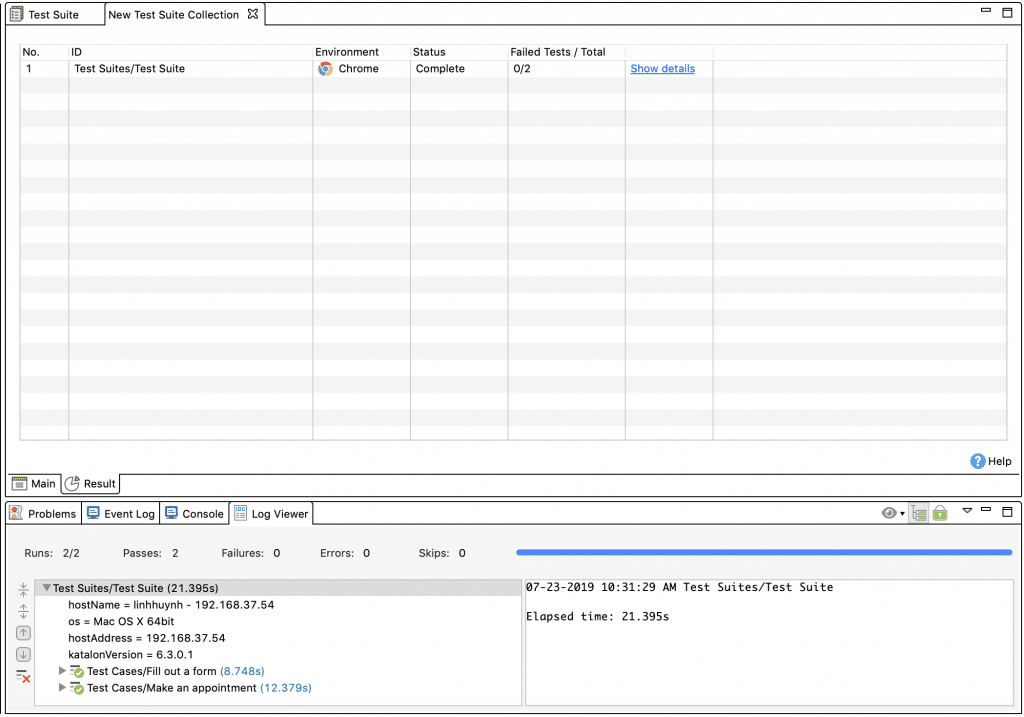
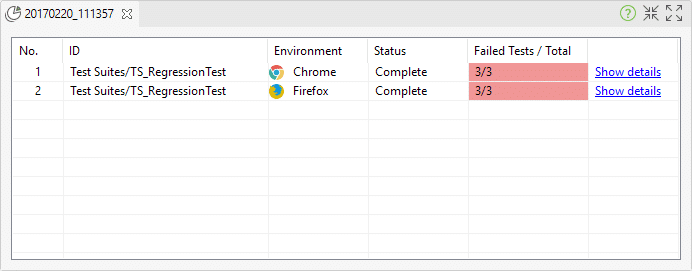
where:
| Filter | Description |
|---|---|
| ID | The ID of the executed test suite in Katalon Studio. |
| Environment | It is the environment in which the test suite executes. |
| Status | It is information about whether the execution is complete or not. |
| Failed Tests / Total | Total test cases in the test suite and the number of failed test cases, if any. |
| Test Suite Details | Click on this link to be redirected to a detailed report of the test suite. |
Report History
Report Historyis only available for the Katalon Studio Enterprise version.
Moreover, once a test suite/test suite collection finishes its execution, a historical report will be automatically generated and stored in Reports.
For example:
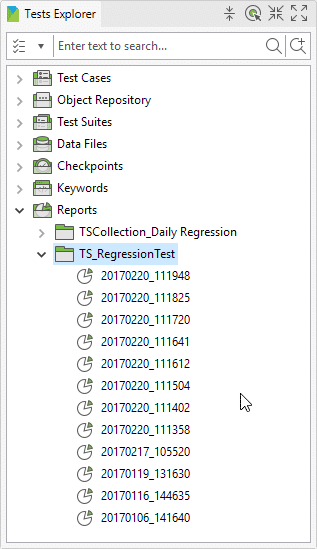
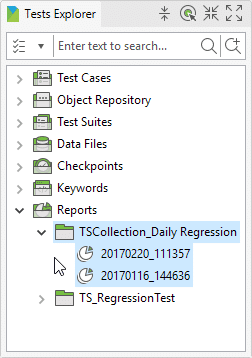
The report will name with the following naming convention: YYYYMMDD_HHmmss, which is the date-time when the test suite/ test suite collection starts its execution.
Export reports to other formats
For sharing, users can generate reports of test suites into other formats such as HTML, CSV, PDF, and JUnit using the context menu in Test Explorer as the example below:
- For Katalon Studio version 6.1.5- 6.3.3, please install the Basic Report plugin to use this feature.
- Subsequently, starting in version 7.0, Katalon Studio automatically generates JUnit reports for both Test Suite and Test Suite Collection.

Katalon Studio’s Reports feature allows users to overview test execution by providing the essential details and necessary information. Additionally, it provides information from PASSED/FAILED to further details on the execution environment, test summary, or logs. Subsequently, using this information, test managers and QAs can better manage and track test activities, resulting in improved testing productivity. Conclusively, that's all about how to view test suite reports in Katalon.






