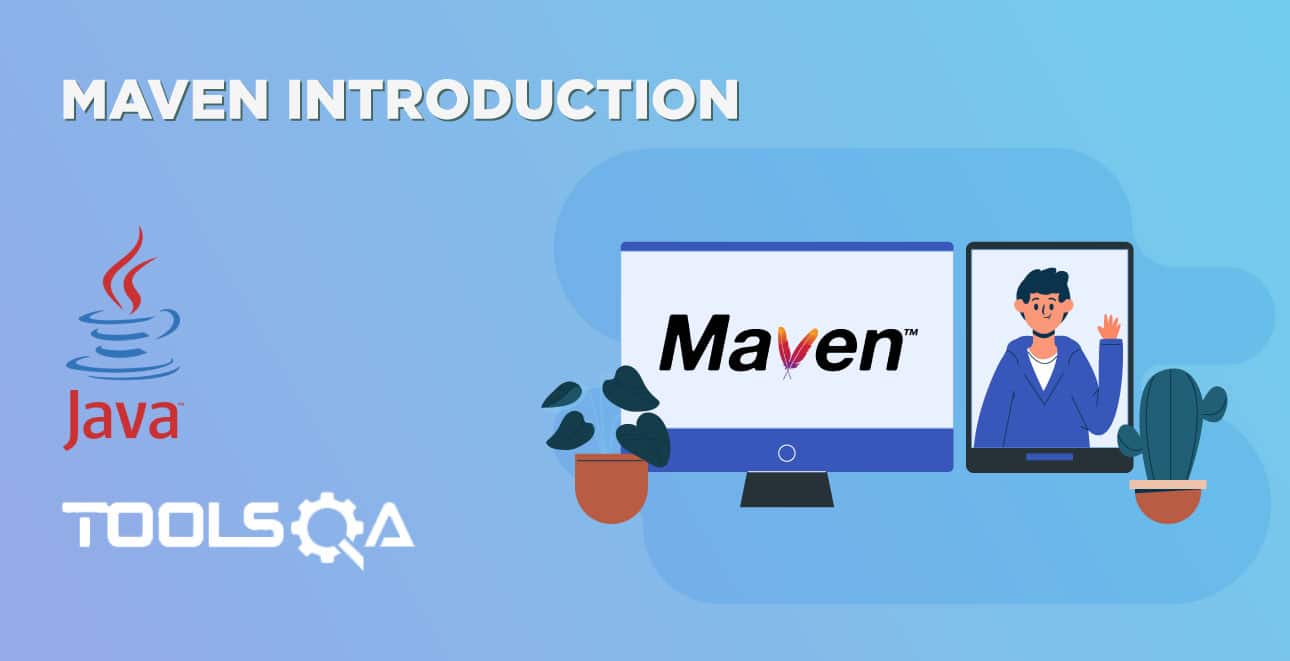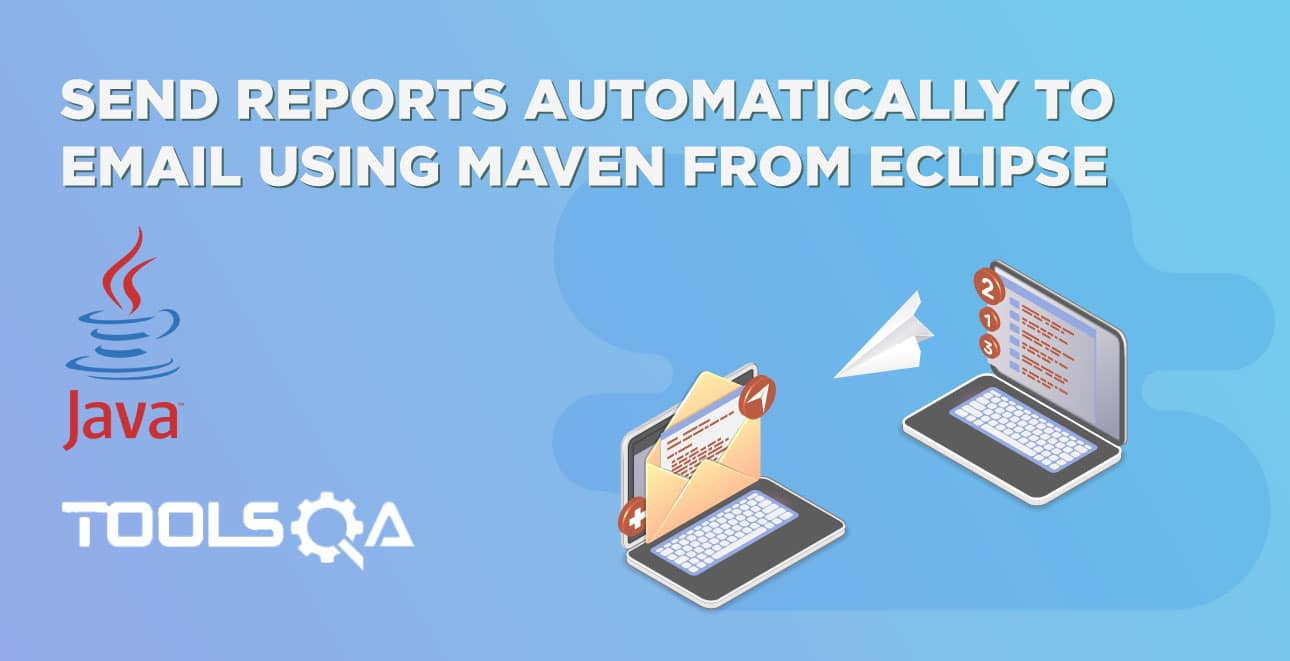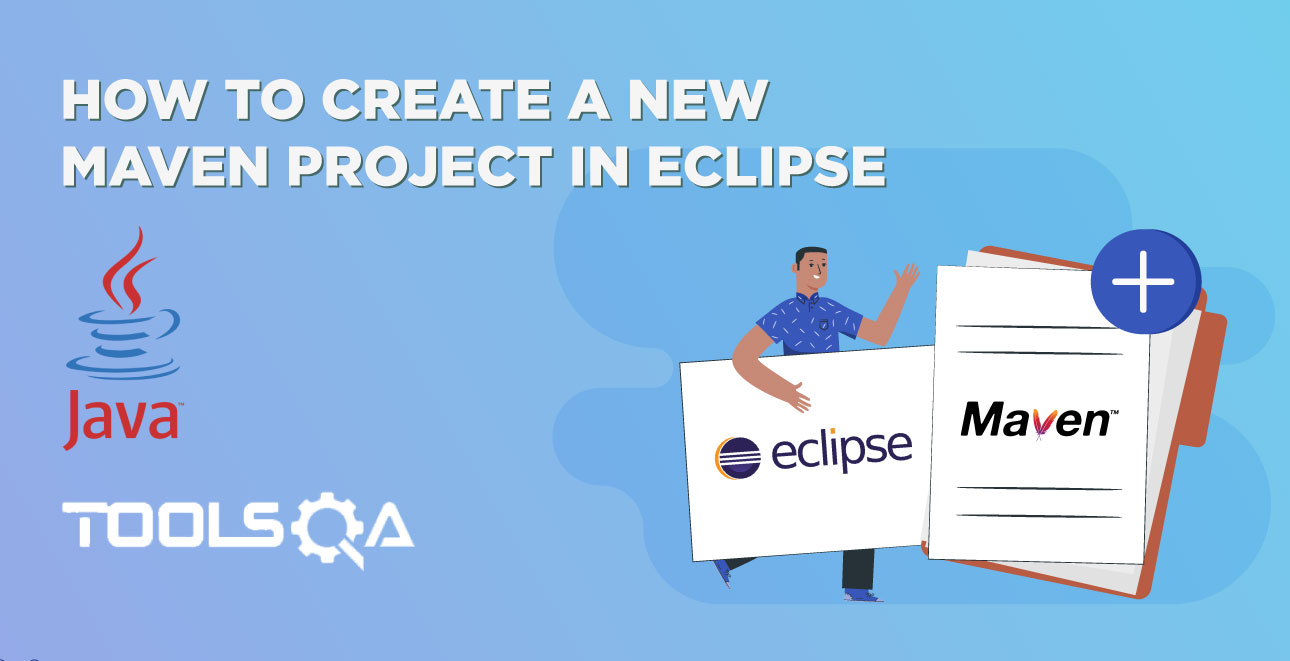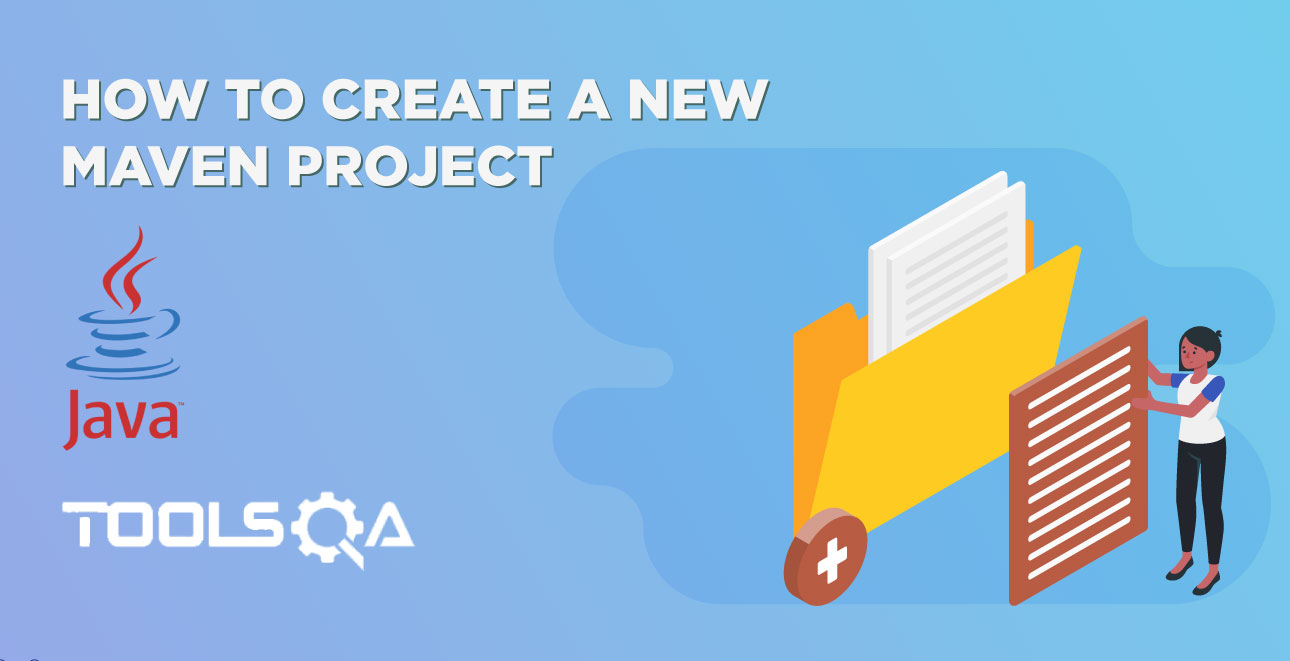Table of Contents
There are two ways to install Maven. One which is a little difficult than the other is installing Maven through the command line. And the other easy way out is installing Maven within Eclipse. In this chapter I will show How to Install Maven in Eclipse IDE and in case you face any issue during installation, you are most welcome to go for the other way which is the next chapter.
Steps to Install Maven in Eclipse IDE
- Click on the Help from the top menu in Eclipse and select 'Install New Software'.
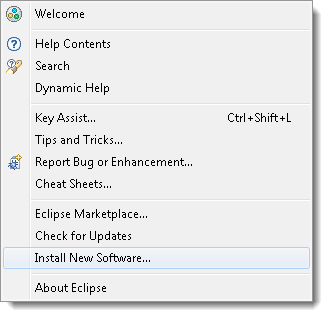
- Click on the Add button on the newly opened window.
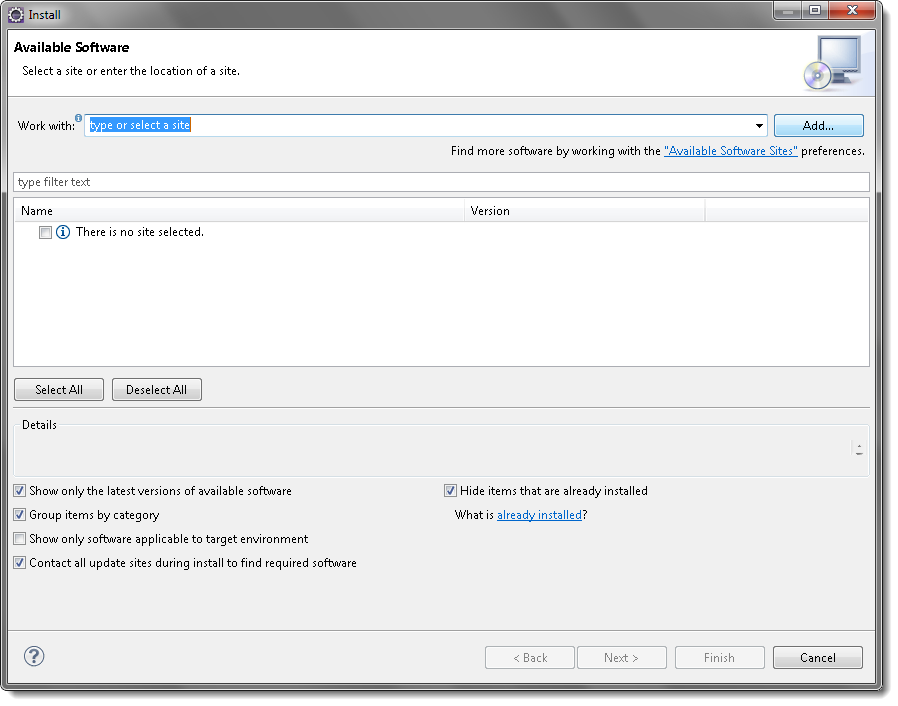
- In the Name box, type 'Maven' and in the Location box, type 'http://download.eclipse.org/technology/m2e/releases/'
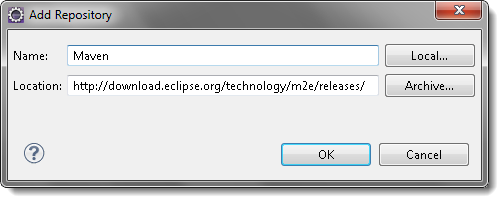
Note: The URL is the location where you can download the Maven for Eclipse.
- A check-box will appear in the pop window, Check the check-box and click on the Next button.
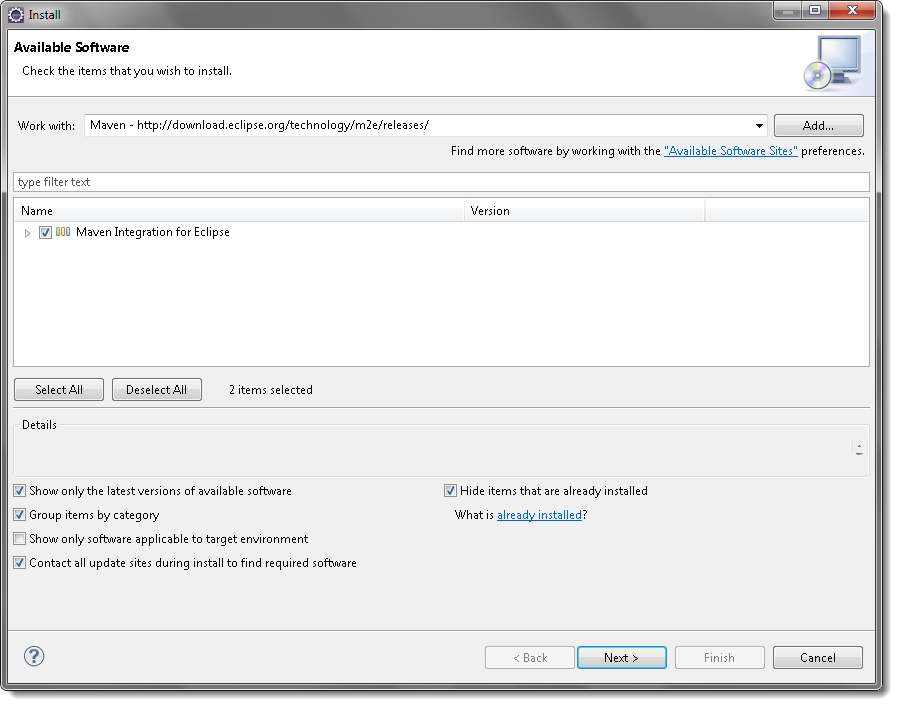
- Please wait for some time and let the window complete its processing. It will not take long but 2 or 3 minutes.
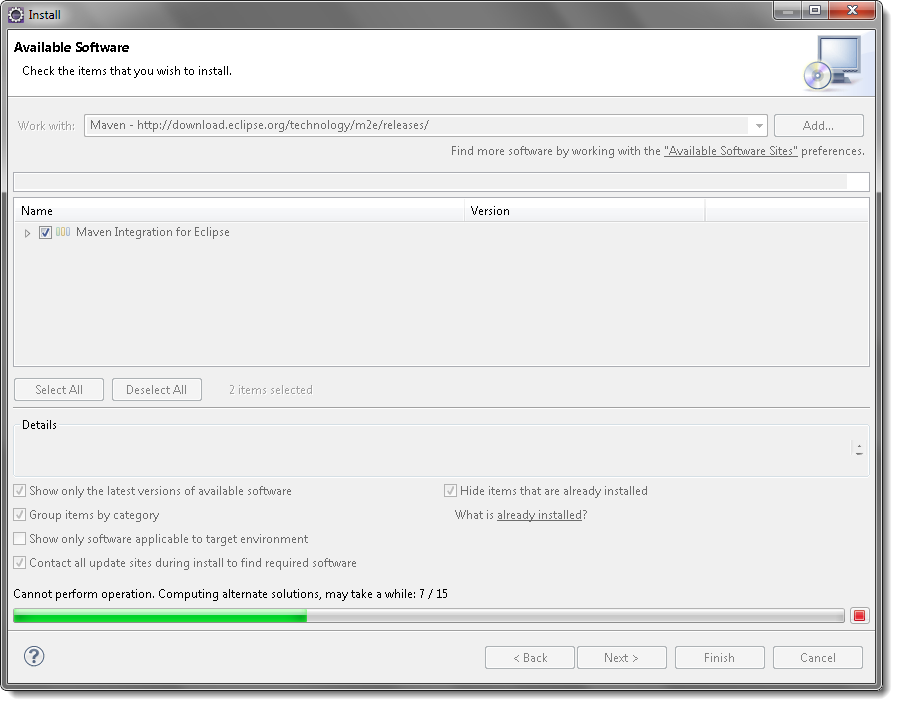
- Keep the default settings and click on the Next button.
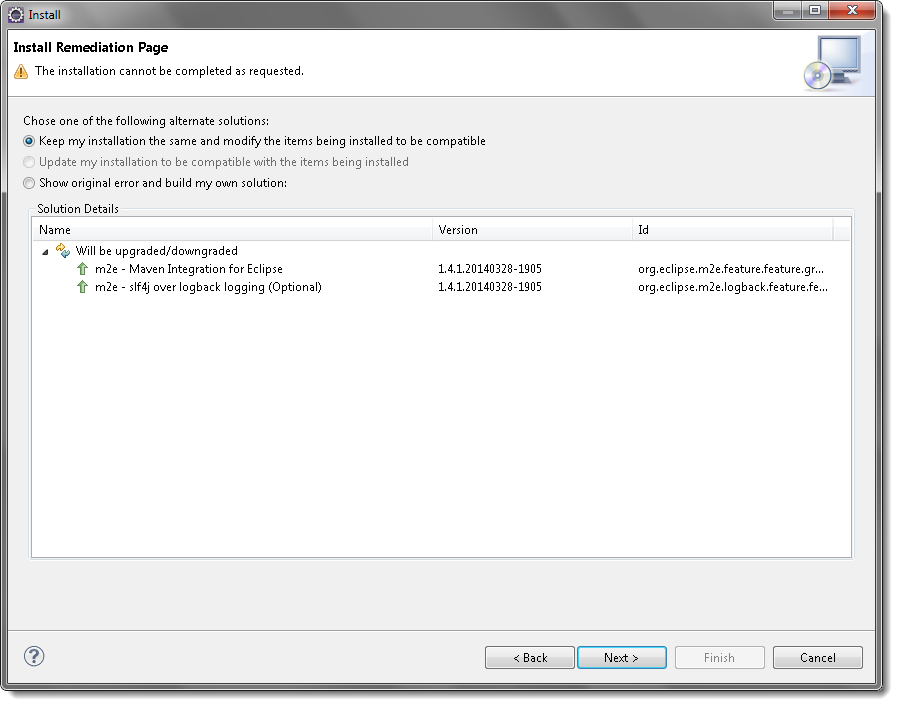
- Accept the 'Terms and Conditions' and move forward by clicking on the Finish button.
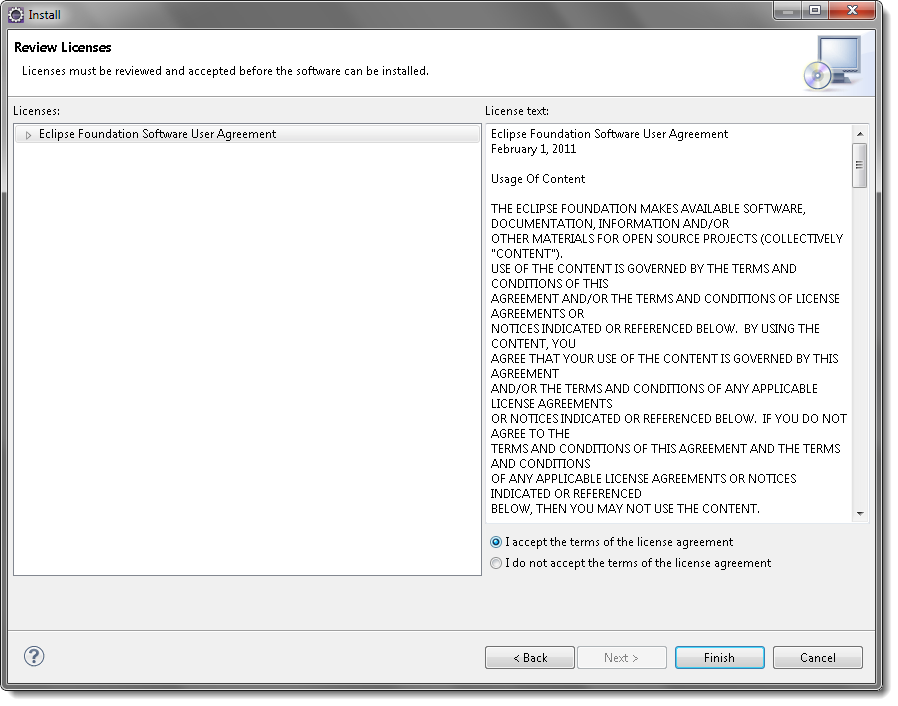
- Wait while it finishes the installation.
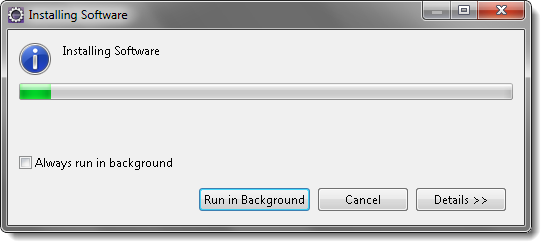
- Once the installation is finished, it will ask you to restart the Eclipse. Please click on Yes, so that changes can be reflected properly.
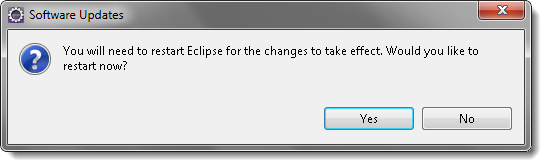
This is all for the Installation of Maven in Eclipse. The other way of installing the Maven is from Command-Line, the next chapter is all about that. So in case, your installation is done properly, please skip the next chapter.