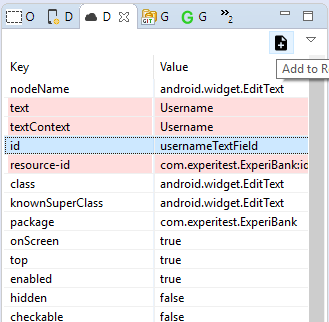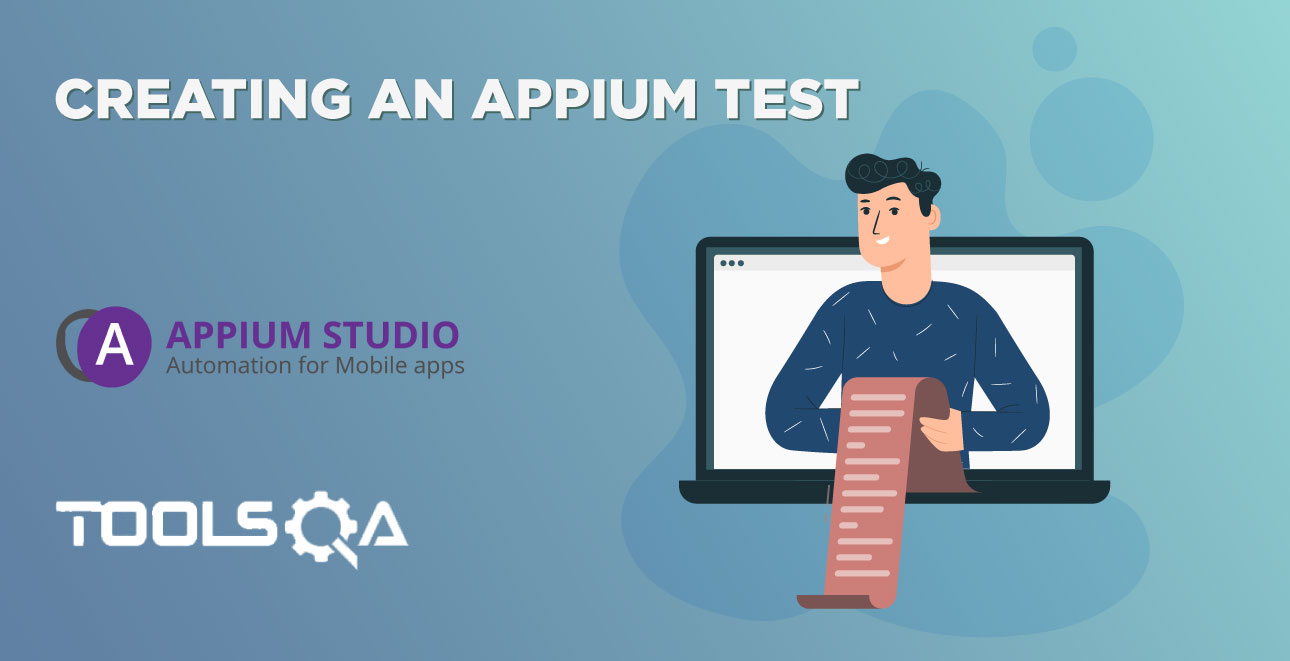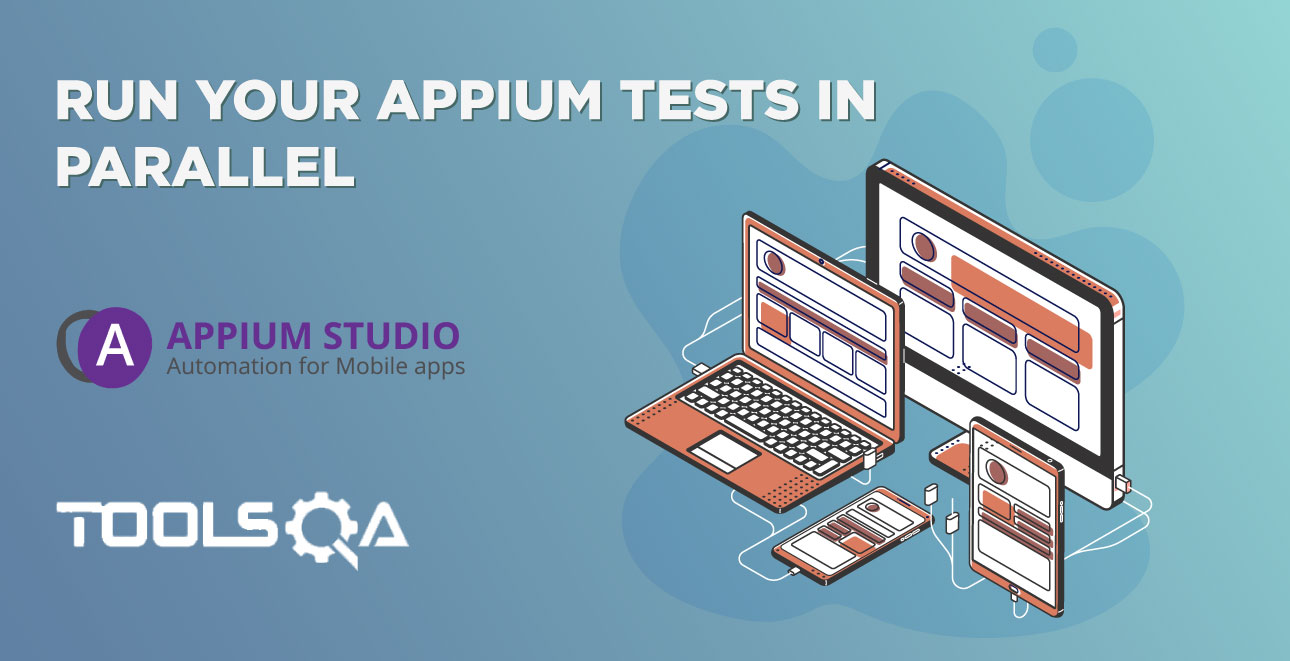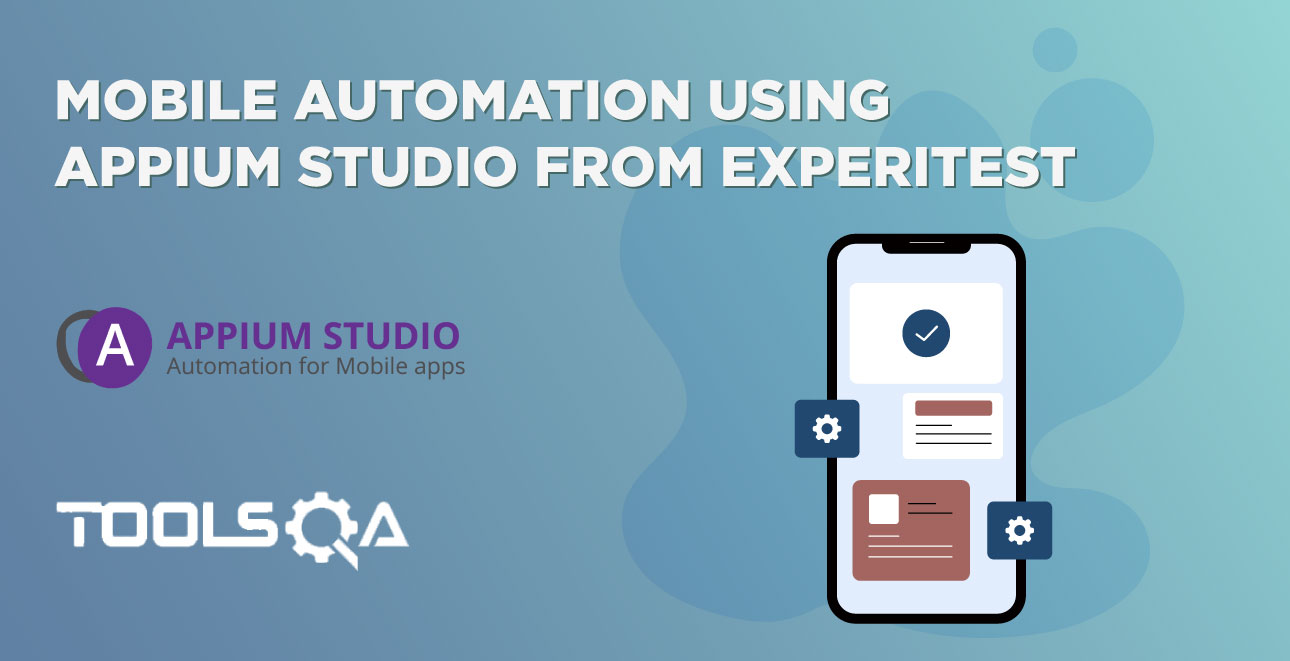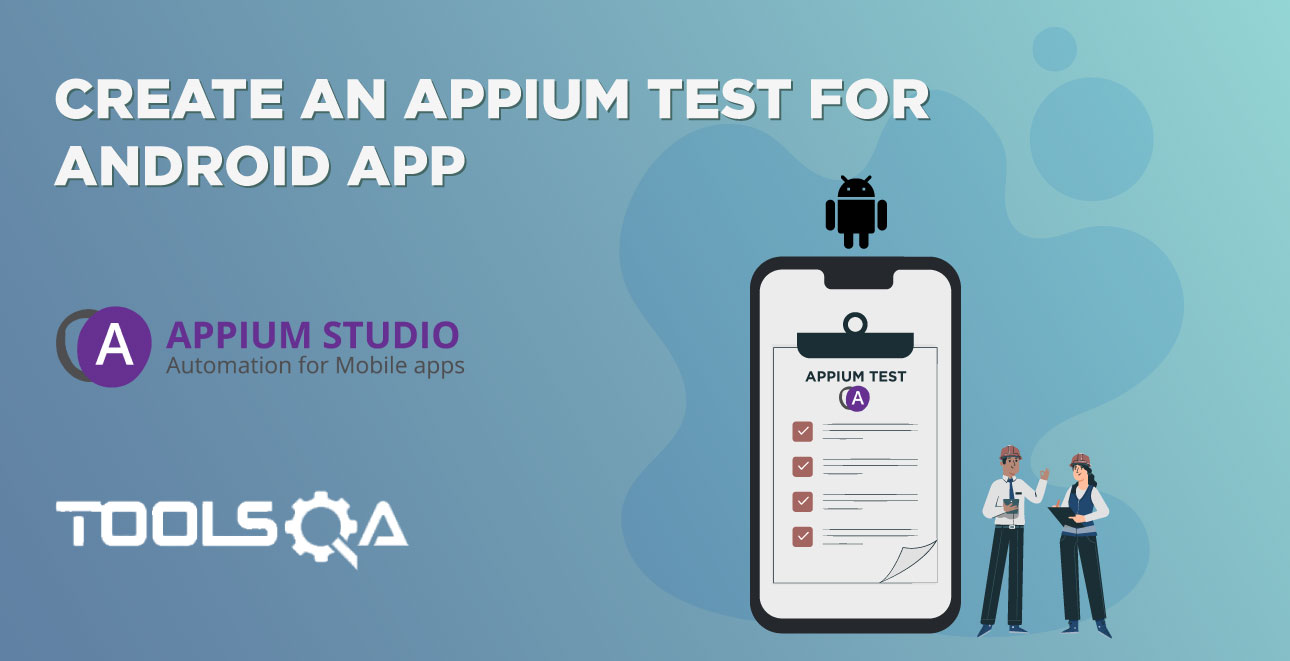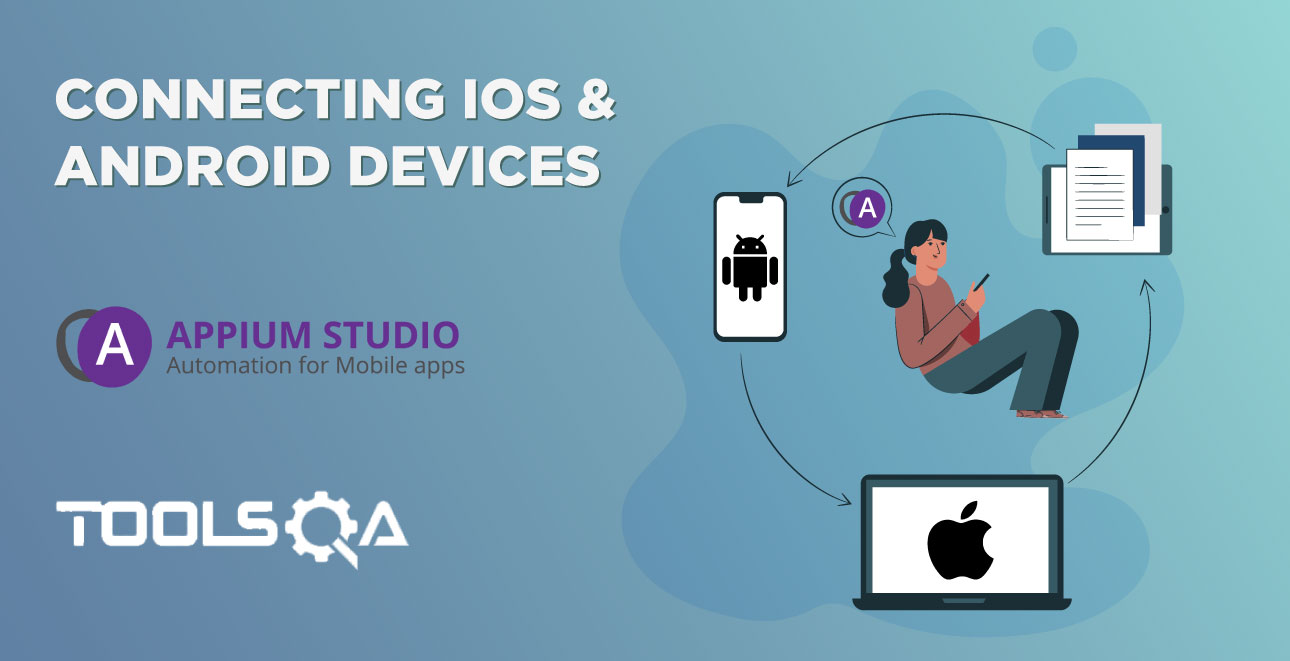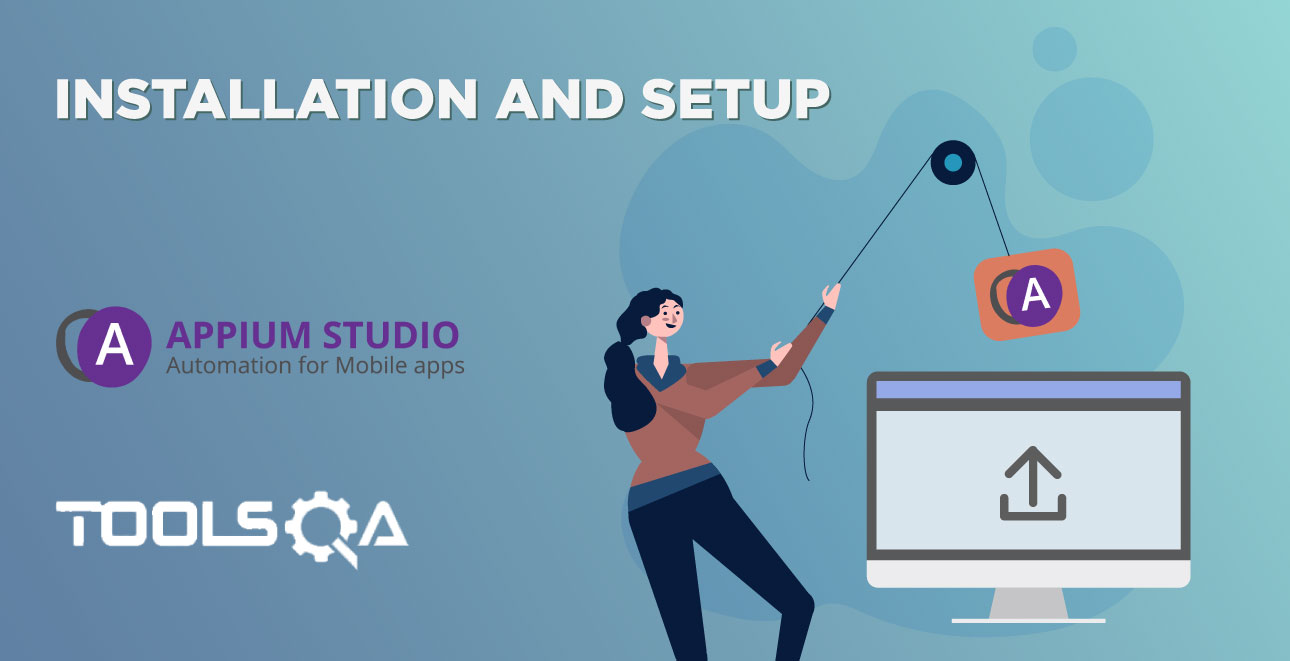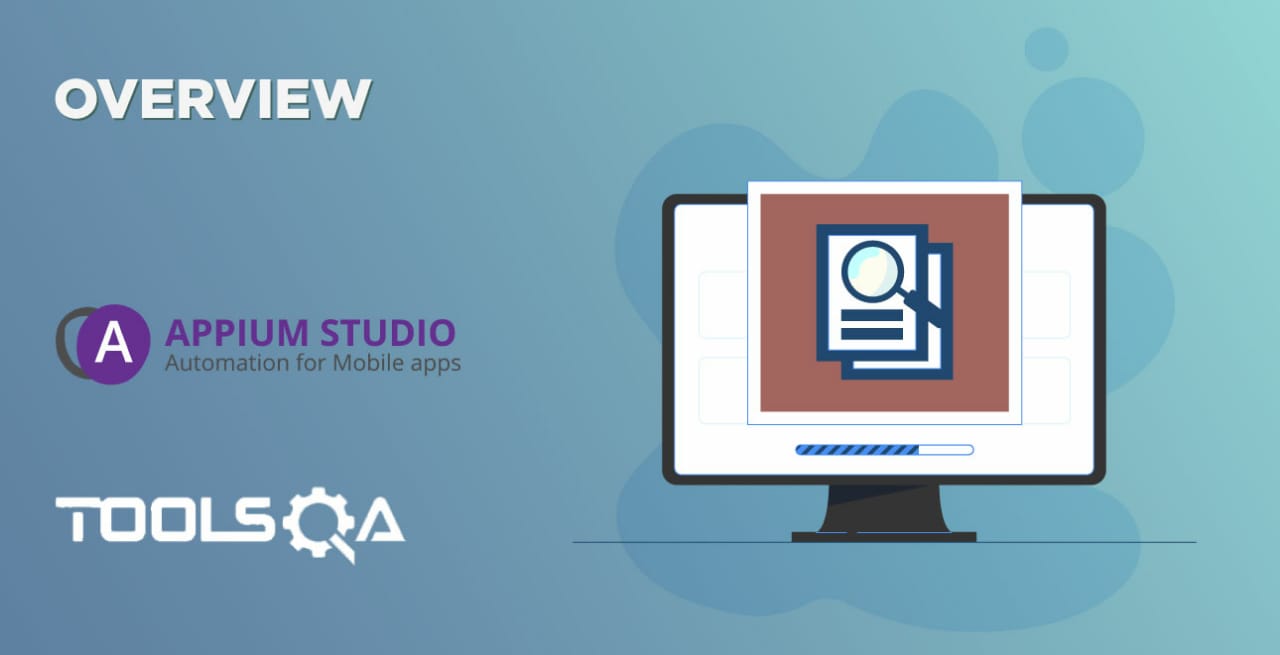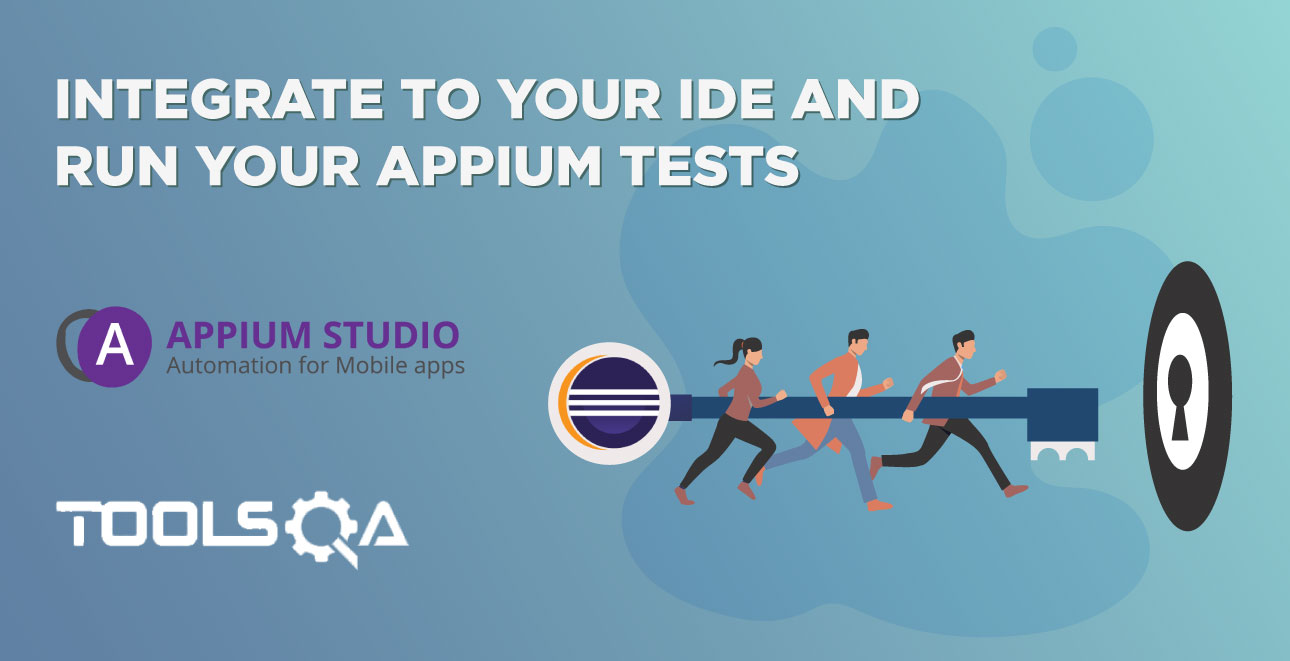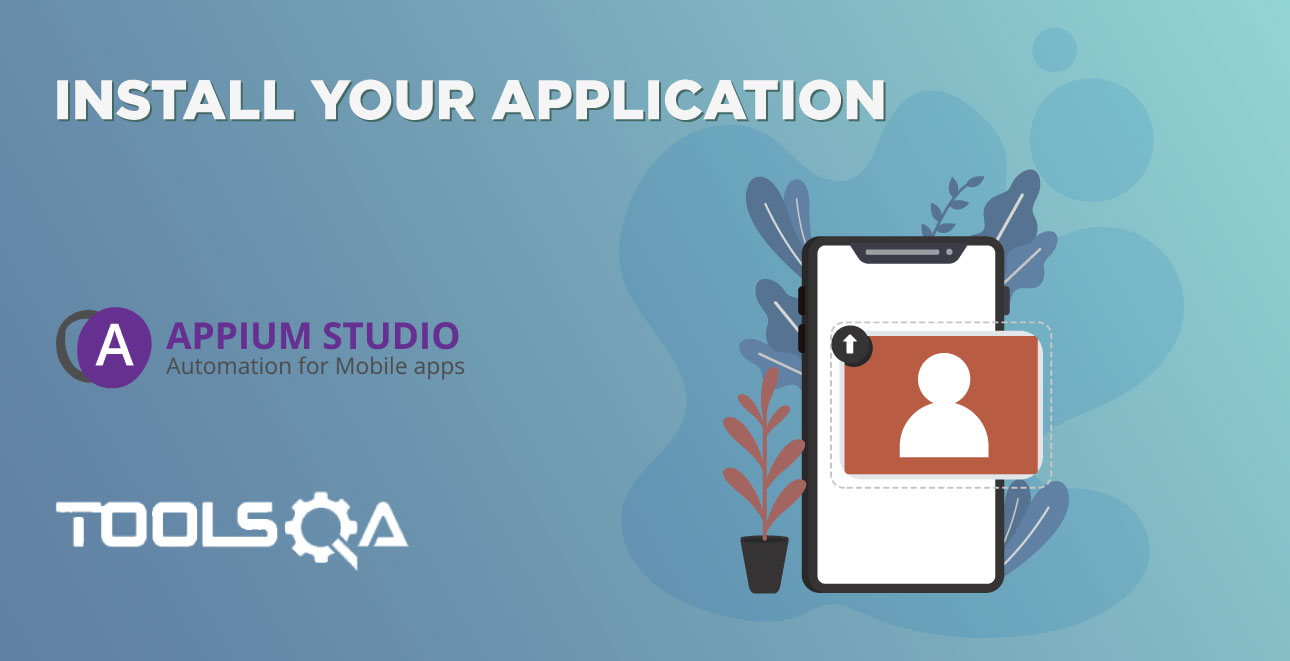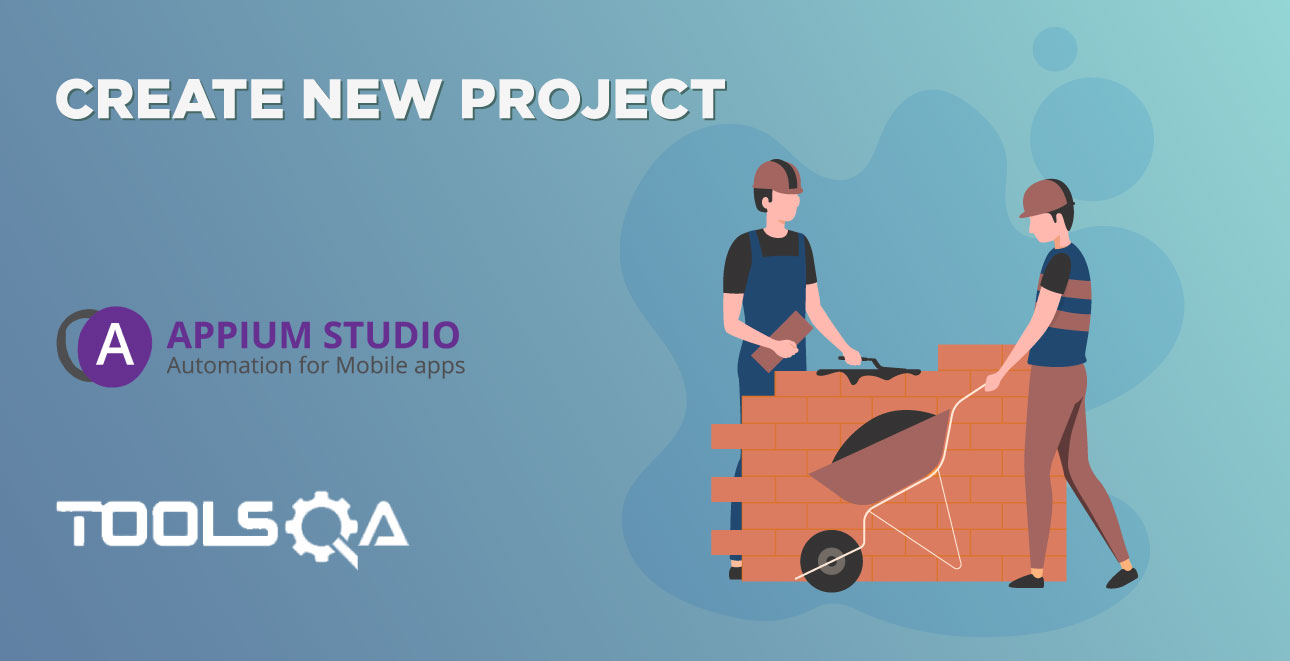Learn how to run your Appium test on real mobile device from Eclipse, verify your test and edit it.
Appium Studio for Eclipse lets you run your Appium tests immediately on a real mobile device. By viewing the device reflection in real-time you can get quick feedback on the Appium tests you have just created. You can then edit the test or debug it directly from Eclipse and run it again to make sure it covers the scenario you want to test. Another tool that helps you understand faults in your Appium test is the Element Highlighting. When your Appium test has been executed on the device you can view the exact element in your mobile application screen that is now being used. At the end of the execution, you receive a test report with a screenshot of every step of your test and indication if it failed or passed.
In this session, you will learn how to execute and edit your Appium test quickly and easily directly from Eclipse.
In the 'Devices' view click on the 'Overwrite capabilities' icon (*).
Clicking the 'Overwrite capabilities' option will cause the execution of any test to be directed to this device (regardless of the device query capability), as well as ignoring the install and launch capability. This way it is very easy to debug your test code without the need to reinstall the application every time.
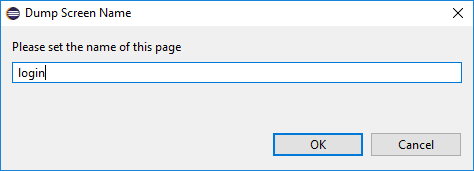
Now run the test by right-clicking on the test class and selecting 'Run as...'
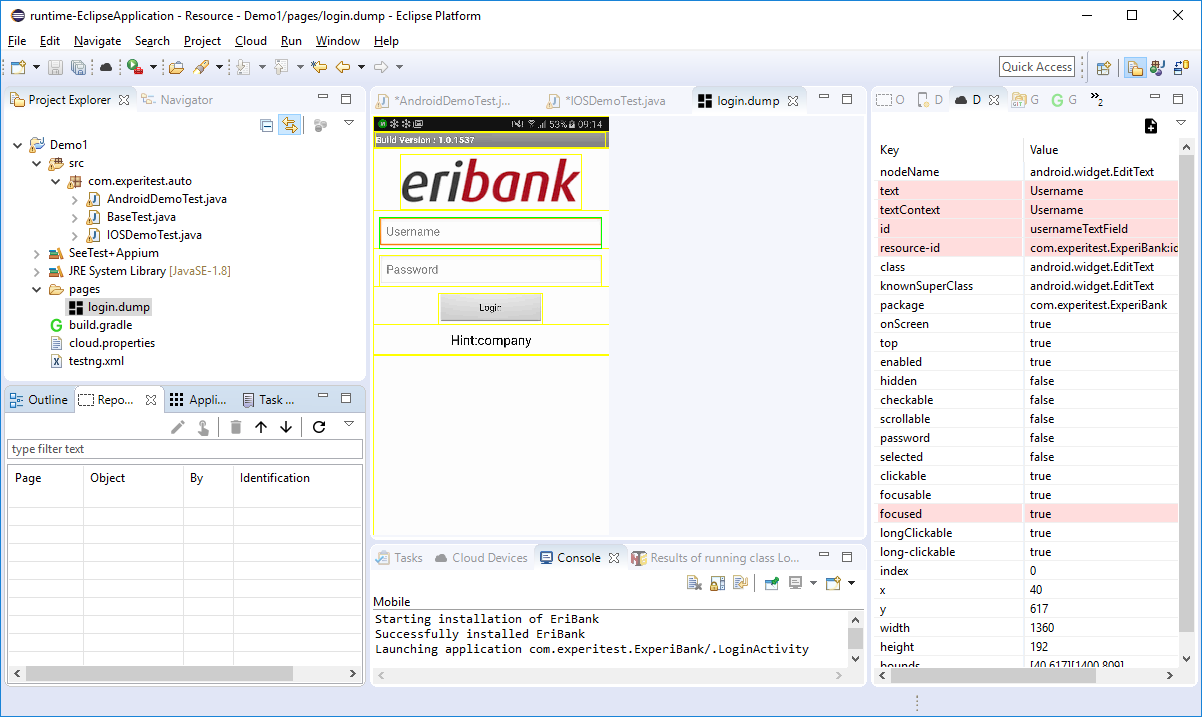
Once the execution finishes you can see the results in the 'reports' folder under your project.