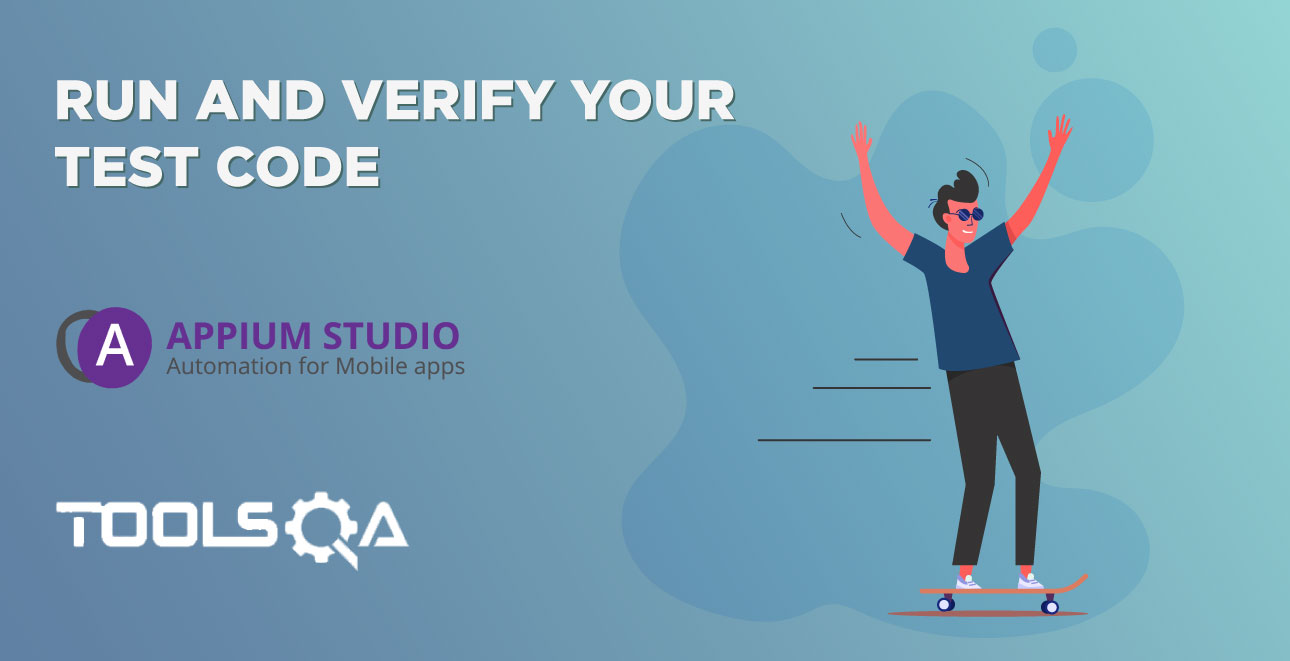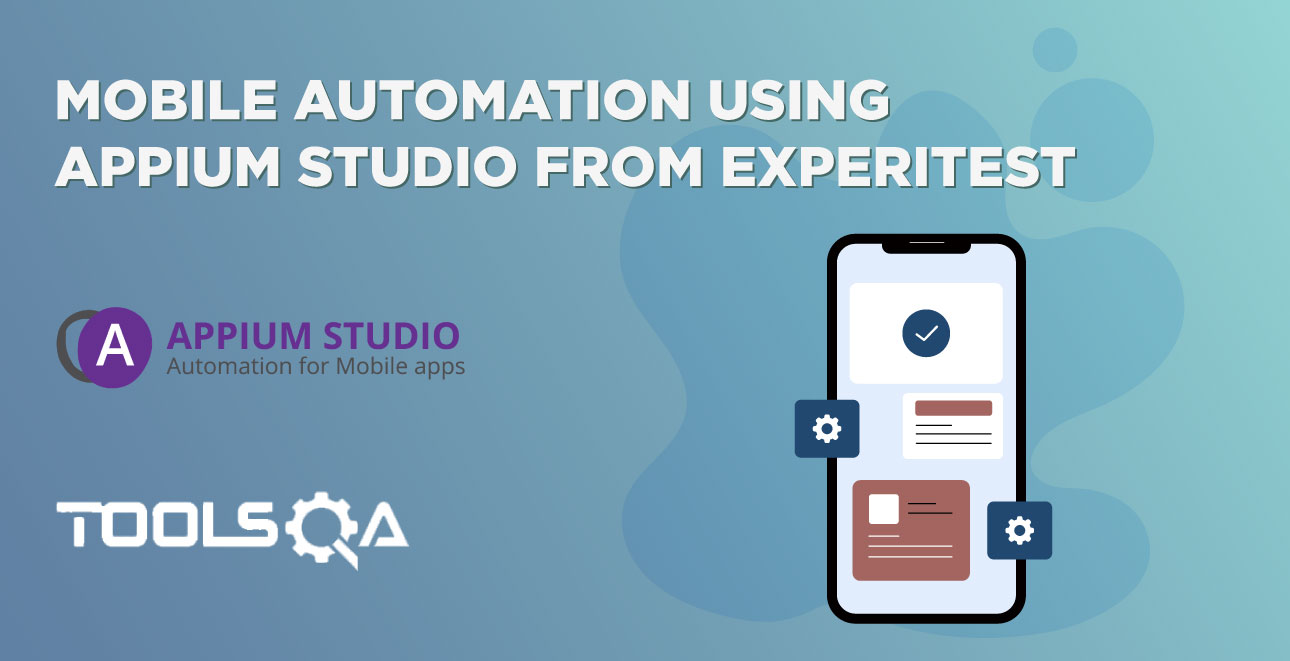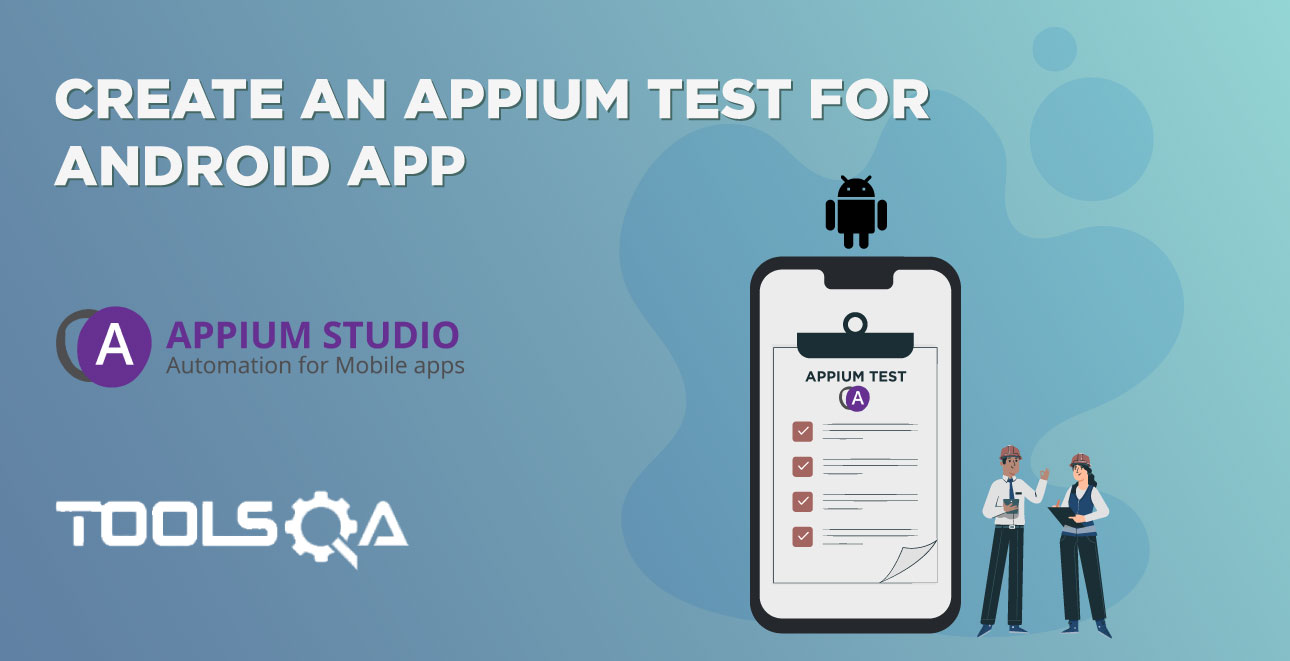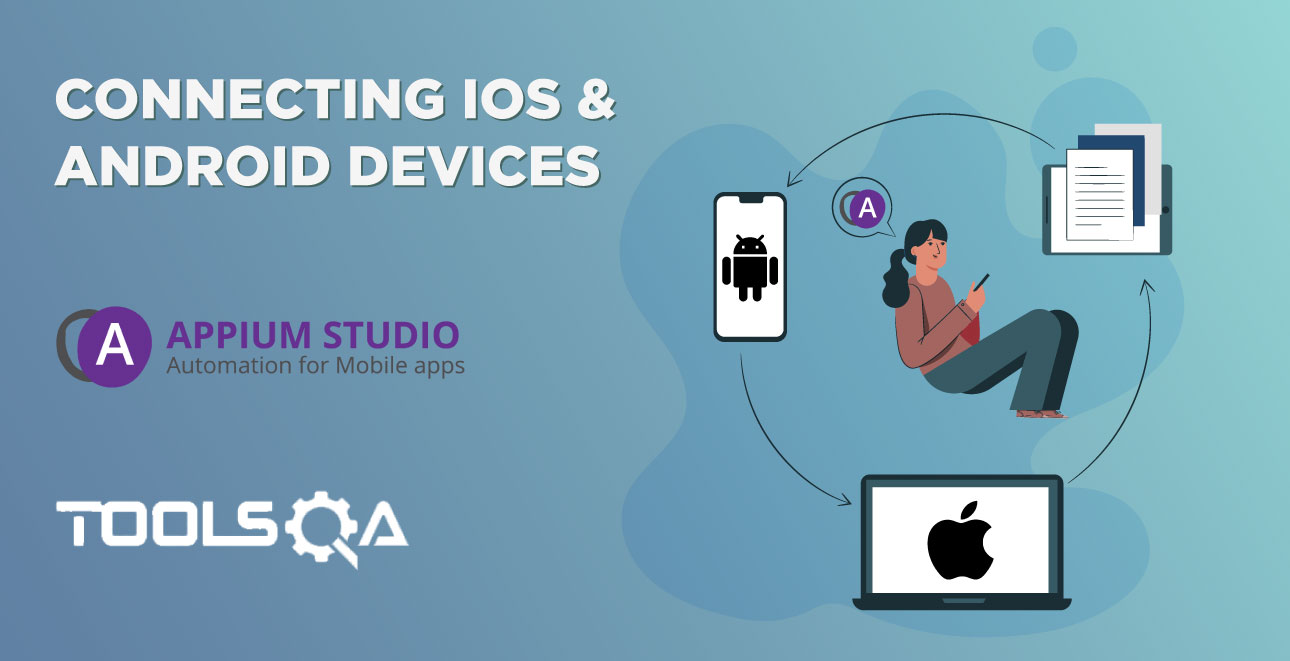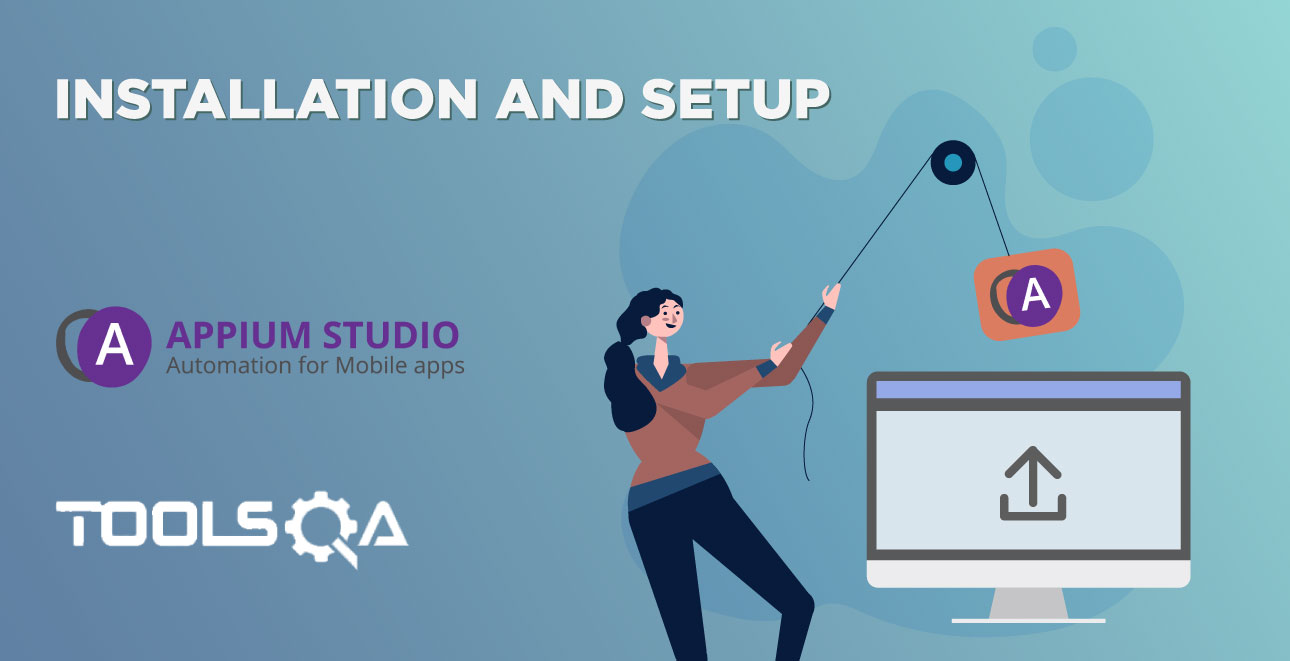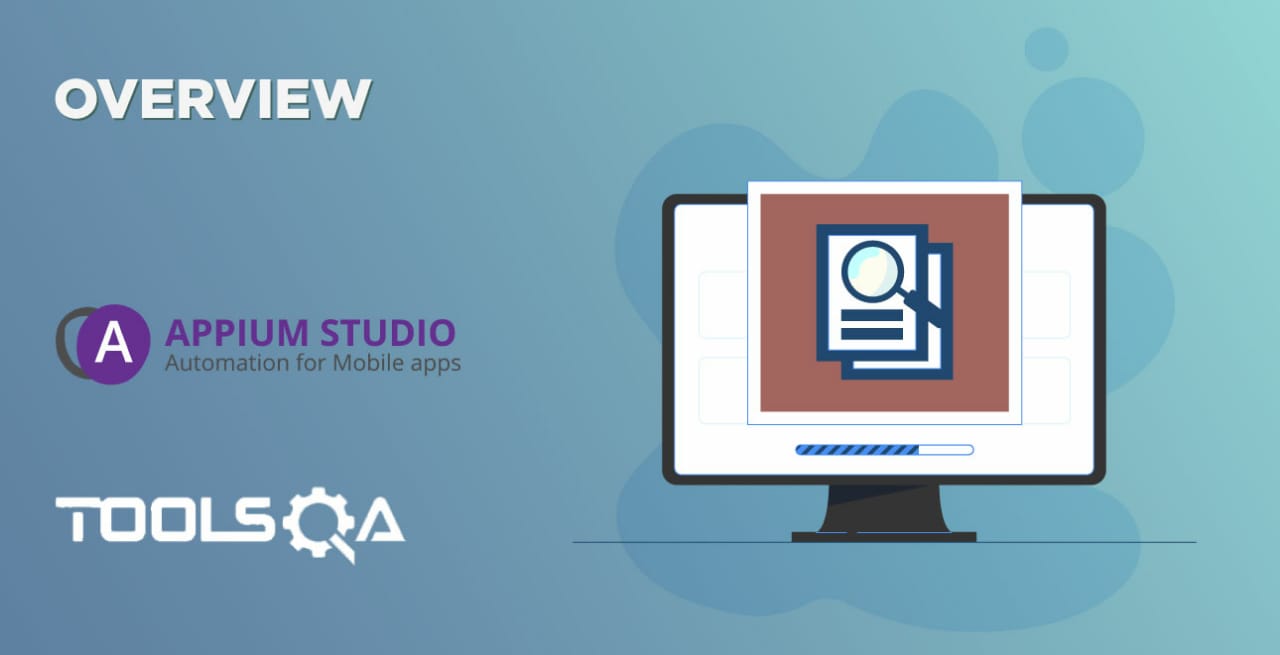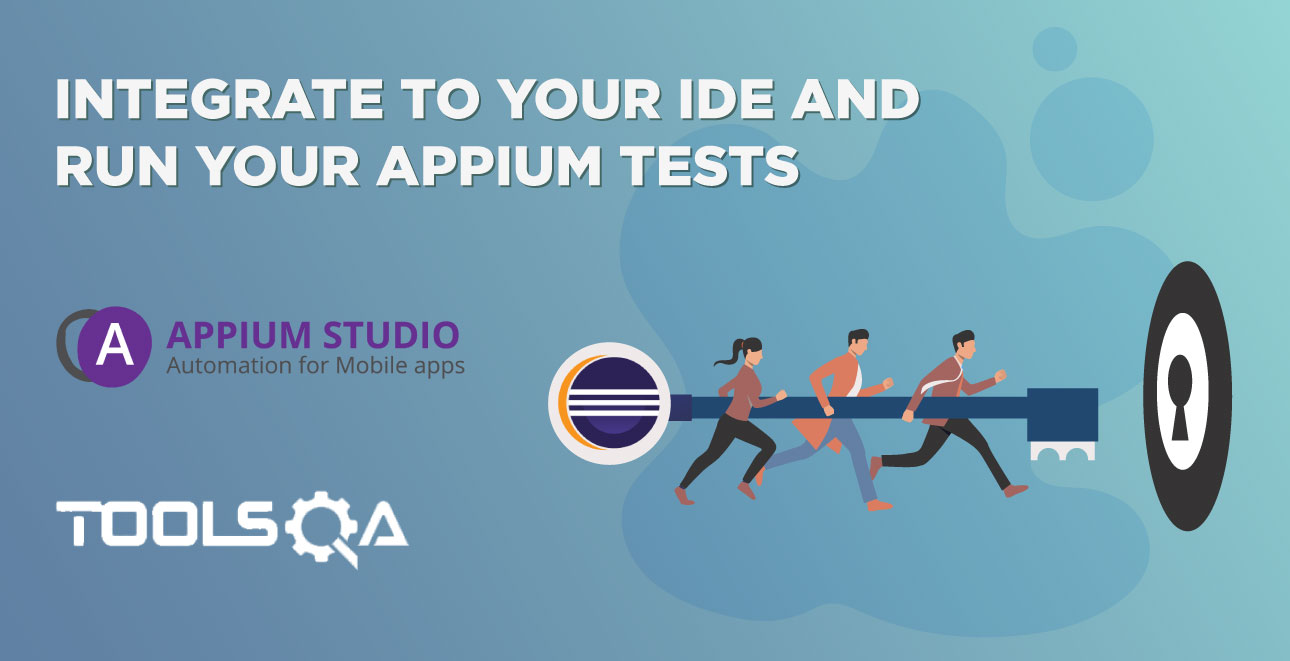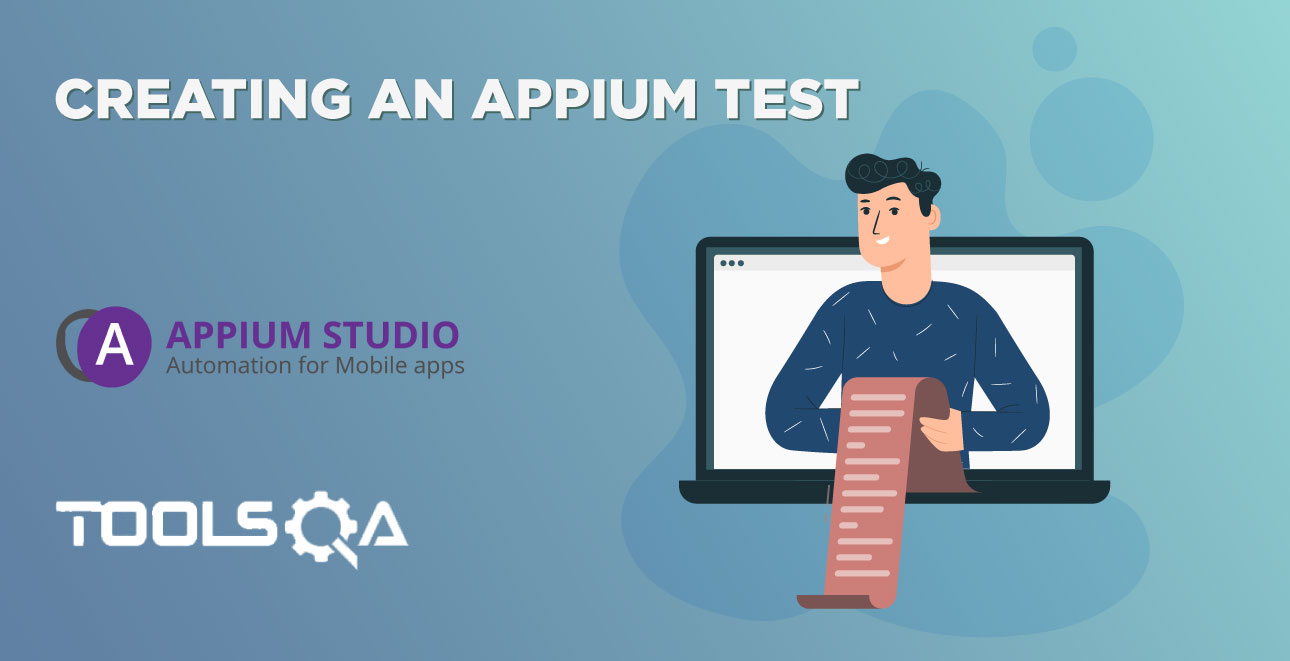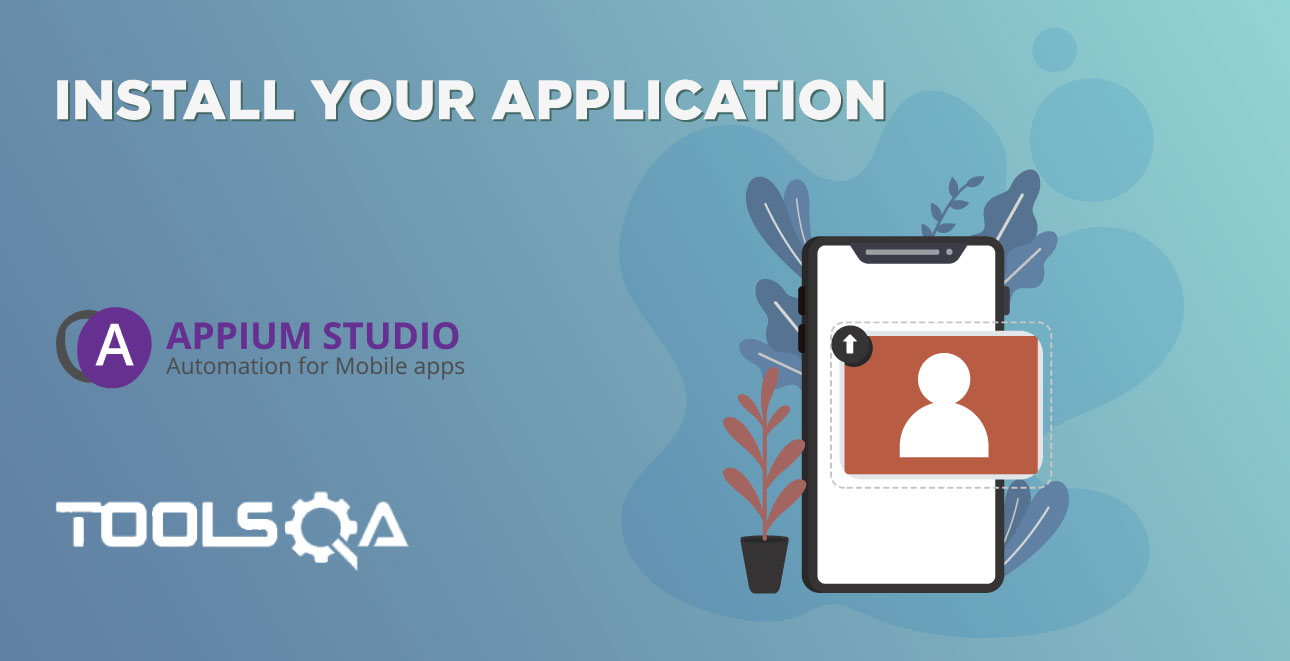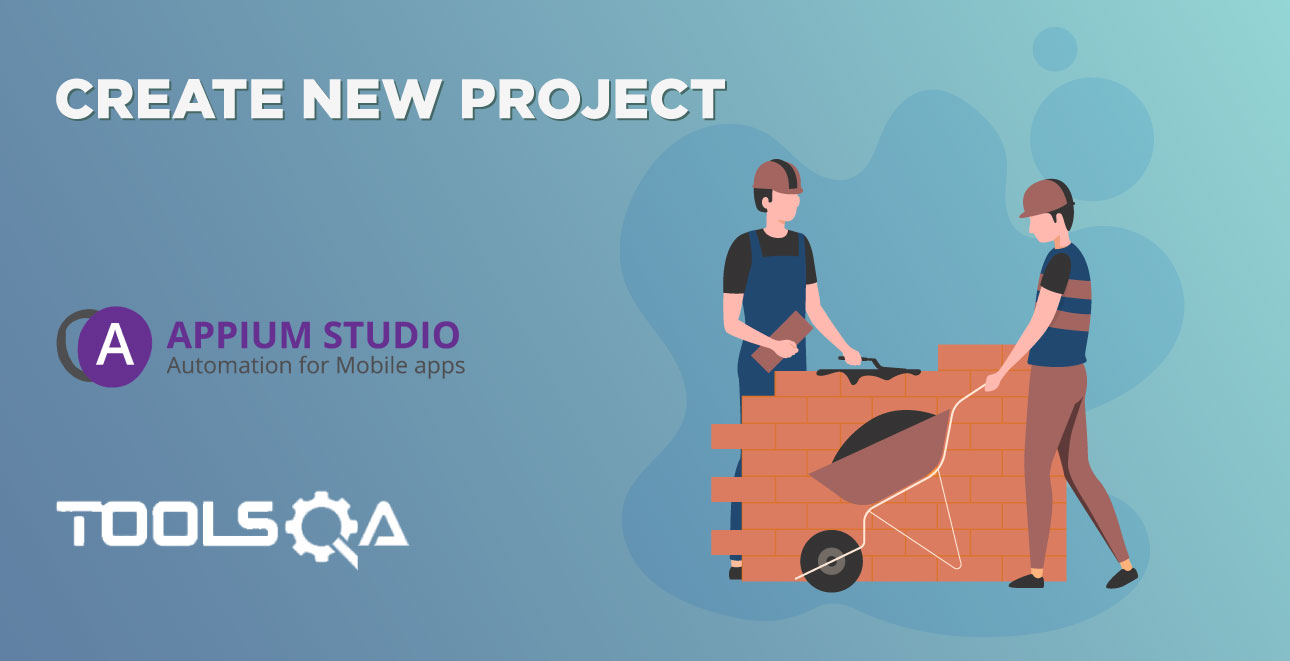Scale up your Appium testing by running your tests in parallel on an unlimited number of mobile devices with advanced test result analysis.
Once you finished creating your Appium test, running and debugging it you are ready to move on to the next step - executing your test on multiple mobile devices in parallel. Parallel test execution of your Appium tests will increase the productivity of your Appium testing by increasing your test automation coverage and shortening your testing cycles. So you can release better quality applications, faster using Appium Studio for Eclipse.
The SeeTest Digital Assurance Lab offers an Intelligent grid execution management that automatically and dynamically schedules and executes tests on an unlimited number of mobile devices according to the parameters you have pre-defined. It also lets you trigger these test executions directly from your Continuous integration environment.
Once test execution is finished you will be able to navigate quickly and easily to the test reports of each and every test execution. These reports include screenshots and videos of every step of your test for shorter investigation. You can also gain an end-to-end view of your quality status with a consolidated view of all your test results and automated root cause analysis.
Watch the videos below to learn how to run your Appium test in parallel and analyze your test results.
Step-by-step guide
The cloud parallel execution wizard will enable you to create a 'script' that will execute your tests on multiple devices at the same time and can be triggered by your CI environment.
To open the wizard right click on your project, select 'New' and then 'Other...'
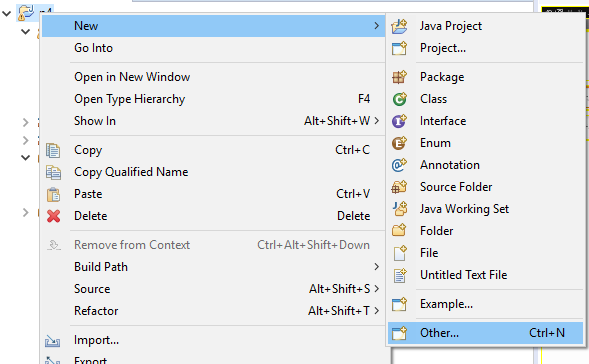
Select the 'Cloud Parallel execution' wizard:
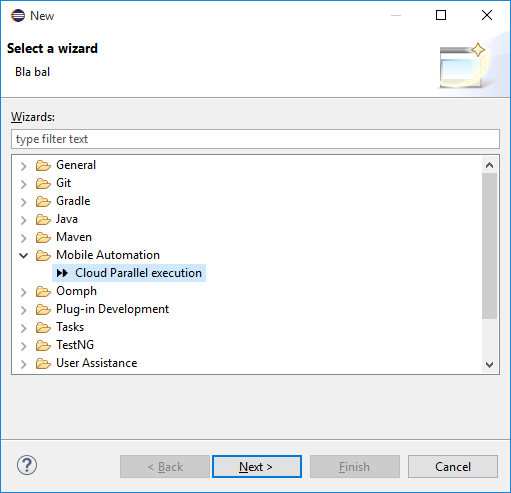
Click 'Next'
Select the devices you would like to execute on:
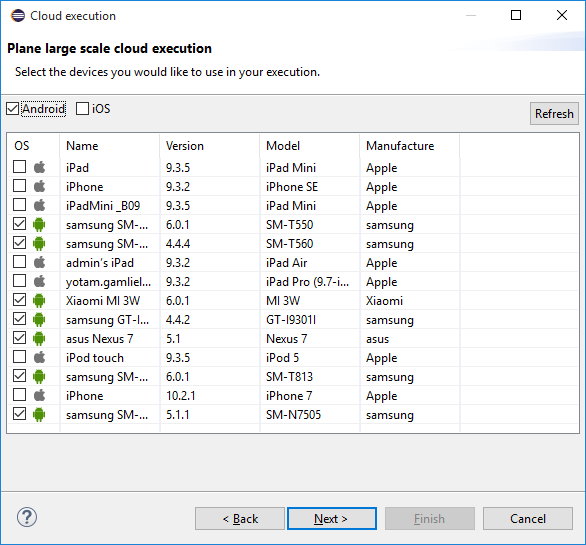
You can select all of your Android or iOS devices by using the checkboxes.
Click 'Next'
Select the tests you would like to execute:
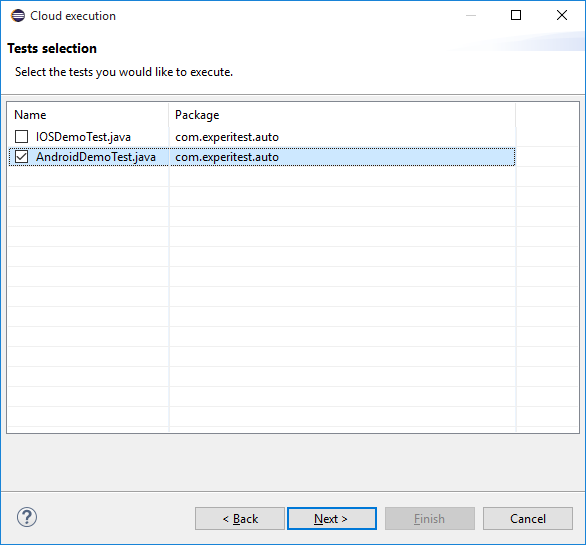
Click 'Next'
Select the file name as well as the number of parallel threads to use.
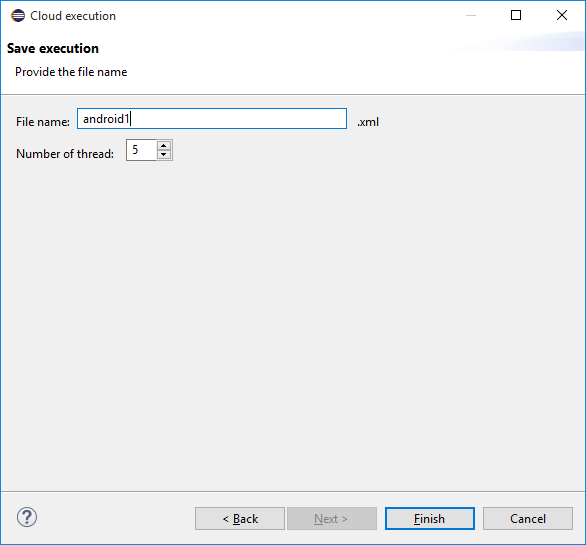
Click 'Finish'
A script file was created.
To execute it you should right-click on the new file and use 'Run as...' option.