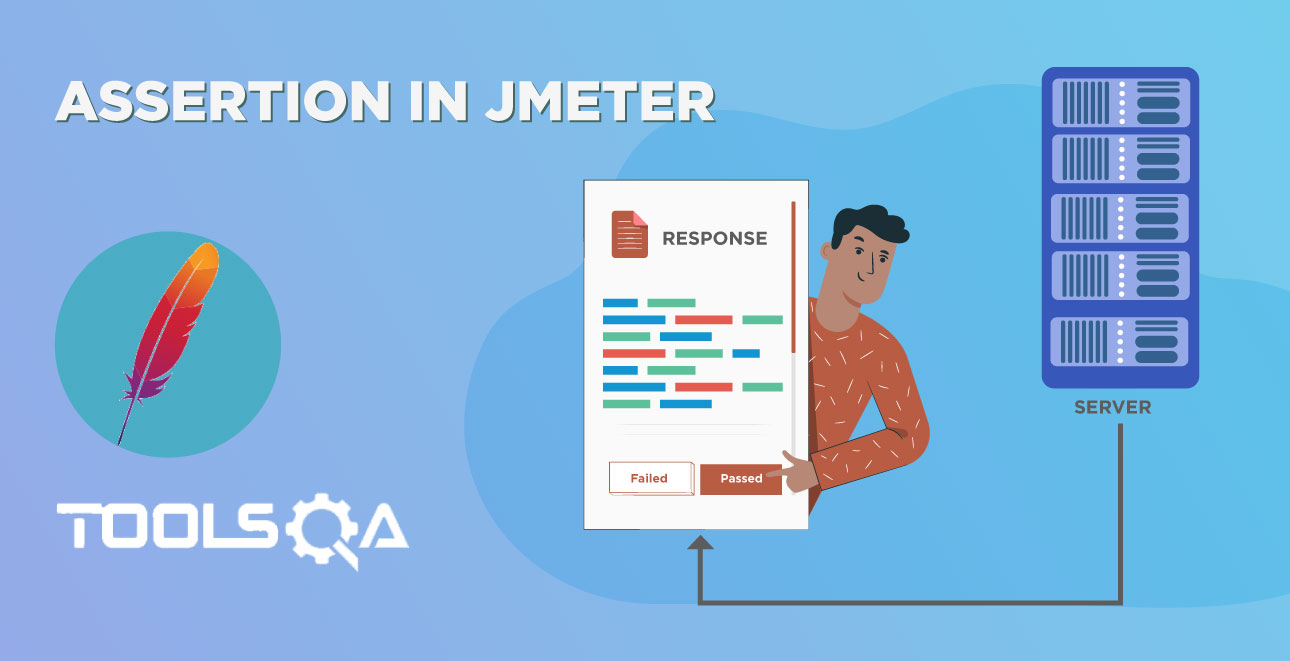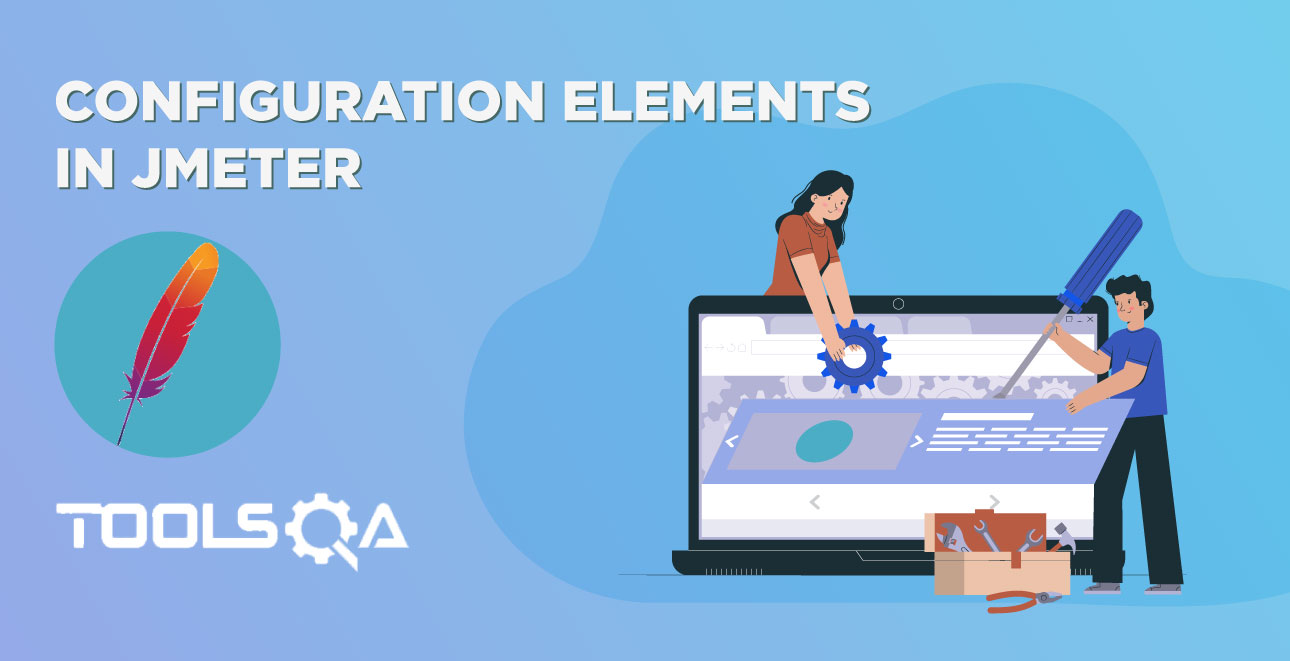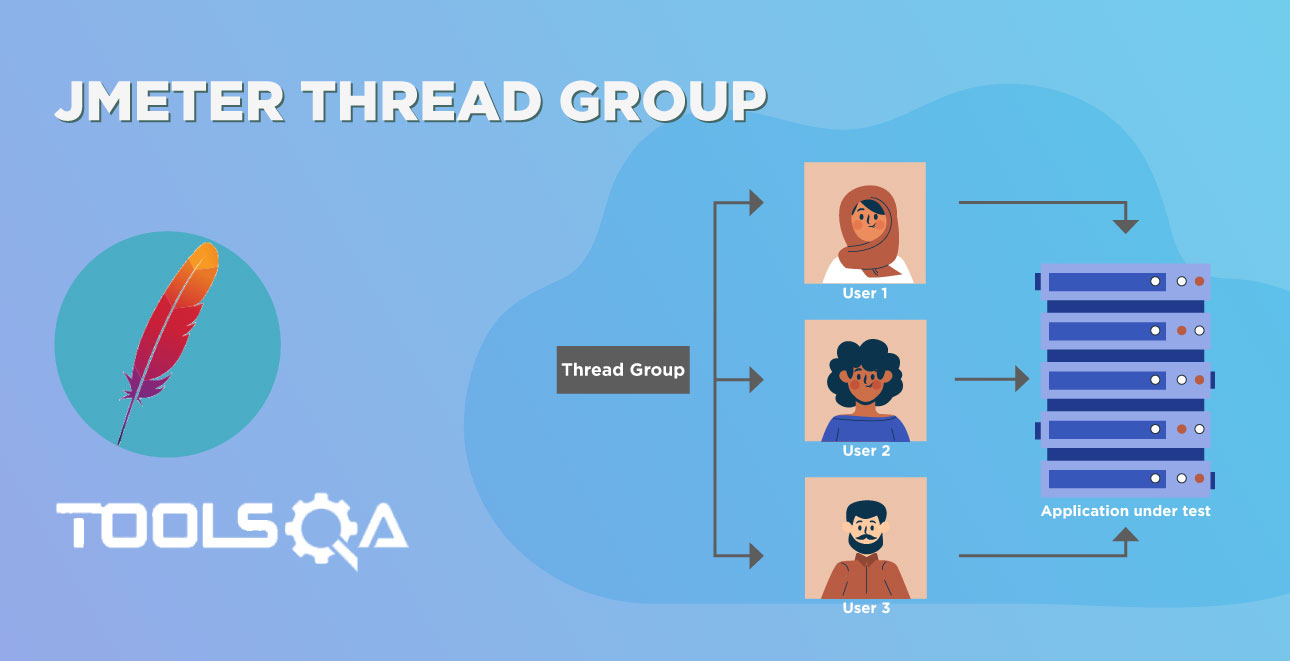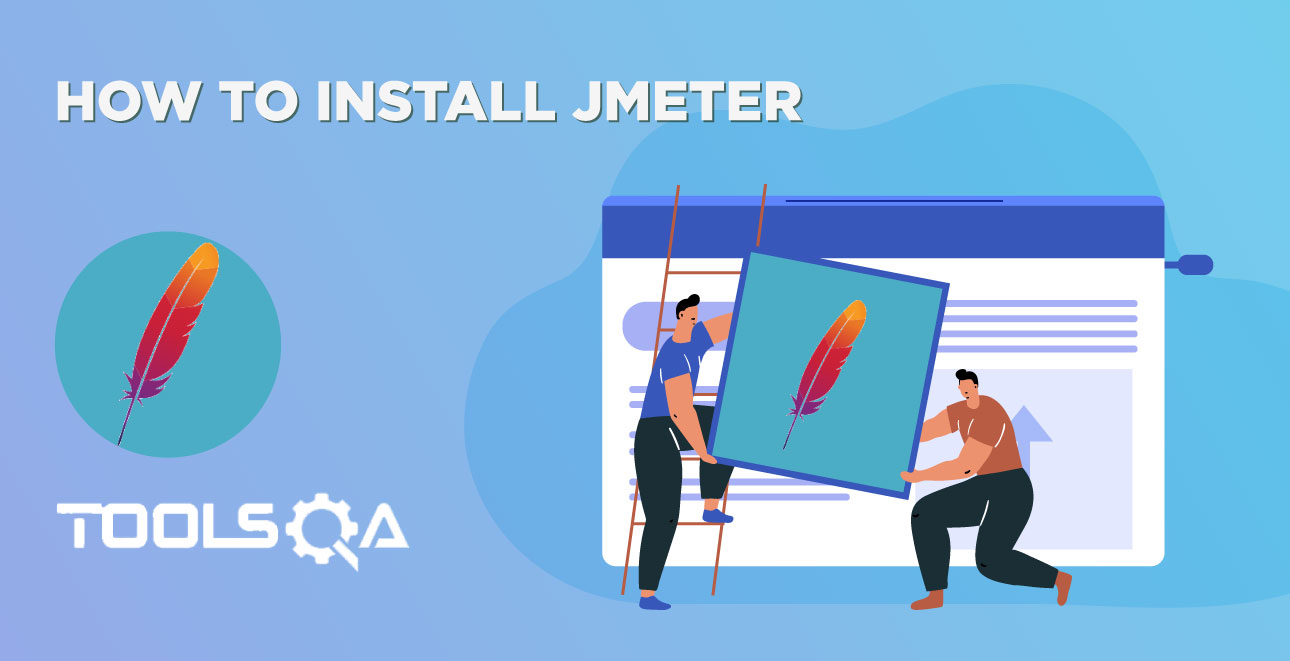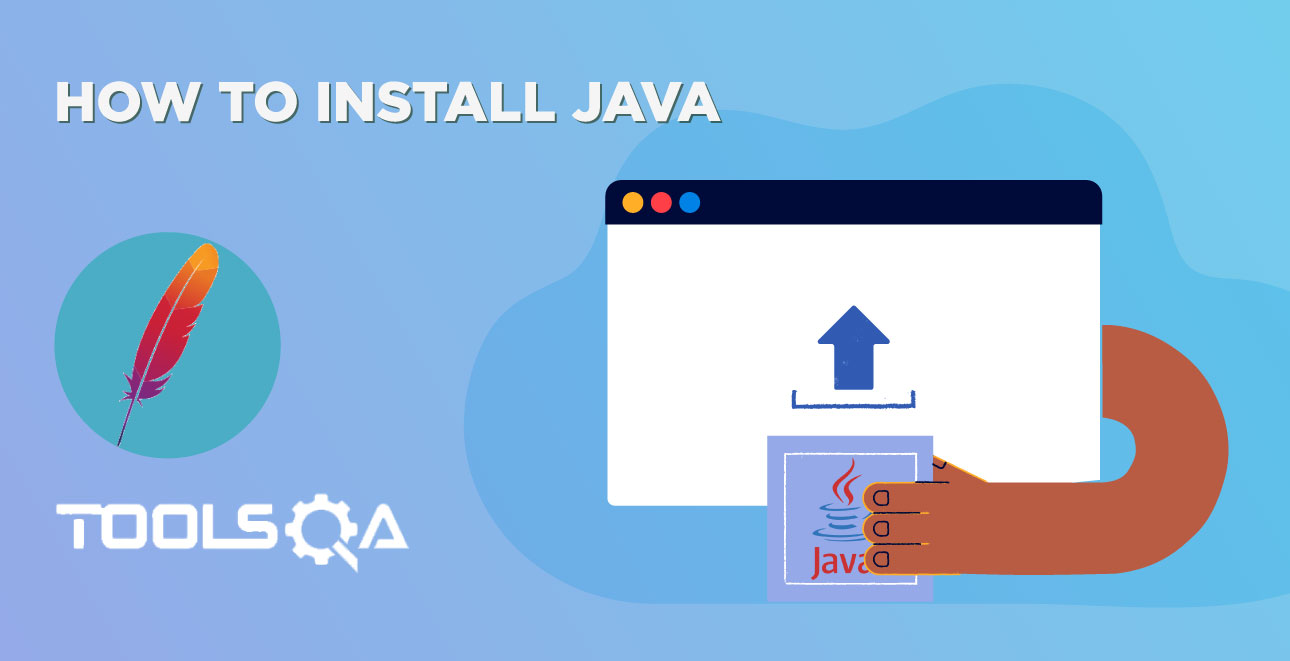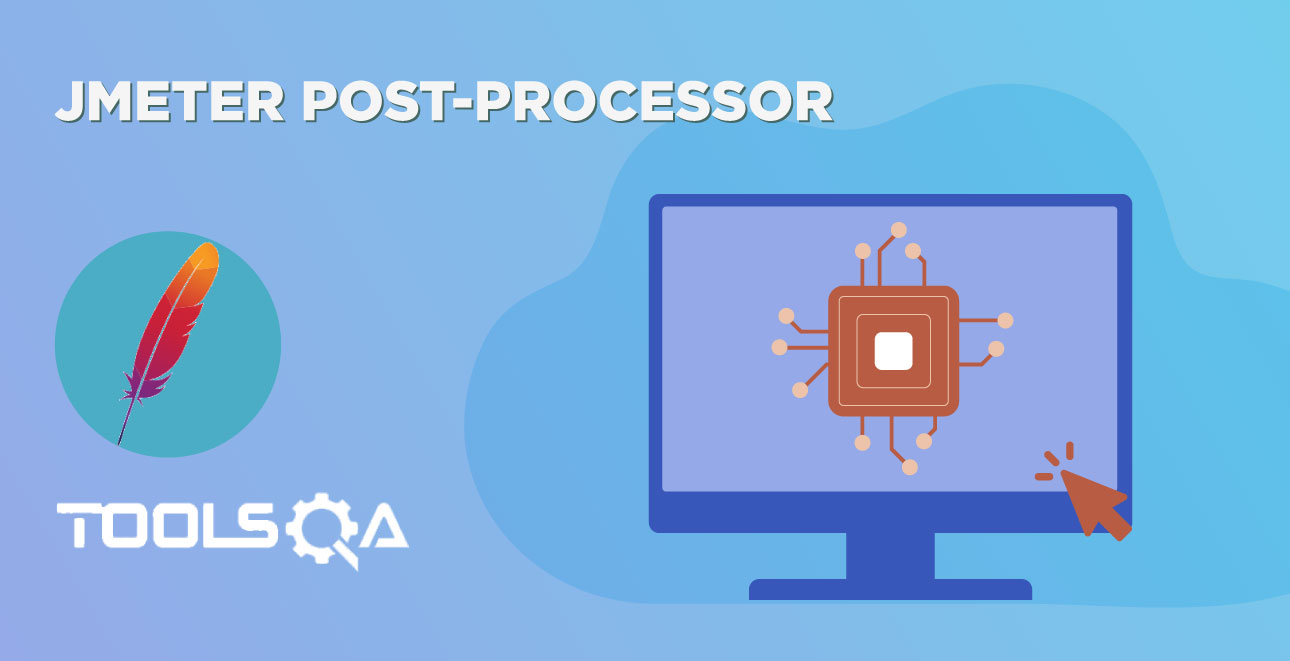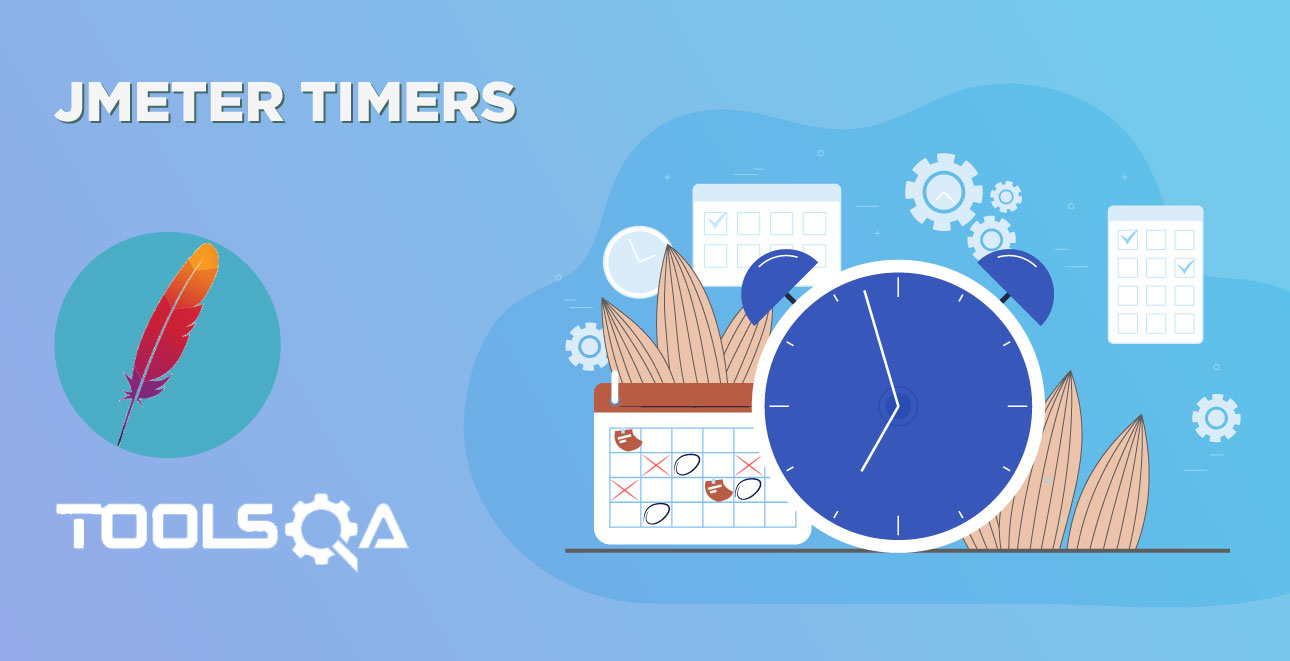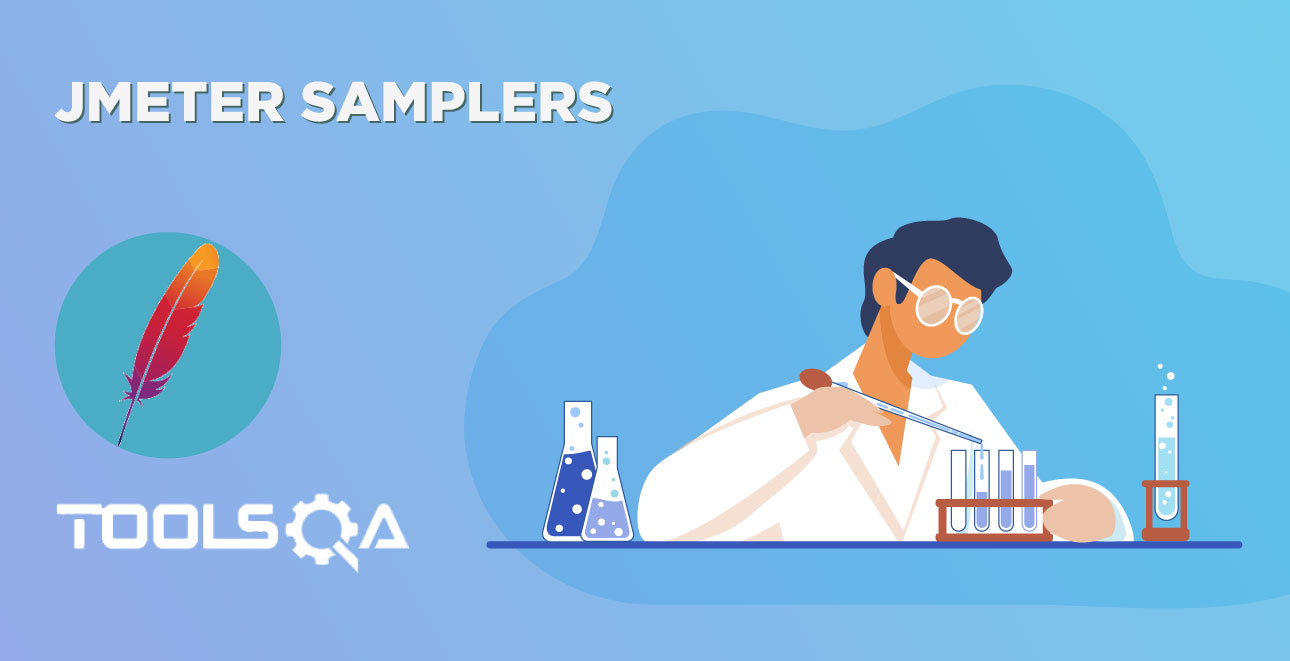Listener allows us to view and analyze the Sampler request and response in the form of tables, graphs, trees etc. You can also save results in a file and read saved results later. You can access the sampler result in an ongoing load/stress test without waiting till end.
Listener can be added anywhere in the test plan. It will gather data only from elements defined in its scope.
List of listeners is as follows:
- Aggregate Graph
- Aggregate Report
- Assertion Results
- Backend Listener
- BeanShell Listener
- BSF Listener
- Comparison Assertion Visualizer
- Generate Summary Results
- Graph Results
- JSR223 Listener
- Mailer Visualizer
- Monitor Results
- Response Time Graph
- Saves Responses to a file
- Simple Data Writer
- Summary Report
- View Results in Table
- View Results Tree
Let’s have a look on some common types of Listeners:
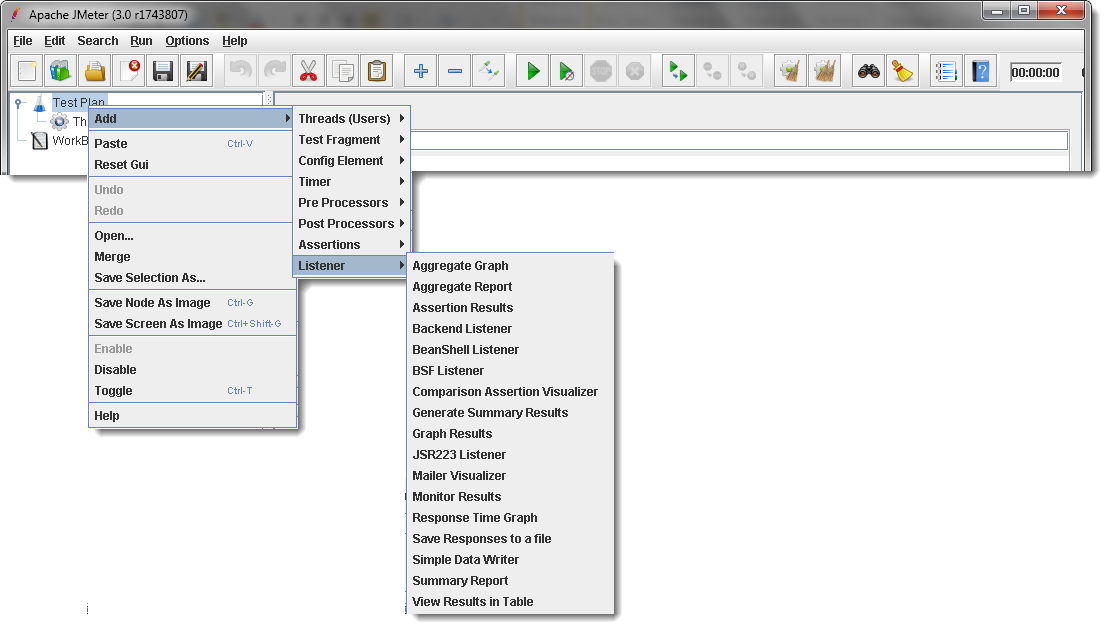
1: Aggregate Graphs:
Aggregate graphs allow us to generate bar graphs easily and let us select graph display settings. The generated graph and table data can be saved explicitly in the form of PNG and CSV.
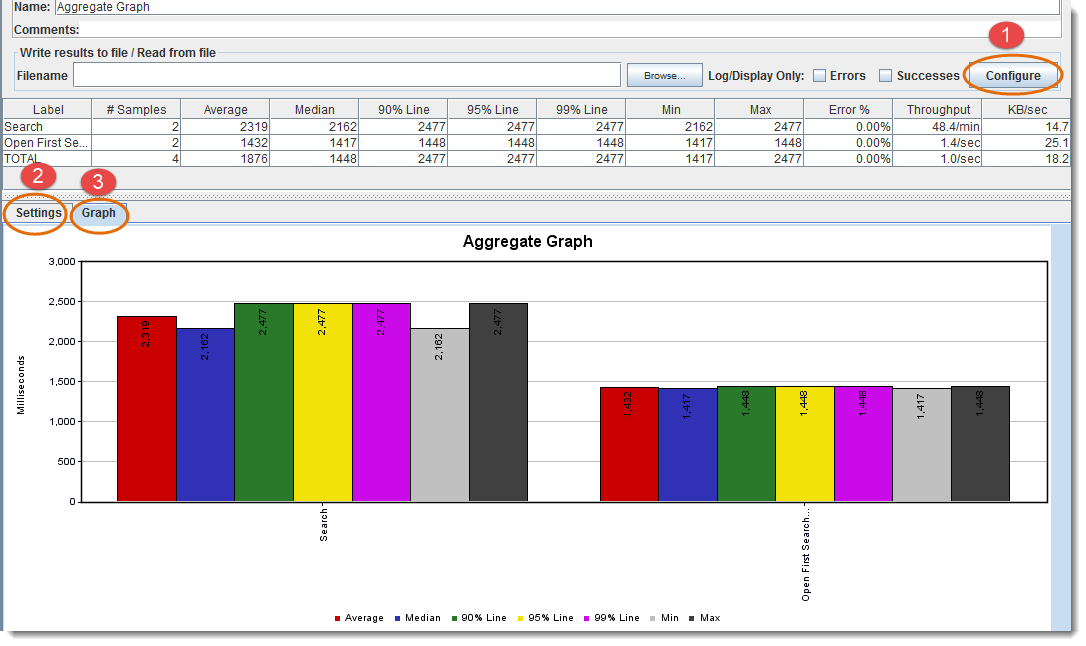
- Sample Result Save Configuration
- Settings for the aggregated graph (as you can see in the below figure)
- Graphical Representation
Aggregate Graph Settings Screen:
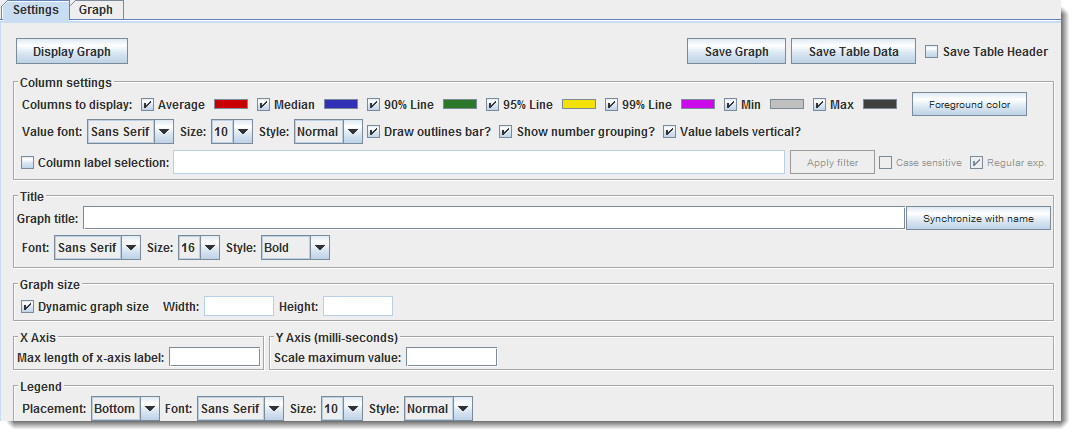
2: Aggregate Report
Aggregate report shows a separate table row for each differently named sampler request in the test.
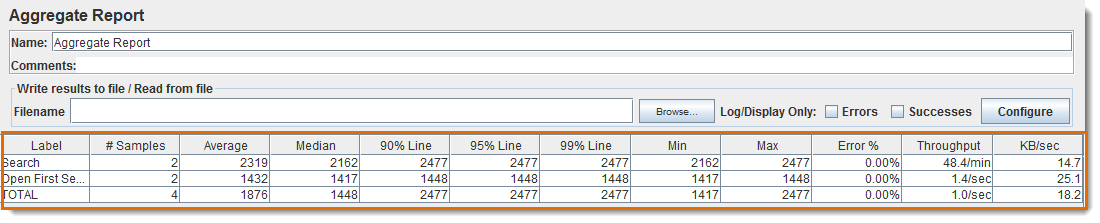
3: Assertion Results:
Assertion Results displays the results of assertions applied on the Sampler. You can see in the below figure, if any assertion fails it will look like this.
Please Note that Assertion Results SHOULD NOT BE USED during Load/Stress test as it consumes a lot of resources like memory and CPU. It is recommended to use it with functional testing or debugging purposes.
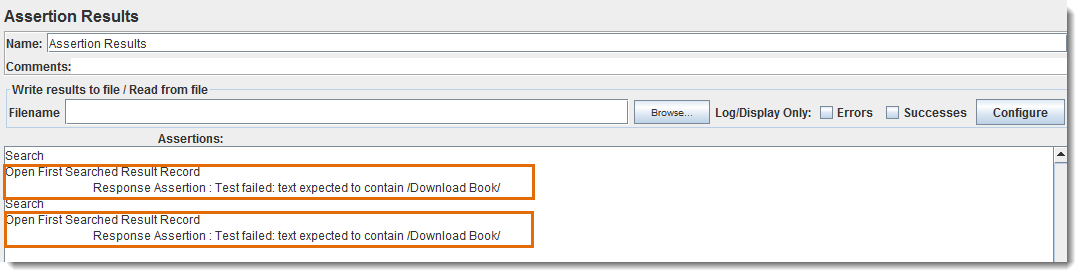
4: View Results In Table:
View Results in table creates and displays a row for every sample/request result separately.
Please Note that View Results In Table SHOULD NOT BE USED during Load/Stress test as it consumes a lot of resources like memory and CPU. It is recommended to use it with functional testing or debugging purposes.
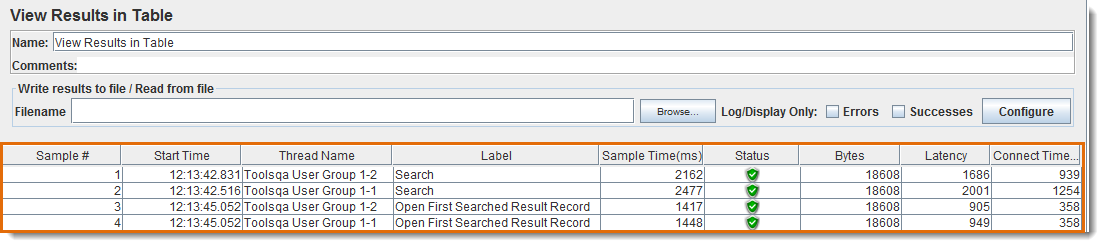
5: View Results Tree:
View Results Tree displays a tree consists of all the Sampler responses along with their requests.
Please Note that View Results Tree SHOULD NOT BE USED during Load/Stress test as it consumes a lot of resources like memory and CPU. It is recommended to use it with functional testing or debugging purposes.
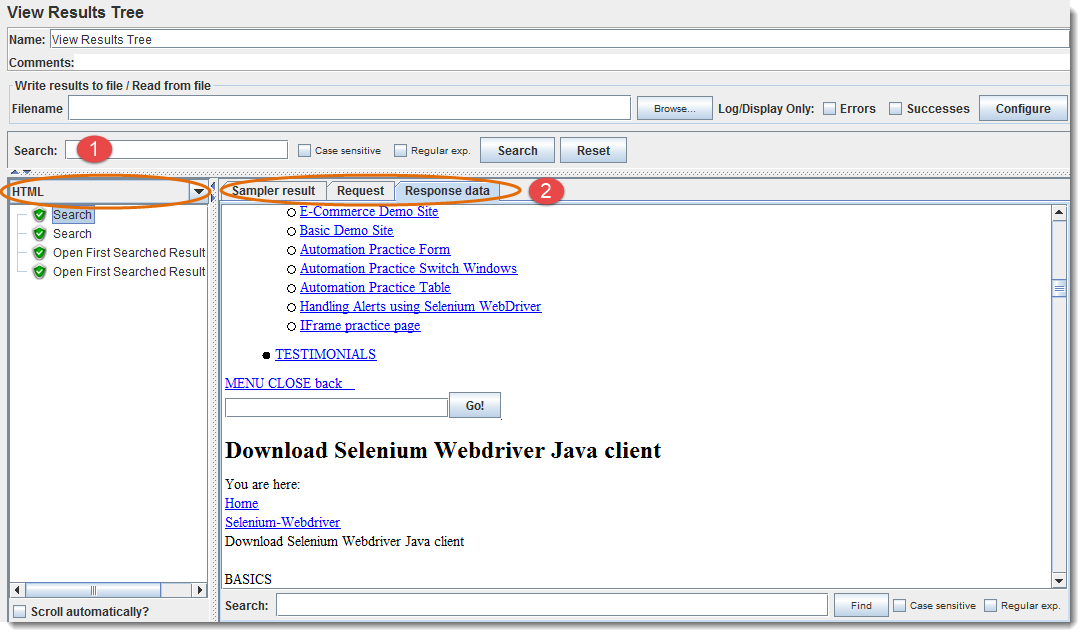
- Select desired response format view from available options in dropdown like Text, RegExp Tester, CSS/JQuery Tester, XPath Tester, HTML, HTML (download resources), Document, JSON
- Select tab Sampler result, Request and Response data