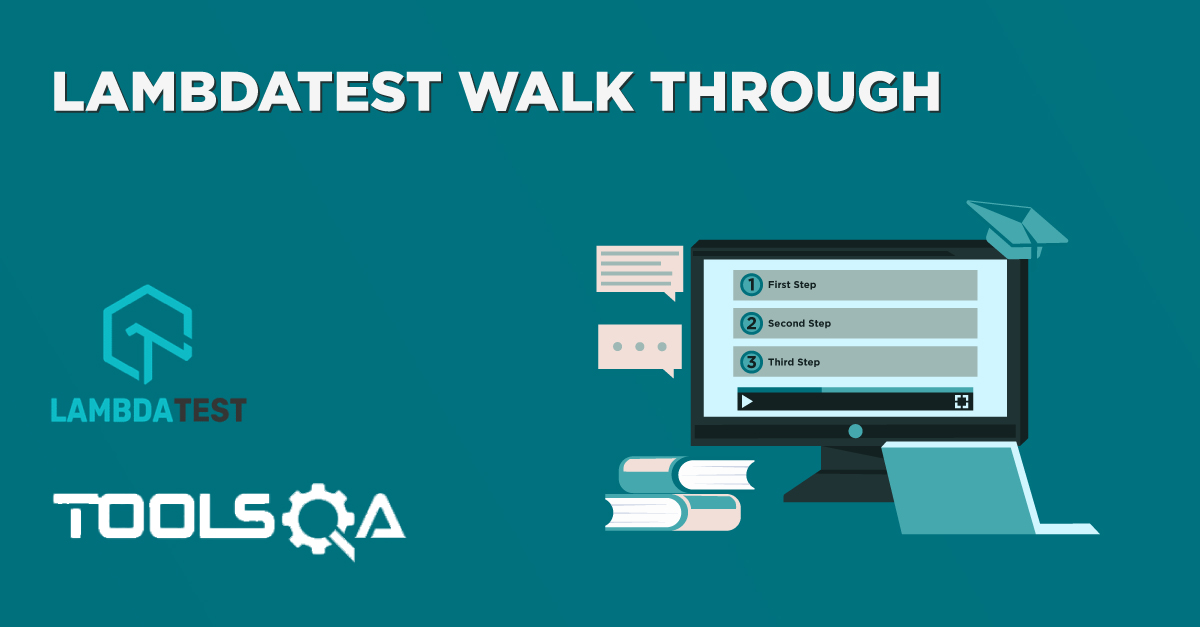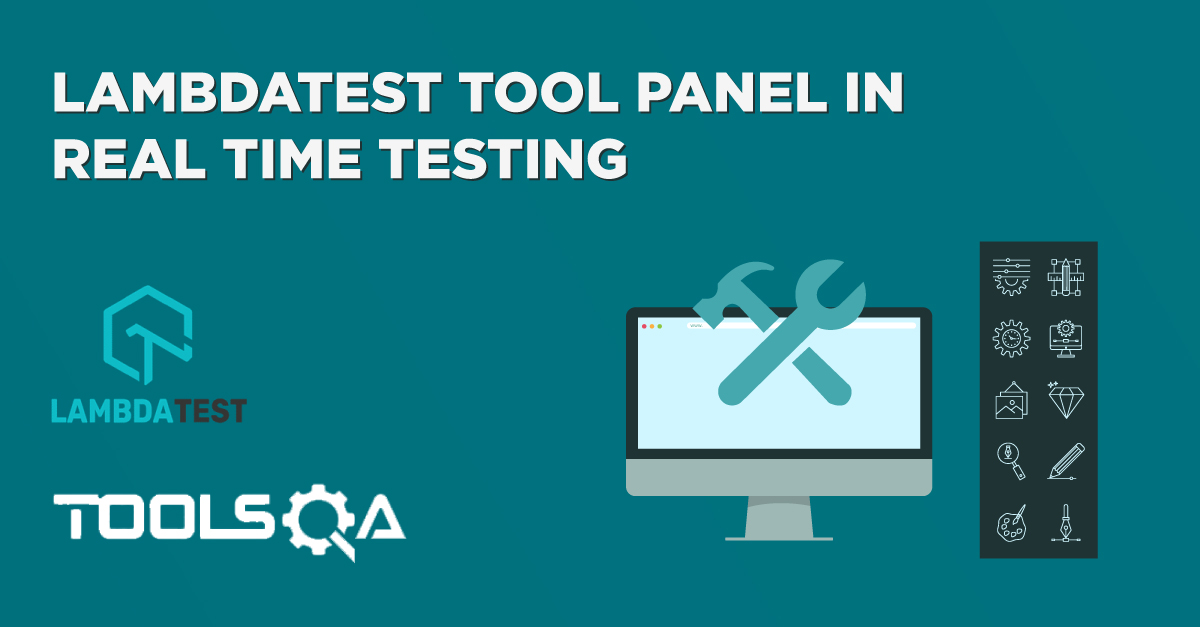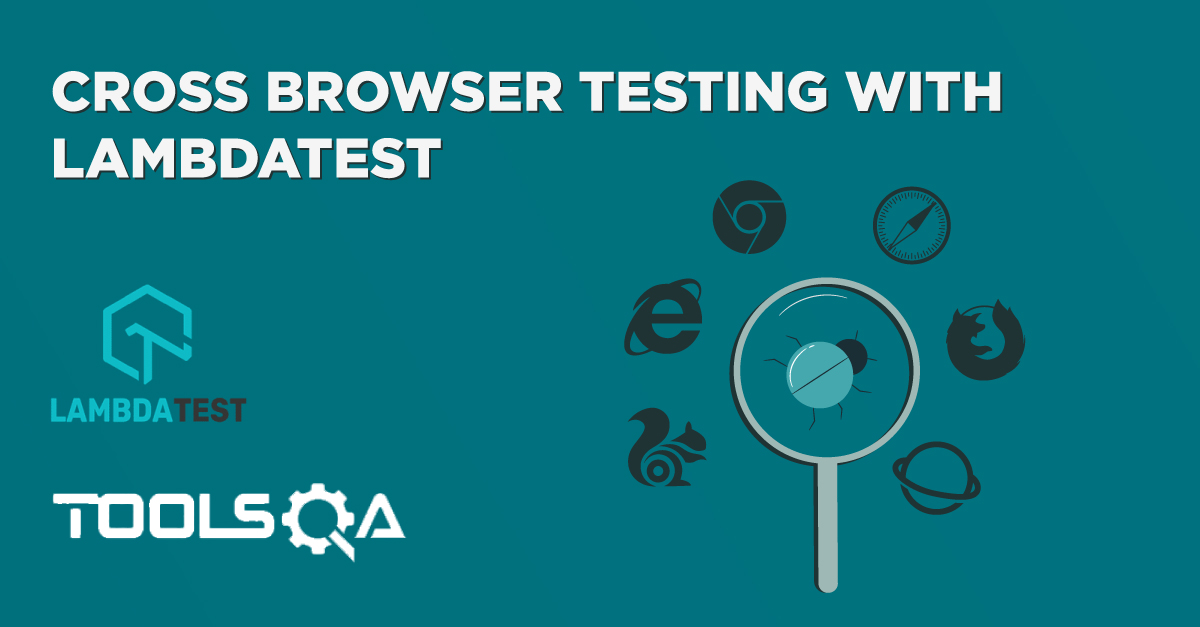In the previous tutorial, we got familiar with the LambdaTest Dashboard and learned about the various section available on the dashboard. Since dashboard is our overview of the tests that we do, we will keep on looking at the dashboard after the tests wherever it is necessary to show the difference. Now it is time we start some Real Time Testing with LambdaTest. In this tutorial, we will be focussing on
- What is Real Time Testing?
- What is Virtual Machine and VM in Lambda?
- How to perform Real Time Testing on a Desktop Device using Lambda Test?
- How to perform a Real Time Testing on a Mobile Device using Lambda Test?
- How to view Execution Results on Lambda Test?
What is Real Time testing?
Real-Time Testing in LambdaTest is the process of testing your website in real-time. In real-time means that you can run your website on the cloud machine and perform the testing operations, which is exactly similar to testing the same website on your local machine with the desired configurations like (Windows & Browser Version). So you can just go through the website as you would normally do and then with the help of certain tools, you can perform testing and share them with your teammates then and there. This way you can do all of the things at one screen only.
How to Create a Virtual Machine in LambdaTest?
A virtual machine is a software program that exhibits the behavior of an actual operating system or machine. We can also say that a virtual machine is an emulation of the specification you want to achieve without having a physical machine at your desk. This machine will be run on the same specs as you decide and will behave in the same way as that machine would have behaved. A virtual machine can perform every task that a physical machine with the specs would perform and in a similar way. It is very important to note that a virtual machine shares the physical resources of the host machine. A host machine in a virtual environment is the physical machine on which we run the host machine. The virtual is hence called the guest. So you need to allocate a few GBs of RAM to the virtual machine and space on your drive for the smooth functioning of the virtual machine. This method creates an advantage for us to run a machine inside a machine without actually purchasing the machine. You can use Linux on a virtual machine to run Linux on a windows machine. Here we are creating a virtual machine to select the browser and version of our choice. By doing so we can run our desired website on the same selected specs and see how the website will behave without actually installing the browser or getting the machines. Let's start our testing with this.
How to perform Real Time Testing in LambdaTest?
Since we majorly test our websites either on Desktops or Mobiles, Lambda Test gives us functionality to achieve both. Below we will look at testing websites on Desktop and Mobile device.
Real Time Testing in LambdaTest on a Desktop Device.
-
Go to LambdaTest and Login to the website if you are not logged in.
-
Select Real Time Testing from the sidebar.
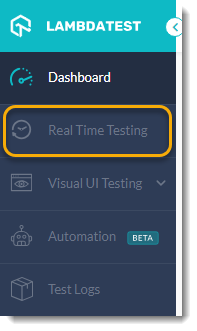
-
A new window will open up.
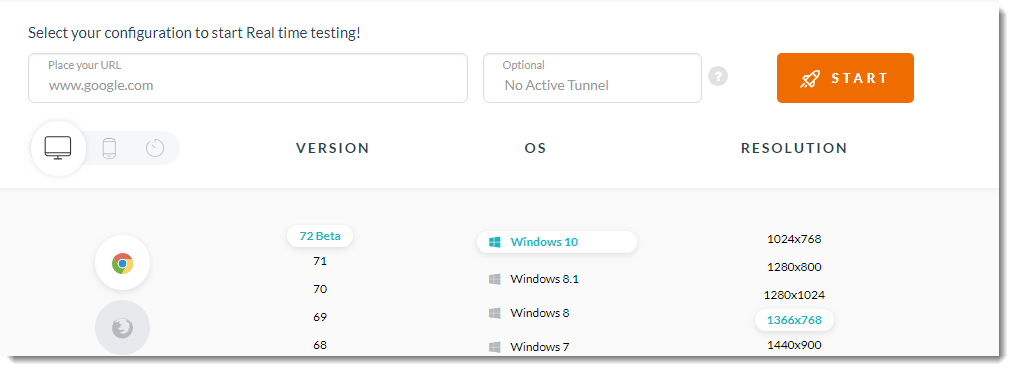
-
Enter your website name in the URL box.

-
Leave the optional tunnel feature as it is and choose the browsers from the list.
-
You can choose any browser from the list and any version. I have chosen Google Chrome and version 58.
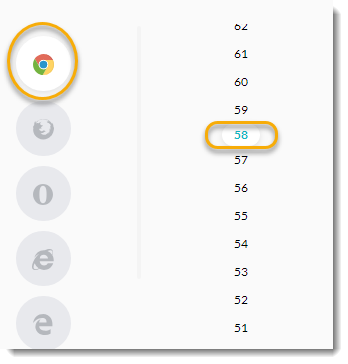
Note: Please use any version as you like as some of them (like I used above) might not be available for a free plan.
-
Choose the operating system and resolution on which you want to run your website.
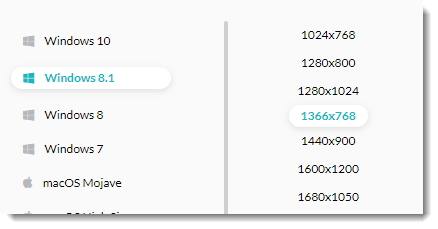
-
Press Start to run the VM with the selected specs.

-
This will initialize the VM and the following screen confirms this status.
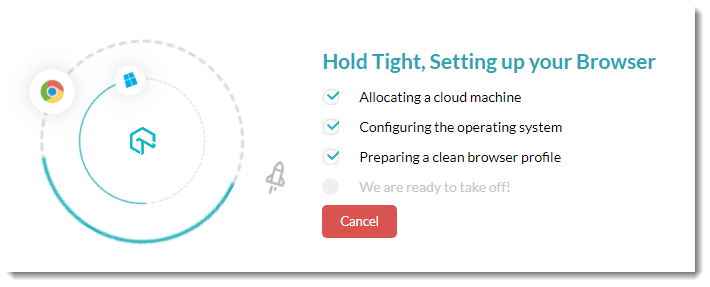
After a few seconds, the home page of the website opens up as it should open in Google Chrome ver 58 on Windows 8.1 with resolution 1366x768.
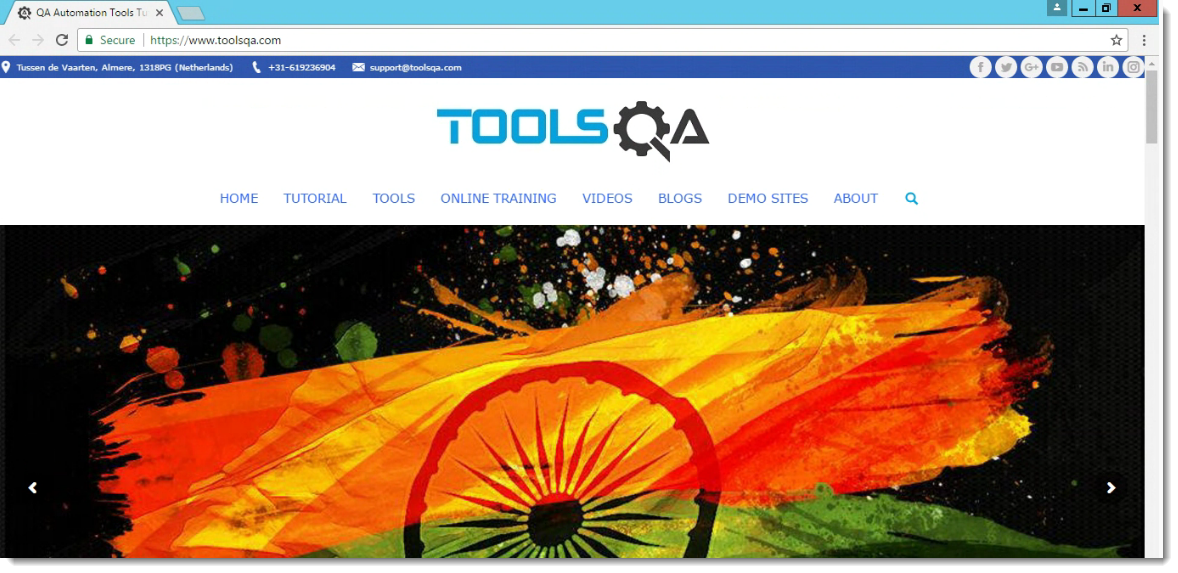
You can now check the complete website on this screen like you would on your normal machine. After this, you can close this session by selecting end session option from the side tool panel.
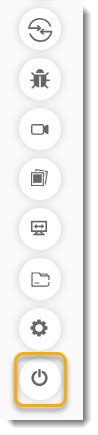 This will end your session and will take you back to the real-time testing panel.
This will end your session and will take you back to the real-time testing panel.
Real Time Testing in LambdaTest on a Mobile Device
In the above section, we ran the virtual machine on the desktop. You can also test your website on any mobile device. For this choose the mobile option in the real-time testing dashboard.
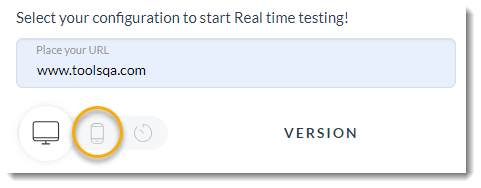
-
Select the mobile operating system and the device you want to test your website in.

-
Select the model number and the browser you want to run your website in.
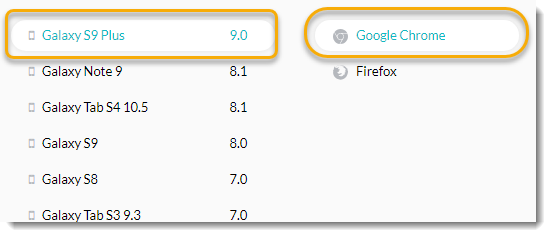
-
Run the virtual machine and the emulator will start with your website.
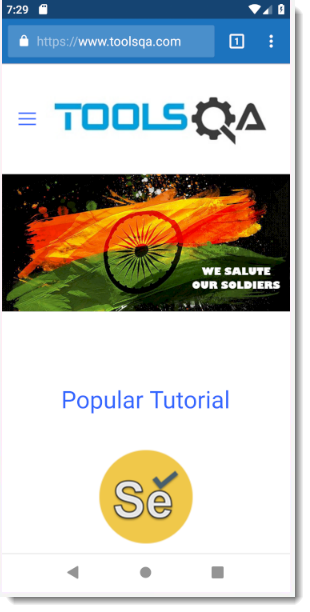
Again, you can end your session once you are done and go back to the real-time testing dashboard.
Lambda Test Execution Results over Dashboard
Since now we have performed a total of two tests, one each on desktop and mobile, we can look at our dashboard and see how the stats have changed since then.
Go to Dashboard.
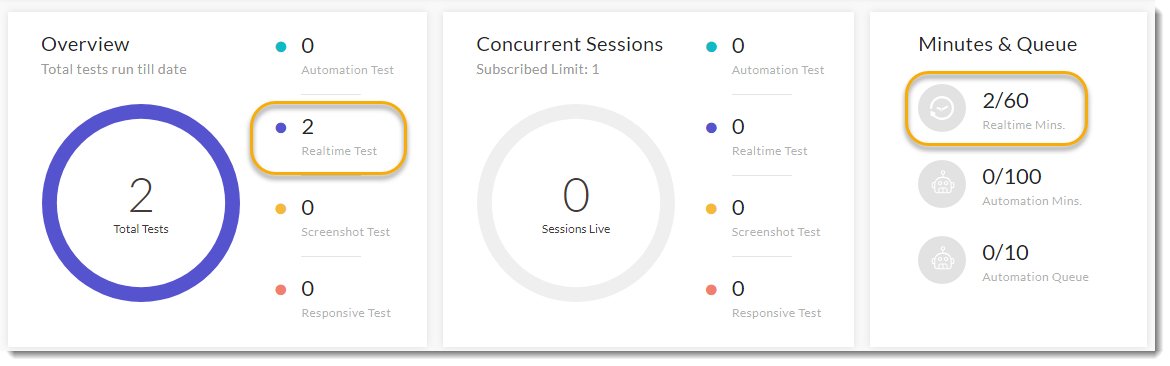
As it is seen in the above image, the count for real-time tests have increased to 2 and the real-time minutes have increased to 2. As you perform other tests, this will be reflected accordingly in your dashboard. It should be noted that real-time minutes can be different for you. Now that we have tested our website on LambdaTest, I recommend you keep practicing with other browsers and other devices (with different versions) and see how the website behaves differently. In the next tutorial, we will talk about the tool panel in the left sidebar.