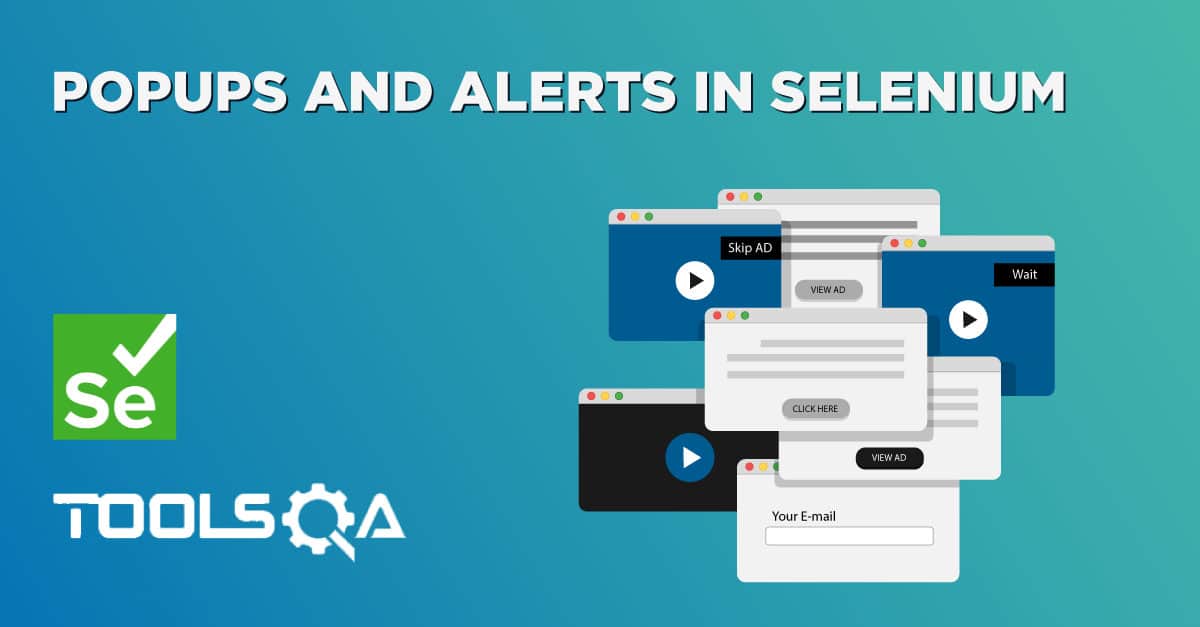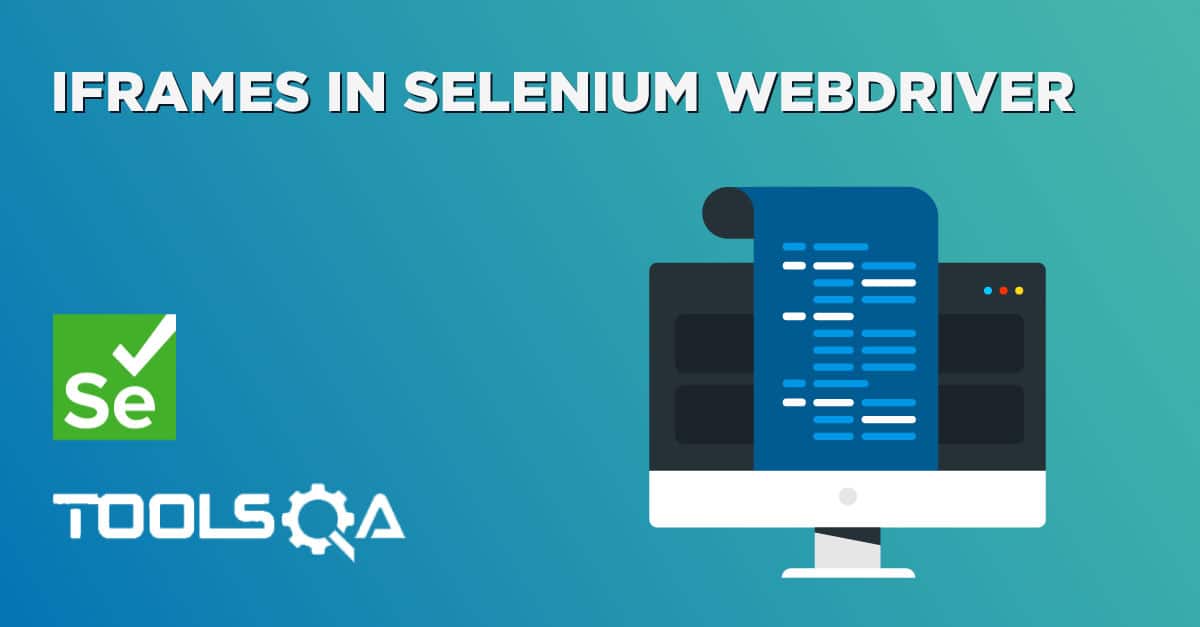How to Handle IFrame / IFrames with Selenium WebDriver
In this tutorial, we will learn handling iFrames using Selenium Webdriver. iFrame is a HTML document embedded inside an HTML document. iFrame is defined by an <iframe></iframe> tag in HTML. With this tag, you can identify an iFrame while inspecting the HTML tree.
Here is a sample HTML code of an HTML page that contains two iFrames.
<html>
<body>
<div class="box">
<iframe name="iframe1" id="IF1" height="600" width="400" src="https://toolsqa.com"></iframe>
</div>
<div class="box">
<iframe name="iframe2" id="IF2" height="600" width="400" align="left" src="https://demoqa.com"></iframe>
</div>
</body>
</html>
You can find iFrame's test page here https://demoqa.com/frames We will use this to learn iFrame handling logic. Before starting we have to understand that to work with different iFrames on a page we have to switch between these iFrames. To Switch between iFrames we have to use the driver's switchTo().frame command. We can use the switchTo().frame() in three ways:
- switchTo.frame(int frameNumber): Pass the frame index and driver will switch to that frame.
- switchTo.frame(string frameNameOrId): Pass the frame element Name or ID and driver will switch to that frame.
- switchTo.frame(WebElement frameElement): Pass the frame web element and driver will switch to that frame.
Here is the image showing all the three overloads:
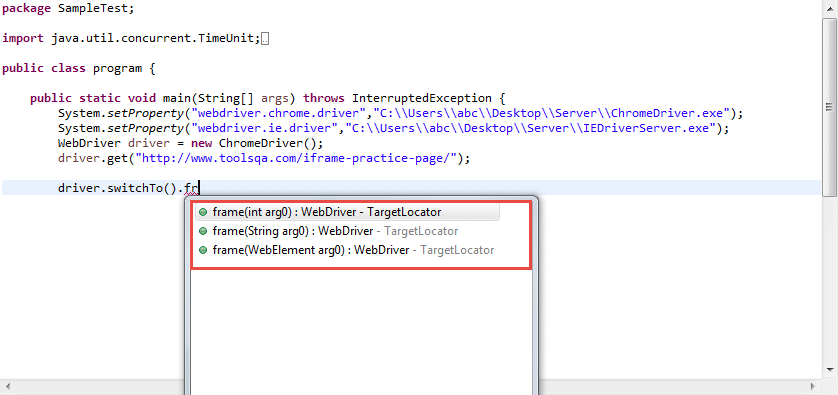
Let's see how each of these work but before that, we have to know answers to following questions
- What is a frame index?
- How to get total number of frames on a webpage?
##How to find total number of iFrames on a webpage
There are two ways to find the total number of iFrames on a web page. First by executing a JavaScript and second is by finding the total number of web elements with a tag name of iFrame. Here is the code using both these methods:
WebDriver driver = new FirefoxDriver();
driver.get("https://demoqa.com/frames");
//By executing a java script
JavascriptExecutor exe = (JavascriptExecutor) driver;
Integer numberOfFrames = Integer.parseInt(exe.executeScript("return window.length").toString());
System.out.println("Number of iframes on the page are " + numberOfFrames);
//By finding all the web elements using iframe tag
List<WebElement> iframeElements = driver.findElements(By.tagName("iframe"));
System.out.println("The total number of iframes are " + iframeElements.size());
Switch to Frames by Index
Index of an iFrame is the position at which it occurs in the HTML page. In the above example, we have found a total number of iFrames. In the sample page, we have two IFrames, index of iFrame starts from 0. So there are two iFrames on the page with index 0 and 1. Index 0 will be the iFrame which exists earlier in the HTML page. Refer to the image below:
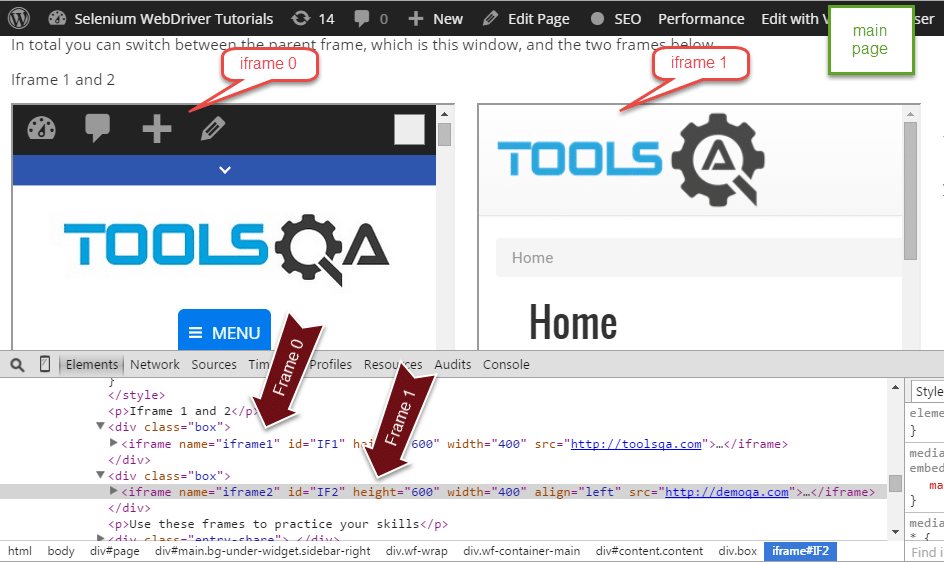
to switch to 0th iframe we can simple write driver.switchTo().frame(0). Here is the sample code:
public static void main(String[] args) throws InterruptedException {
WebDriver driver = new FirefoxDriver();
driver.get("https://demoqa.com/frames");
//Switch by Index
driver.switchTo().frame(0);
driver.quit();
}
Switch to Frames by Name
Now if you take a look at the HTML code of iFrame you will find that it has Name attribute. Name attribute has a value iframe1. We can switch to the iFrame using the name by using the command driver.switchTo().frame("iframe1"). Here is the sample code
WebDriver driver = new FirefoxDriver();
driver.get("https://demoqa.com/frames");
//Switch by frame name
driver.switchTo().frame("iframe1");
driver.quit();
Switch to Frame by ID
Similar to the name attribute in the iFrame tag we also have the ID attribute. We can use that also to switch to the frame. All we have to do is pass the id to the switchTo command like this driver.SwitchTo().frame("IF1"). Here is the sample code:
WebDriver driver = new FirefoxDriver();
driver.get("https://demoqa.com/frames");
//Switch by frame ID
driver.switchTo().frame("IF1");
driver.quit();
Switch to Frame by WebElement
Now we can switch to an iFrame by simply passing the iFrame WebElement to the driver.switchTo().frame() command. First, find the iFrame element using any of the locator strategies and then passing it to switchTo command. Here is the sample code:
WebDriver driver = new FirefoxDriver();
driver.get("https://demoqa.com/frames");
//First find the element using any of locator stratedgy
WebElement iframeElement = driver.findElement(By.id("IF1"));
//now use the switch command
driver.switchTo().frame(iframeElement);
driver.quit();
Switching back to the Main page from Frame
There is one very important command that will help us to get back to the main page. The main page is the page in which two iFrames are embedded. Once you are done with all the tasks in a particular iFrame you can switch back to the main page using the switchTo().defaultContent(). Here is the sample code which switches the driver back to the main page.
WebDriver driver = new FirefoxDriver();
driver.get("https://demoqa.com/frames");
//First find the element using any of locator stratedgy
WebElement iframeElement = driver.findElement(By.id("IF1"));
//now use the switch command
driver.switchTo().frame(0);
//Do all the required tasks in the frame 0
//Switch back to the main window
driver.switchTo().defaultContent();
driver.quit();
Now that we know what an iFrame is and how we can switch between iFrames, let's learn how to interact with elements inside an iFrame. In the next tutorial we will discuss in details about how to interact with elements in an iFrame.