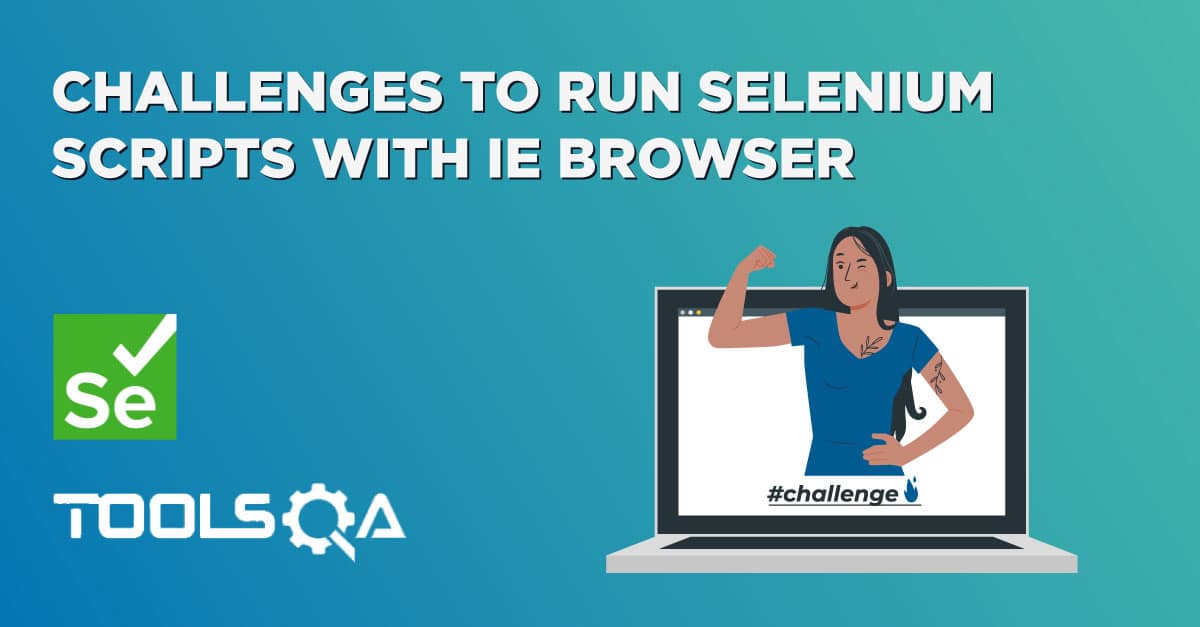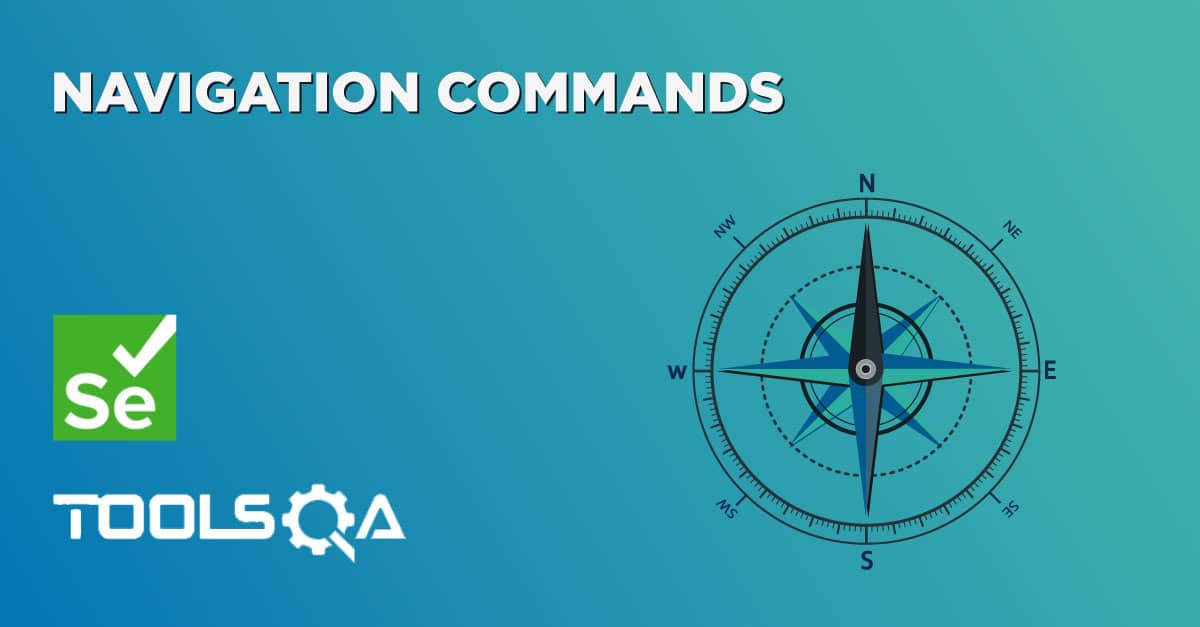The very first question which comes to my mind and has been asked in many interviews is What is Selenium WebDriver? Is it an Automation Tool? Is it a Class? Is it an Interface or what actually it is? To answer this question we need to understand the Advance Java OOPs concepts first and then we would be able to visualize the WebDriver Implementation. For the sake of simplicity, we will avoid this WebDriver Implementation topic for now and will cover this in later chapters. As of now, we start with all the methods we get from WebDriver.
Selenium Webdriver Browser Commands
Now the next question is, How to access the methods of WebDriver? To check what all we have in WebDriver, create a driver object from WebDriver and press dot key. This will list down all the methods of WebDriver.
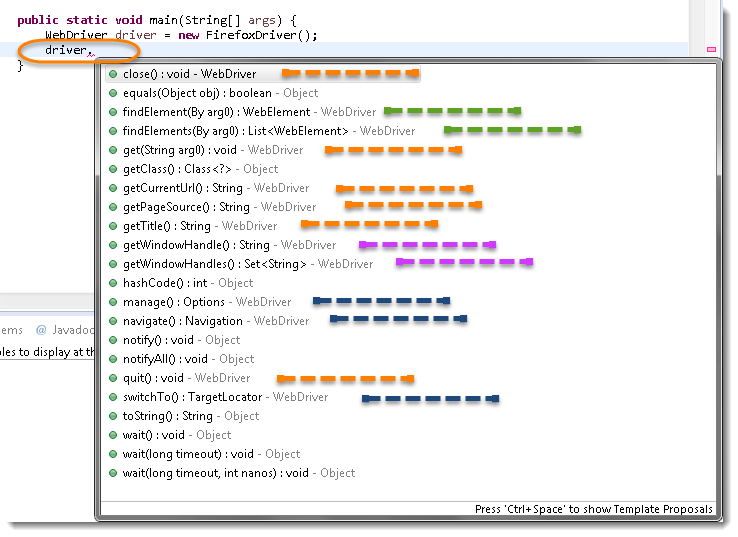
Note: Methods followed by Object keyword are the generic methods gets from Object Class in Java. You will find these methods for every object of java language.
- The suggestions marked in Orange Color are the methods directly under WebDriver and will be covering these in this chapter only.
- The suggestions marked in Blue Color are Nested Classes under WebDriver and will be covered in detail separately in the following chapters.
- The suggestions marked in Green Color are also Interfaces like WebDriver and will be covered in detail separately in the following chapters.
- The suggestions marked in Violet Color are similar methods like Orange but will be covered in detail separately in the following chapters.
Let's just start discussing the Orange colored methods of Selenium WebDriver but before that try to understand the syntax of the displayed suggestion by Eclipse for WebDriver.
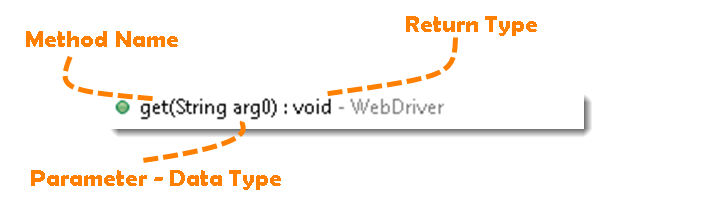
Method: A Java method is a collection of statements that are grouped together to perform an operation.
- Method Name: To access any method of any class, we need to create an object of a class and then all the public methods will appear for the object.
- Parameter: It is an argument that is passed to a method as a parameter to perform some operation. Every argument must be passed with the same data type. For e.g. get(String arg0) : void. This is asking for a String type argument.
- Return Type: Method can return a value or returning nothing (void). If the void is mentioned after the method, it means the method is returning no value. And if it is returning any value, then it must display the type of the value for e.g. getTitle() : String.
Now it would be very easy to understand the WebDriver commands in the below chapter. The very first thing you like to do with Selenium is to Opening a new browser, Perform a few tasks and Closing the browser. Below are the numbers of commands you can apply on the Selenium opened browser.
Get-Command - How to Open a WebPage in Selenium?
get(String arg0): void - This method Load a new web page in the current browser window. Accepts String as a parameter and returns nothing.
Command - driver.get(appUrl);
Where appUrl is the website address to load. It is best to use a fully qualified URL.
driver.get("https://www.google.com");
//Or can be written as
String URL = "https://www.DemoQA.com";
driver.get(URL);
Get Title Command - How to get the Title of the Webpage in Selenium?
getTitle(): String - This method fetches the Title of the current page. Accepts nothing as a parameter and returns a String value.
Command - driver.getTitle();
As the return type is a String value, the output must be stored in String object/variable.
driver.getTitle();
//Or can be used as
String Title = driver.getTitle();
Get Current URL Command - How to read the URL of the Webpage in Selenium?
getCurrentUrl(): String - This method fetches the string representing the Current URL which is opened in the browser. Accepts nothing as a parameter and returns a String value.
Command - driver.getCurrentUrl();
As the return type is String value, the output must be stored in String object/variable.
driver.getCurrentUrl();
//Or can be written as
String CurrentUrl = driver.getCurrentUrl();
Get Page Source Command - How to read the page source of the WebPage in Selenium?
getPageSource(): String - This method returns the Source Code of the page. Accepts nothing as a parameter and returns a String value.
Command - driver.getPageSource();
As the return type is String value, the output must be stored in String object/variable.
driver.getPageSource();
//Or can be written as
String PageSource = driver.getPageSource();
Close Command - How to close the Browser in Selenium?
close(): void - This method Close only the current window the WebDriver is currently controlling. Accepts nothing as a parameter and returns nothing.
Command - driver.close();
Quit the browser if it's the last window currently open.
driver.close();
Quit Command - How to close all the Browser's Window in Selenium?
quit(): void - This method Closes all windows opened by the WebDriver. Accepts nothing as a parameter and returns nothing.
Command - driver.quit();
Close every associated window.
driver.quit();
Note: Important to note that this command will only close the browser's window opened by the selenium in the same session. If any browser is opened manually, this will have no impact on the same. Also, there is no impact on the browsers opened in another run or session even by the Selenium. The same is with close() method as well.
Selenium WebDriver Browser Command - Practice Exercises
Practice Exercise - 1
- Launch a new Chrome browser.
- Open Shop.DemoQA.com
- Get Page Title name and Title length
- Print Page Title and Title length on the Eclipse Console.
- Get Page URL and verify if it is a correct page opened
- Get Page Source (HTML Source code) and Page Source length
- Print Page Length on Eclipse Console.
- Close the Browser.
Solution
package automationFramework;
import org.openqa.selenium.WebDriver;
import org.openqa.selenium.chrome.ChromeDriver;
public class WebDriverCommands {
public static void main(String[] args) {
String driverExecutablePath = "D:\\Drivers\\chromedriver.exe";
System.setProperty("webdriver.chrome.driver", driverExecutablePath);
// Create a new instance of the FireFox driver
WebDriver driver = new ChromeDriver();
// Storing the Application Url in the String variable
String url = "https://www.shop.demoqa.com";
//Launch the ToolsQA WebSite
driver.get(url);
// Storing Title name in the String variable
String title = driver.getTitle();
// Storing Title length in the Int variable
int titleLength = driver.getTitle().length();
// Printing Title & Title length in the Console window
System.out.println("Title of the page is : " + title);
System.out.println("Length of the title is : "+ titleLength);
// Storing URL in String variable
String actualUrl = driver.getCurrentUrl();
if (actualUrl.equals(url)){
System.out.println("Verification Successful - The correct Url is opened.");
}
else {
System.out.println("Verification Failed - An incorrect Url is opened.");
//In case of Fail, you like to print the actual and expected URL for the record purpose
System.out.println("Actual URL is : " + actualUrl);
System.out.println("Expected URL is : " + url);
}
// Storing Page Source in String variable
String pageSource = driver.getPageSource();
// Storing Page Source length in Int variable
int pageSourceLength = pageSource.length();
// Printing length of the Page Source on console
System.out.println("Total length of the Pgae Source is : " + pageSourceLength);
//Closing browser
driver.close();
}
}
Output
Title of the page is : ToolsQA Demo Site – ToolsQA – Demo E-Commerce Site Length of the title is : 50 Verification Failed - An incorrect Url is opened. Actual URL is : http://shop.demoqa.com/ Expected URL is : http://www.shop.demoqa.com Total length of the Pgae Source is : 88952
Practice Exercise - 2
- Launch a new Chrome browser.
- Open ToolsQA Practice Automation Page for Switch Windows: https://demoqa.com/browser-windows/
- Use this statement to click on a New Browser Window button "driver.findElement(By.id("New Browser Window")).click();"
- Close the browser using close() command
You will notice that only one window will close. Next time use quit() command instead of close(). At that time selenium will close both the windows.
package automationFramework;
import org.openqa.selenium.WebDriver;
import org.openqa.selenium.chrome.ChromeDriver;
public class WebDriverCommands_2 {
public static void main(String[] args) {
String driverExecutablePath = "D:\\Drivers\\chromedriver.exe";
System.setProperty("webdriver.chrome.driver", driverExecutablePath);
// Create a new instance of the FireFox driver
WebDriver driver = new ChromeDriver();
// Storing the Application Url in the String variable
String url = "https://demoqa.com/browser-windows/";
//Launch the ToolsQA WebSite
driver.get(url);
}
}