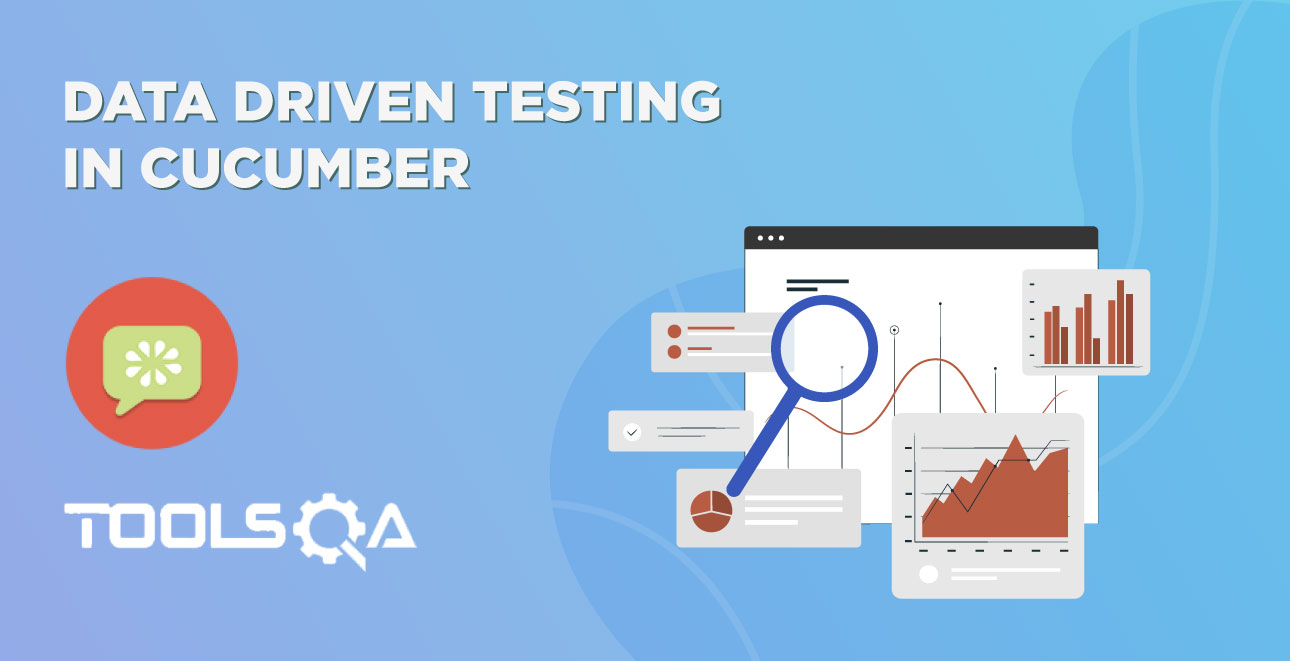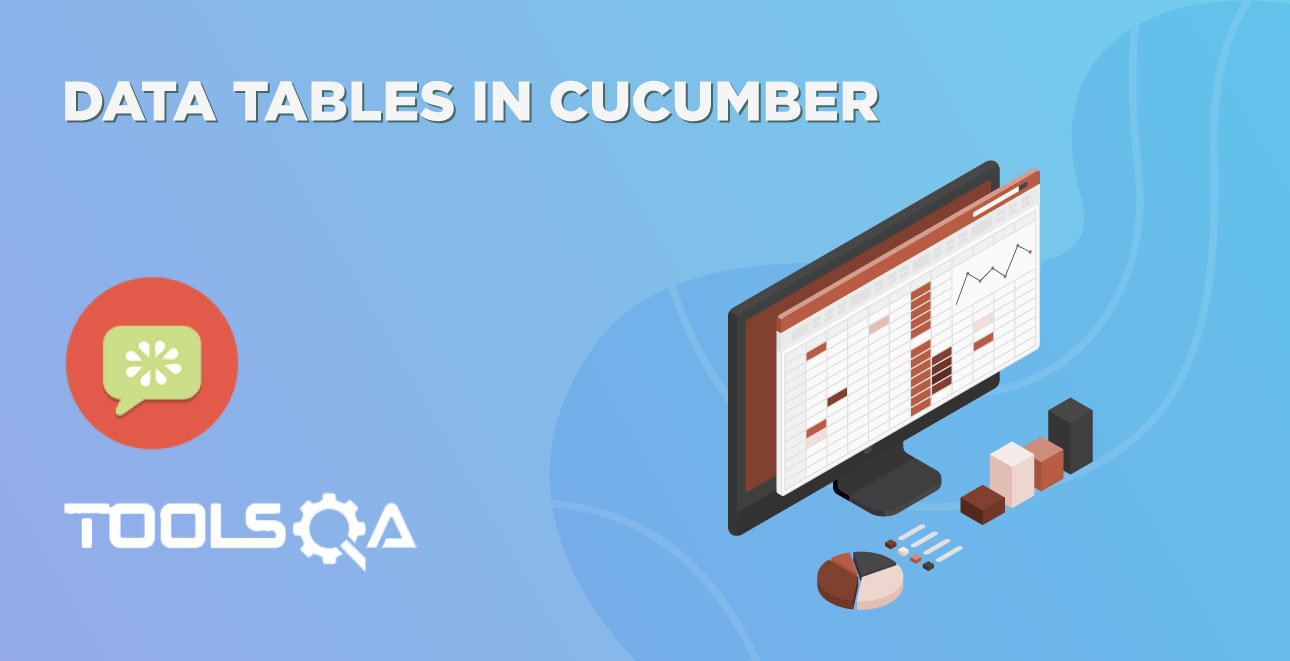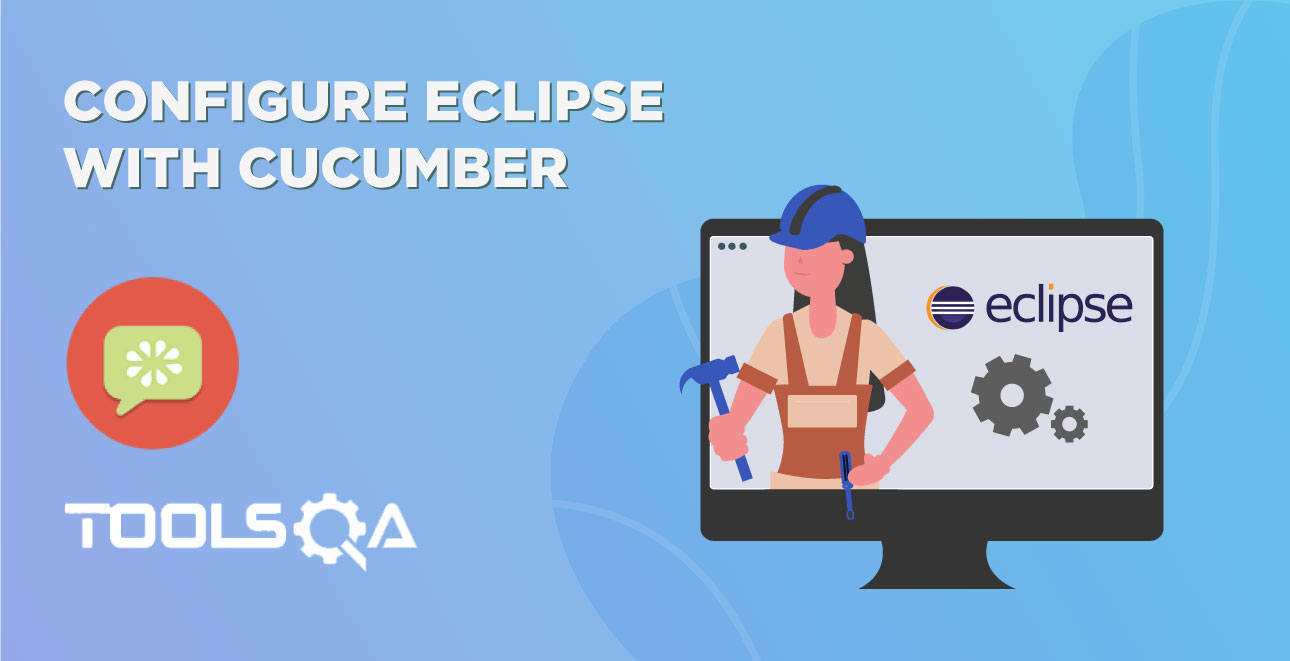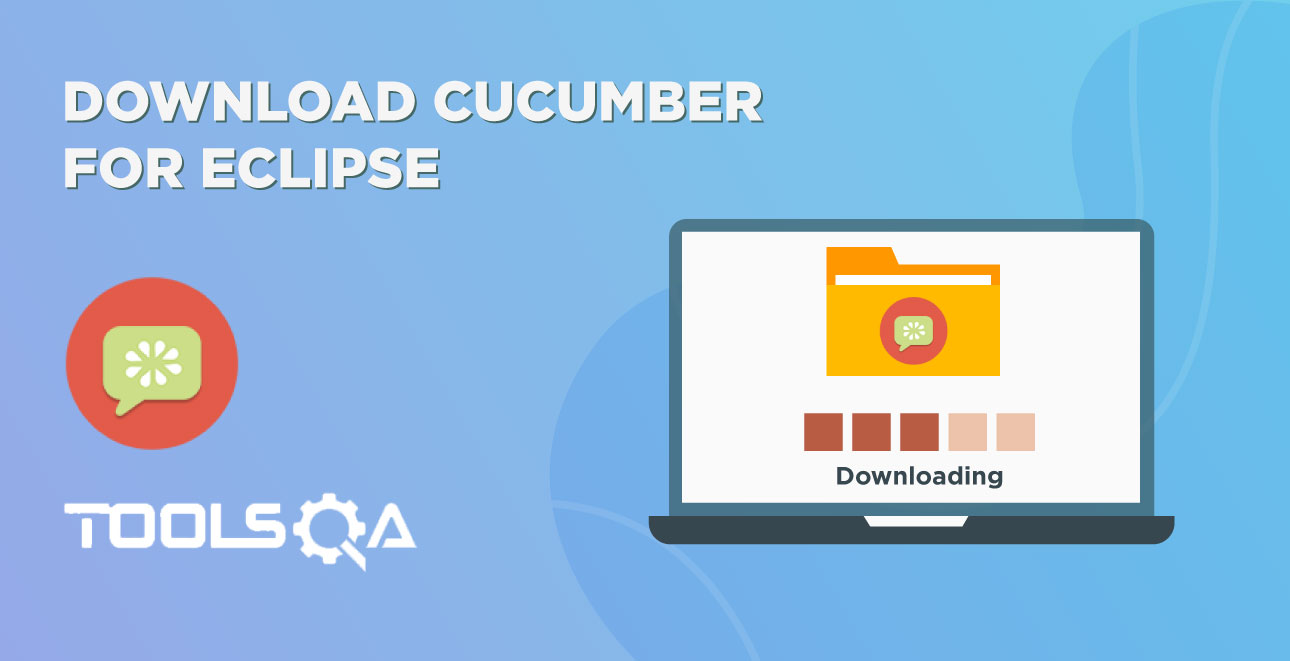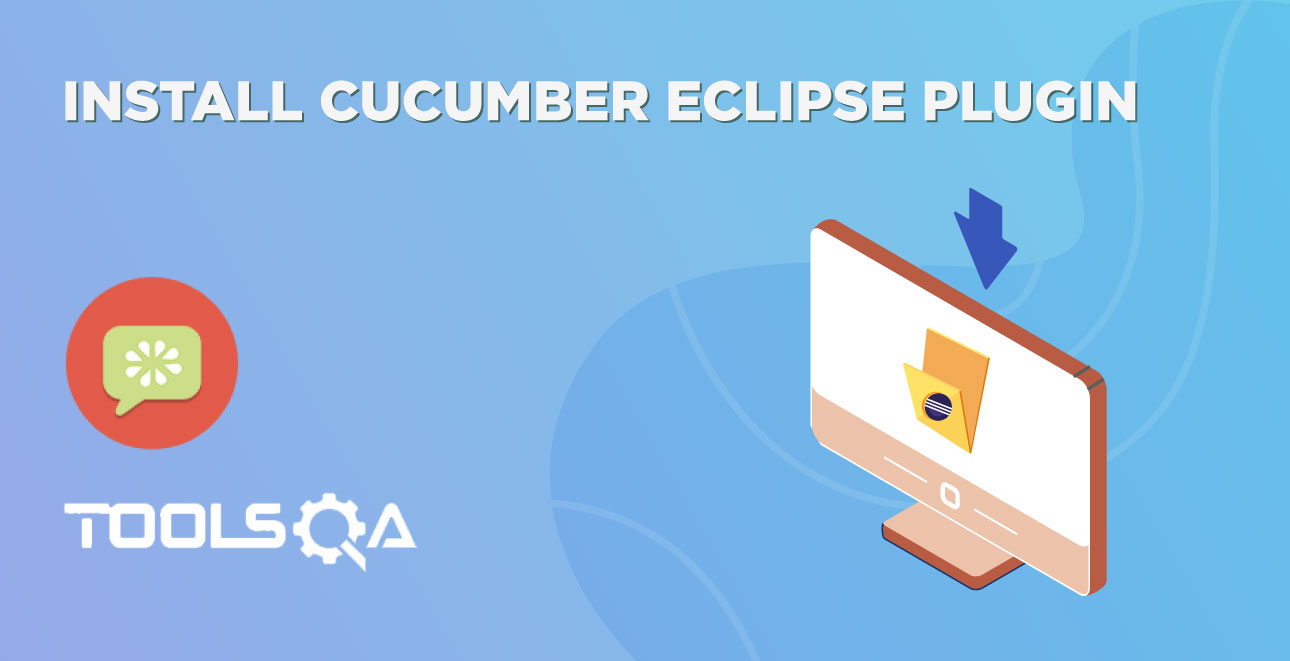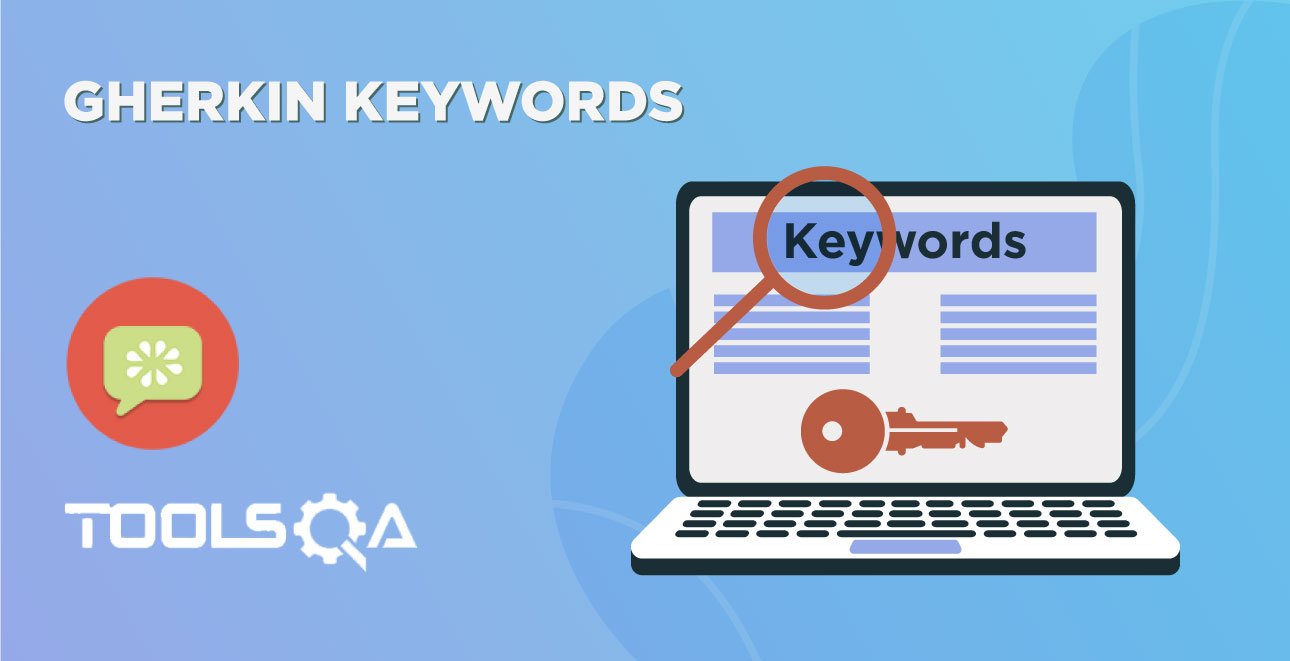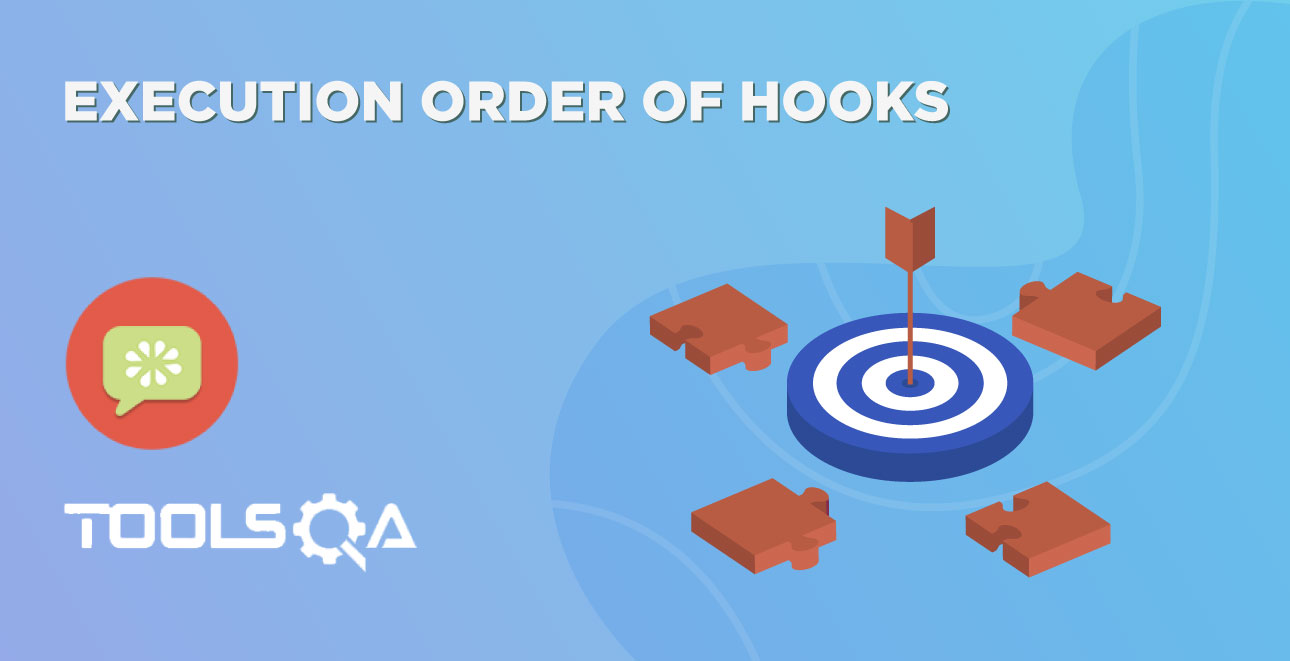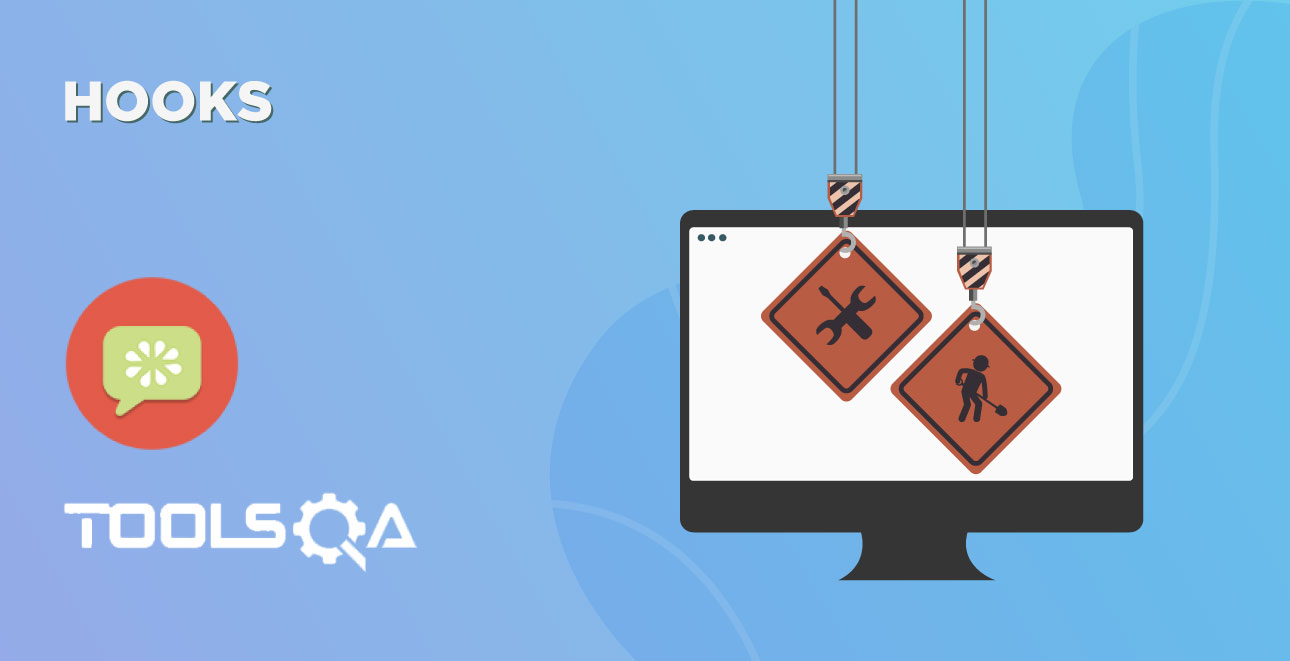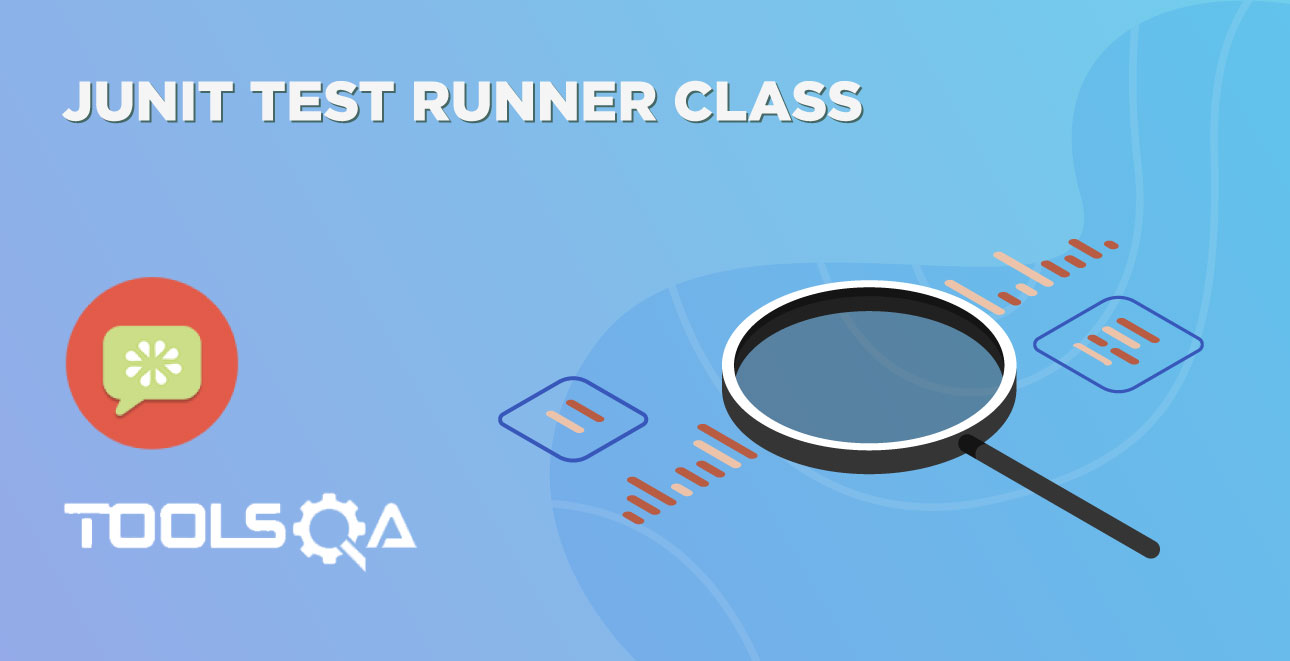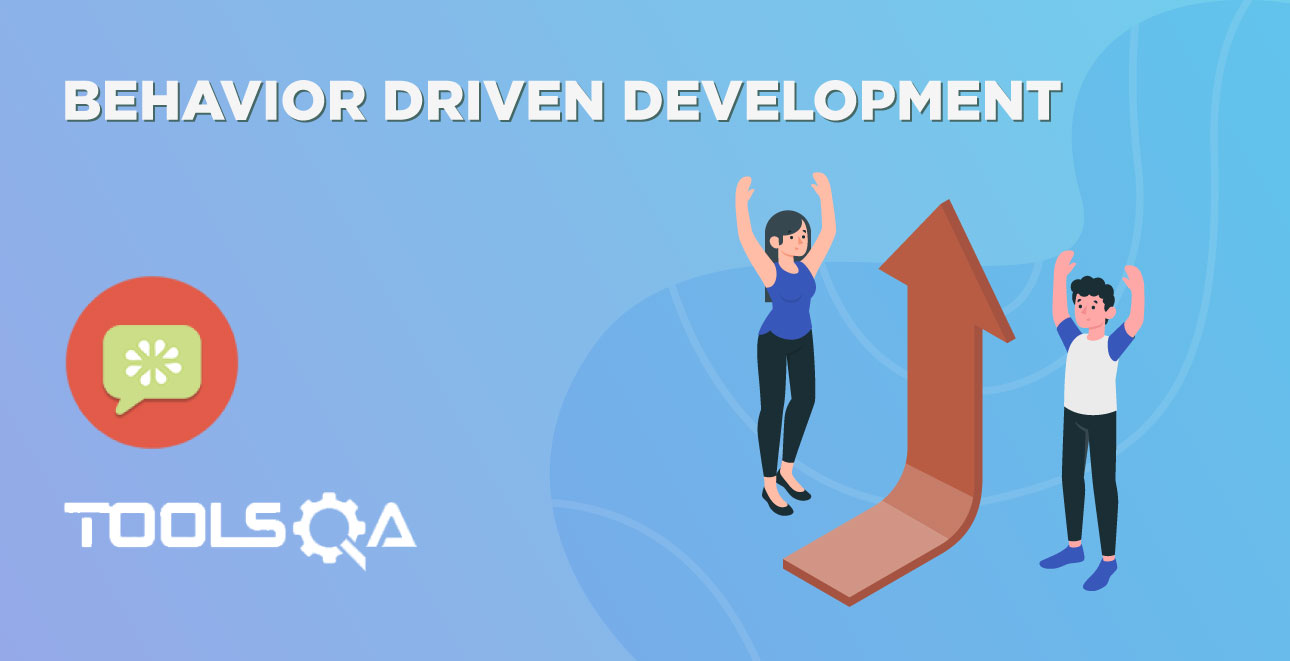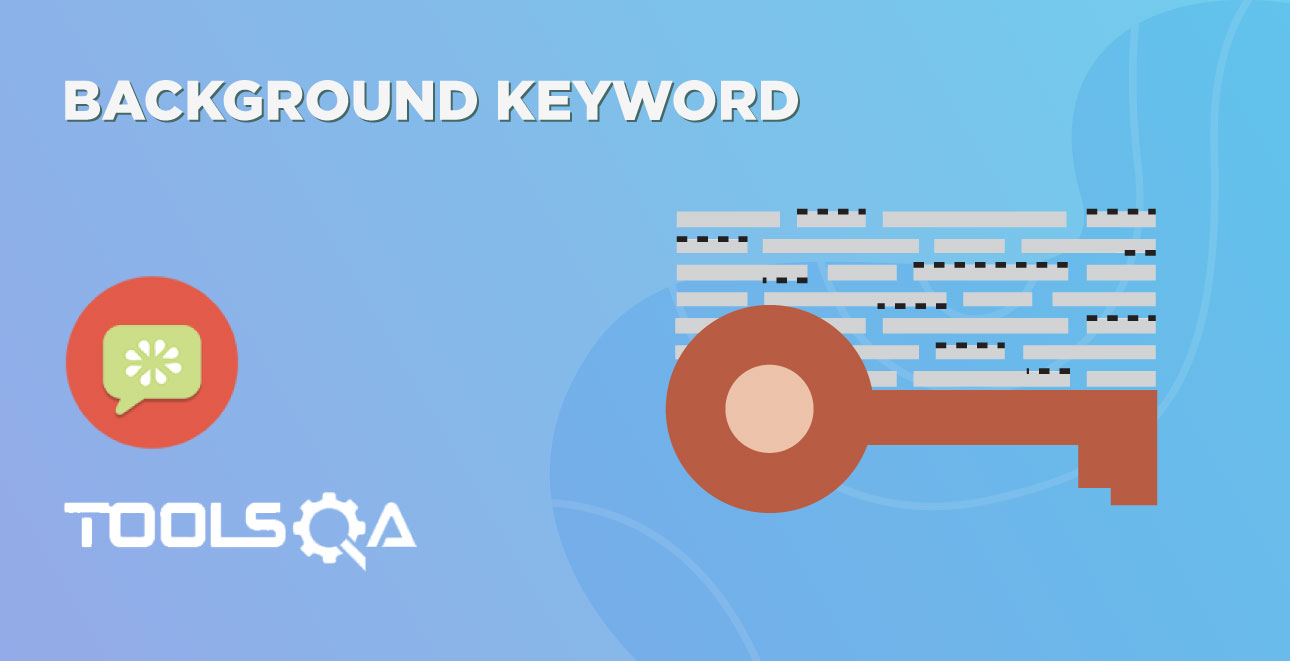In the last chapter of Parameterization in Cucumber, we learned how to parameterize data. But with that trick, only limited functionality can be achieved of Data-Driven. As the test can be run multiple times. But by now that you know the anatomy of a Data-Driven test, here’s a trick that simplifies the process of Data-Driven testing using Cucumber. Cucumber inherently supports Data-Driven testing by the use of the Scenario Outline and Examples section. It is with these keywords that Cucumber allows for easy Data-Driven testing to be completed where no changes need to be made to the Java file. In this tutorial we learn, How to Implement a Scenario Outline in Data-Driven testing using Examples Keyword?
Example keyword can only be used with the Scenario Outline Keyword.
- Scenario Outline - This is used to run the same scenario for 2 or more different sets of test data. E.g. In our scenario, if you want to register another user you can data drive the same scenario twice.
- Examples– All scenario outlines have to be followed with the Examples section. This contains the data that has to be passed on to the scenario.
Data-Driven Testing Using Examples Keyword
If you understood the concept of Parameterization in Cucumber, you would find this one very easy. In this tutorial as well I am taking the same LogIn test scenario.
- Enter the Example Data just below the LogIn Scenario of the Feature File.
Examples:
| username | password |
| testuser_1 | Test@153 |
| testuser_2 | Test@153 |
Note: The table must have a header row corresponding to the variables in the Scenario Outline steps.
The Examples section is a table where each argument variable represents a column in the table, separated by “|”. Each line below the header represents an individual run of the test case with the respective data. As a result, if there are 3 lines below the header in the Examples table, the script will run 3 times with its respective data.
- Need to update the Statement in the feature file, which tells Cucumber to enter username & Password.
And User enters <username> and <password>
Cucumber understands the above statement syntax and looks for the Examples Keyword in the test to read the Test Data.
The complete code will look like this:
Feature: Login Action
Scenario Outline: Successful Login with Valid Credentials
Given User is on Home Page
When User Navigate to LogIn Page
And User enters "<username>" and "<password>"
Then Message displayed Login Successfully
Examples:
| username | password |
| testuser_1 | Test@153 |
| testuser_2 | Test@153 |
- There are no changes in TestRunner class.
package cucumberTest;
import org.junit.runner.RunWith;
import cucumber.api.CucumberOptions;
import cucumber.api.junit.Cucumber;
@RunWith(Cucumber.class)
@CucumberOptions(
features = "Feature"
,glue={"stepDefinition"}
)
public class TestRunner {
}
- There are no changes in Test_Steps file from the previous chapter.
package stepDefinition;
import java.util.concurrent.TimeUnit;
import org.openqa.selenium.By;
import org.openqa.selenium.WebDriver;
import org.openqa.selenium.firefox.FirefoxDriver;
import cucumber.api.java.en.Given;
import cucumber.api.java.en.Then;
import cucumber.api.java.en.When;
public class Test_Steps {
public static WebDriver driver;
@Given("^User is on Home Page$")
public void user_is_on_Home_Page() throws Throwable {
driver = new FirefoxDriver();
driver.manage().timeouts().implicitlyWait(10, TimeUnit.SECONDS);
driver.get("https://www.store.demoqa.com");
}
@When("^User Navigate to LogIn Page$")
public void user_Navigate_to_LogIn_Page() throws Throwable {
driver.findElement(By.xpath(".//*[@id='account']/a")).click();
}
@When("^User enters \"(.*)\" and \"(.*)\"$")
public void user_enters_UserName_and_Password(String username, String password) throws Throwable {
driver.findElement(By.id("log")).sendKeys(username);
driver.findElement(By.id("pwd")).sendKeys(password);
//driver.findElement(By.id("login")).click();
}
@Then("^Message displayed Login Successfully$")
public void message_displayed_Login_Successfully() throws Throwable {
System.out.println("Login Successfully");
}
@When("^User LogOut from the Application$")
public void user_LogOut_from_the_Application() throws Throwable {
driver.findElement (By.xpath(".//*[@id='account_logout']/a")).click();
}
@Then("^Message displayed LogOut Successfully$")
public void message_displayed_LogOut_Successfully() throws Throwable {
System.out.println("LogOut Successfully");
}
}
- Run the test by Right Click on TestRunner class and Click Run As > JUnit Test Application.
This takes the parameterization one step further: now our scenario has “variables” and they get filled in by the values in each row. To be clear: by defining this, the scenario will run two times, passing in one row at a time. This makes it very easy to define a lot of examples, edge cases, and special outcomes. Instead of hardcoding the test data, variables are defined in the Examples section and used in the Scenario Outline section.
Note: Please create your own username & password for the test, if you supply wrong UserName & Password 3 times, your IP will get blocked.