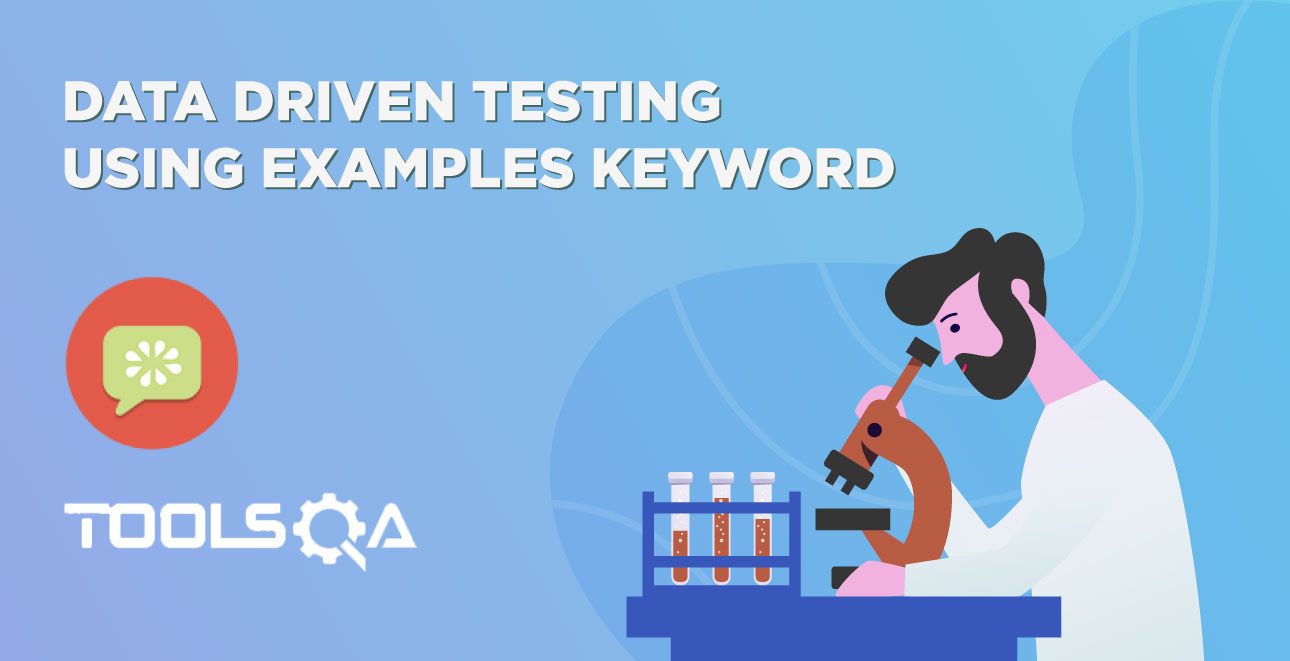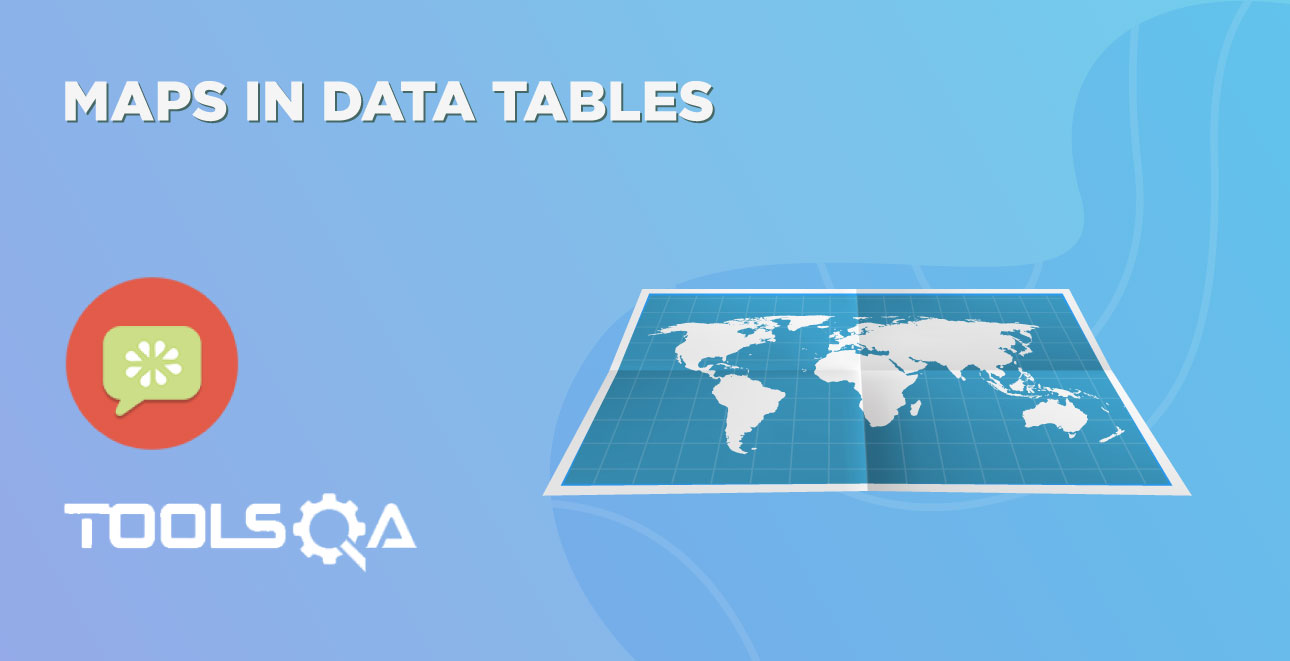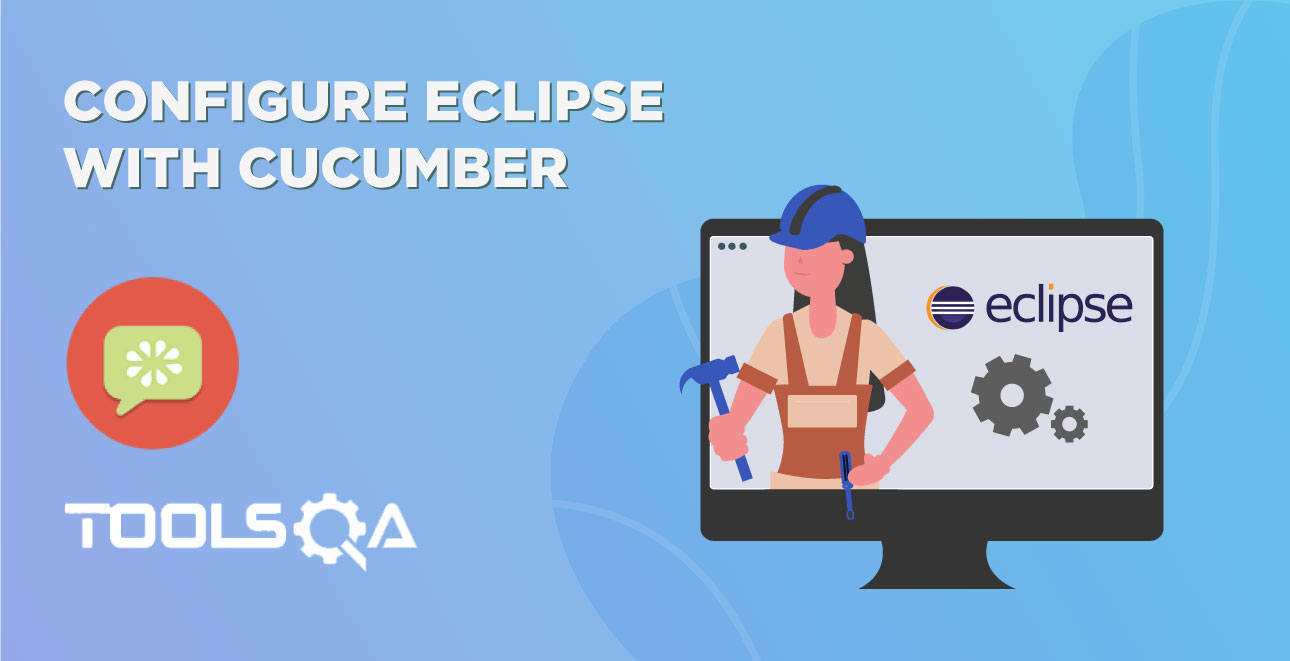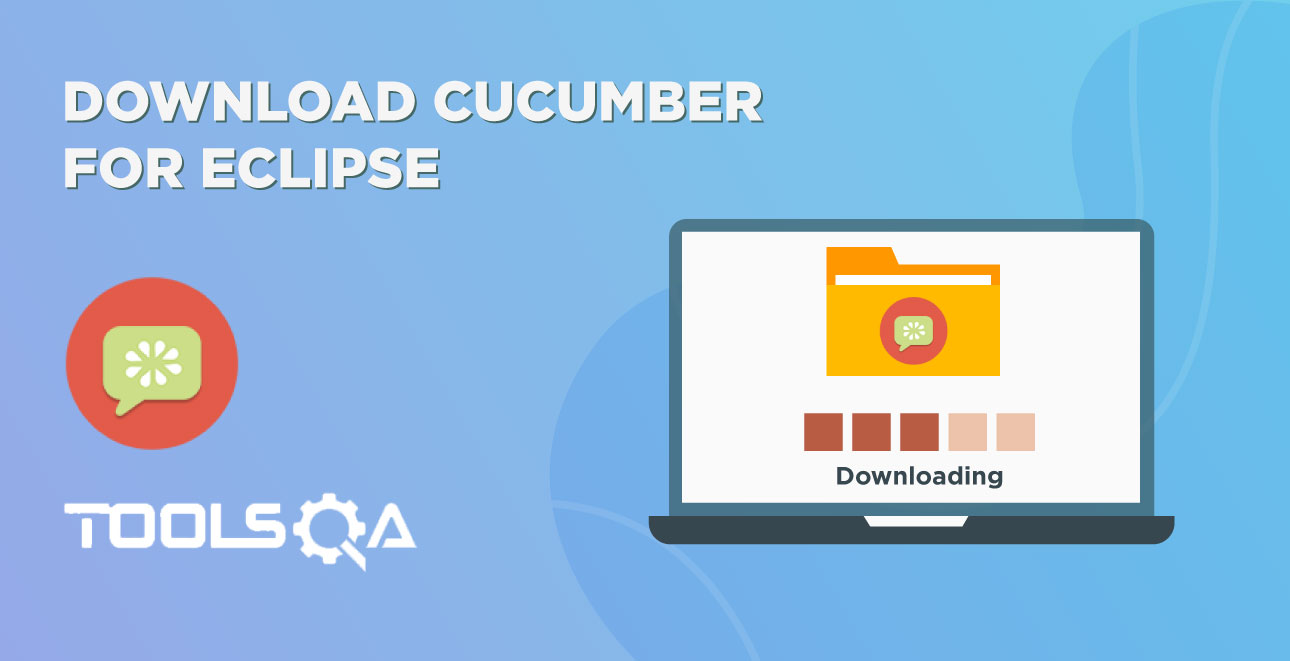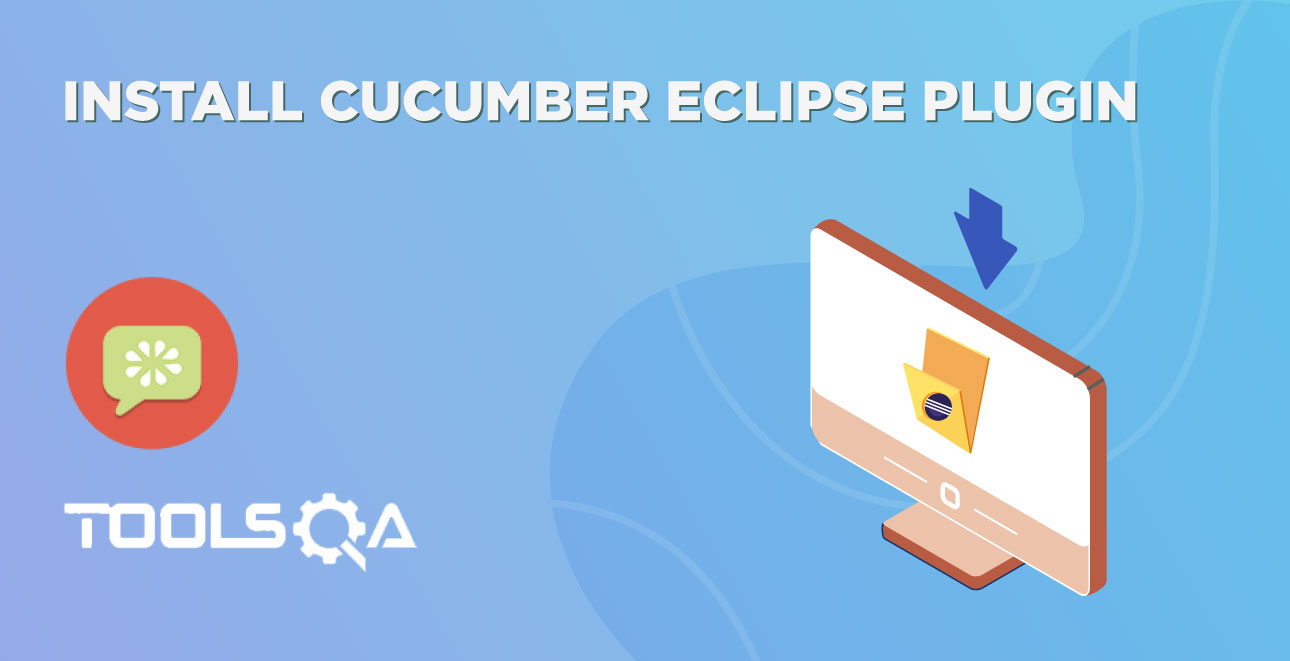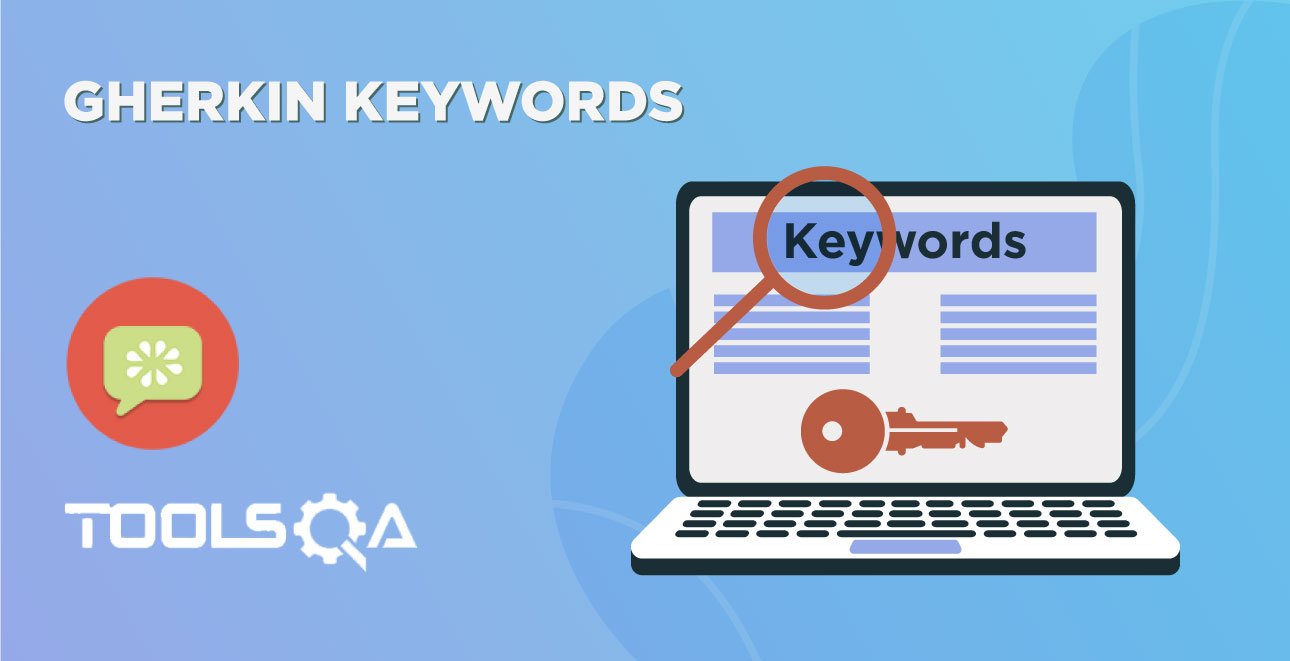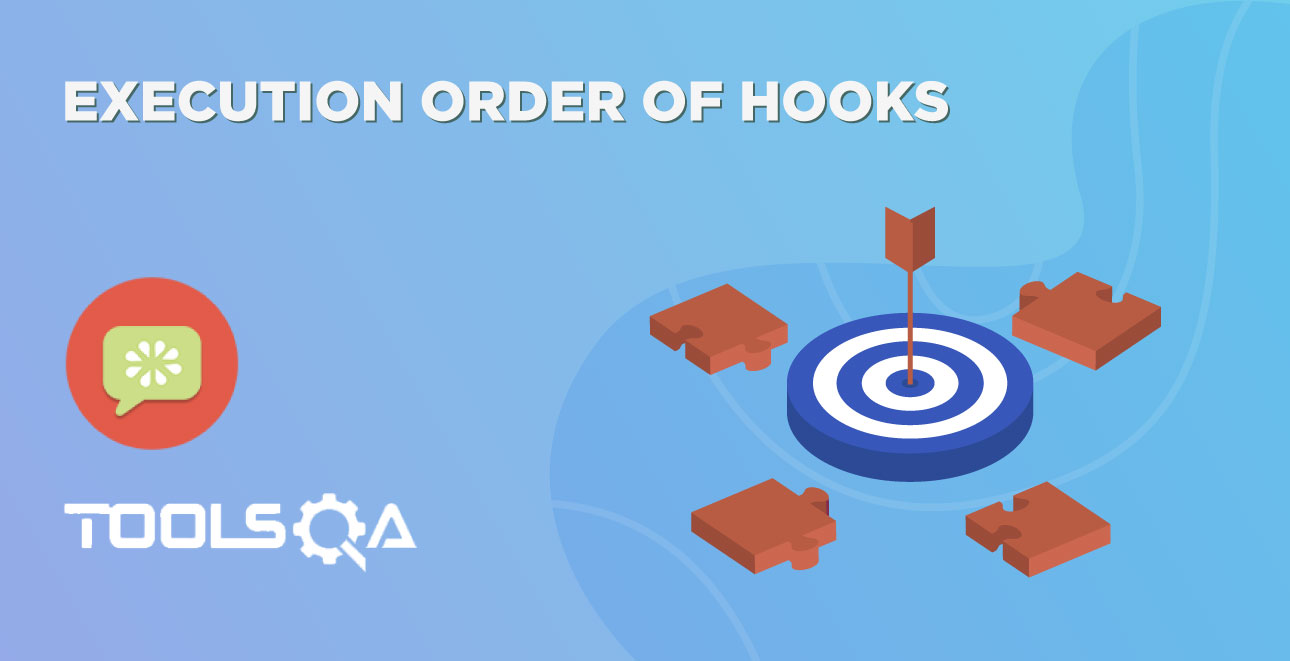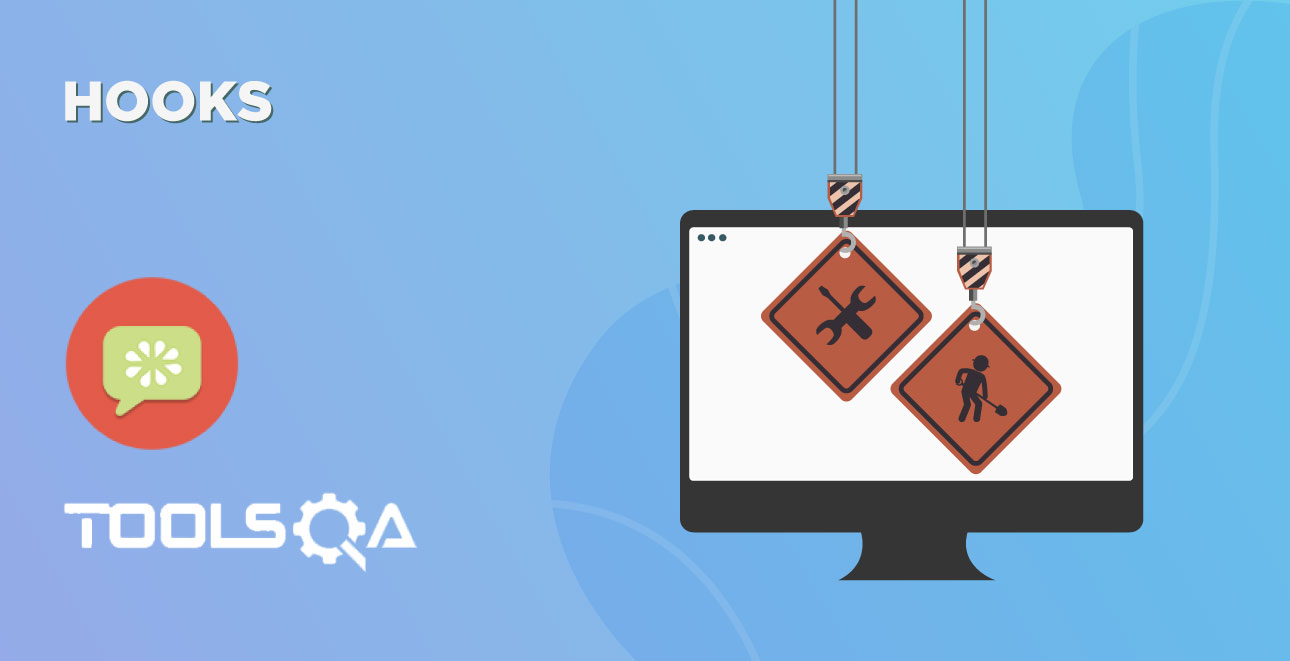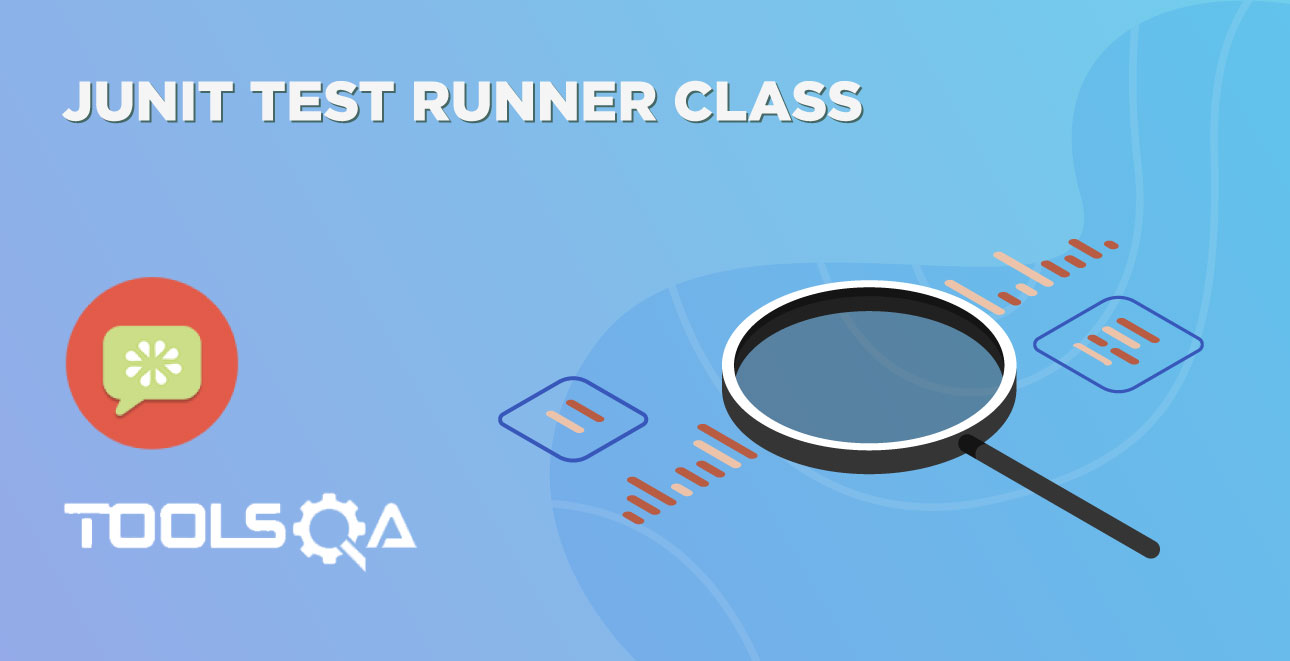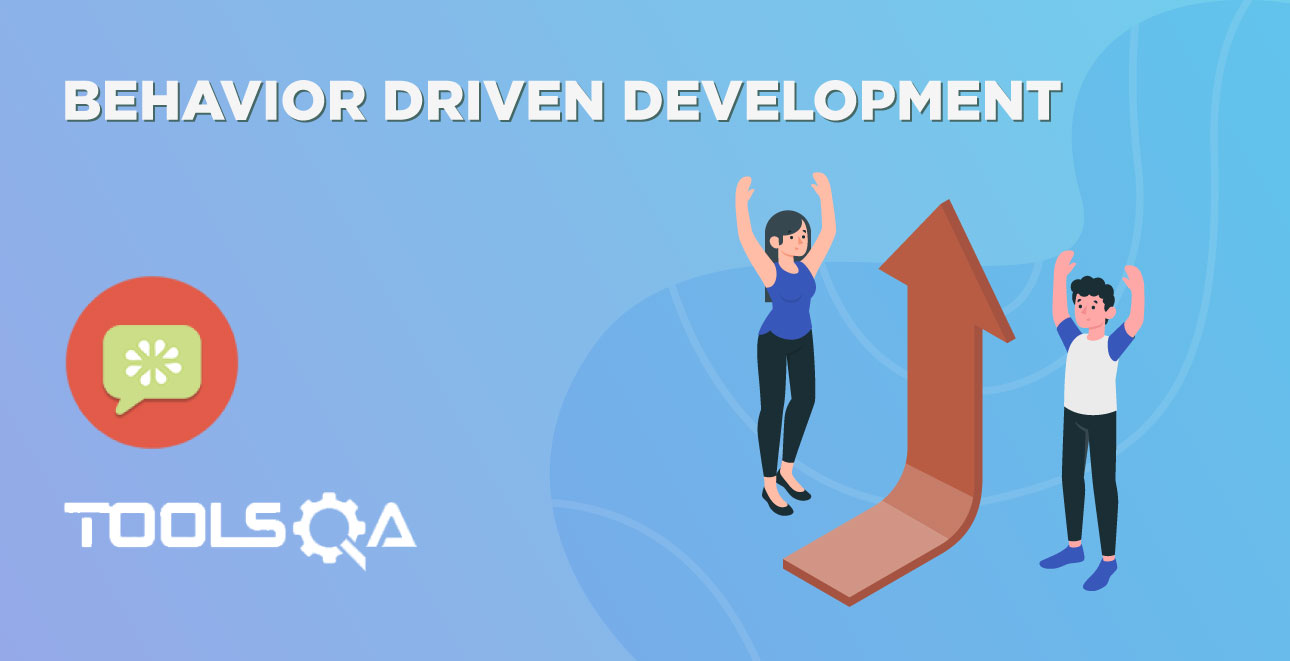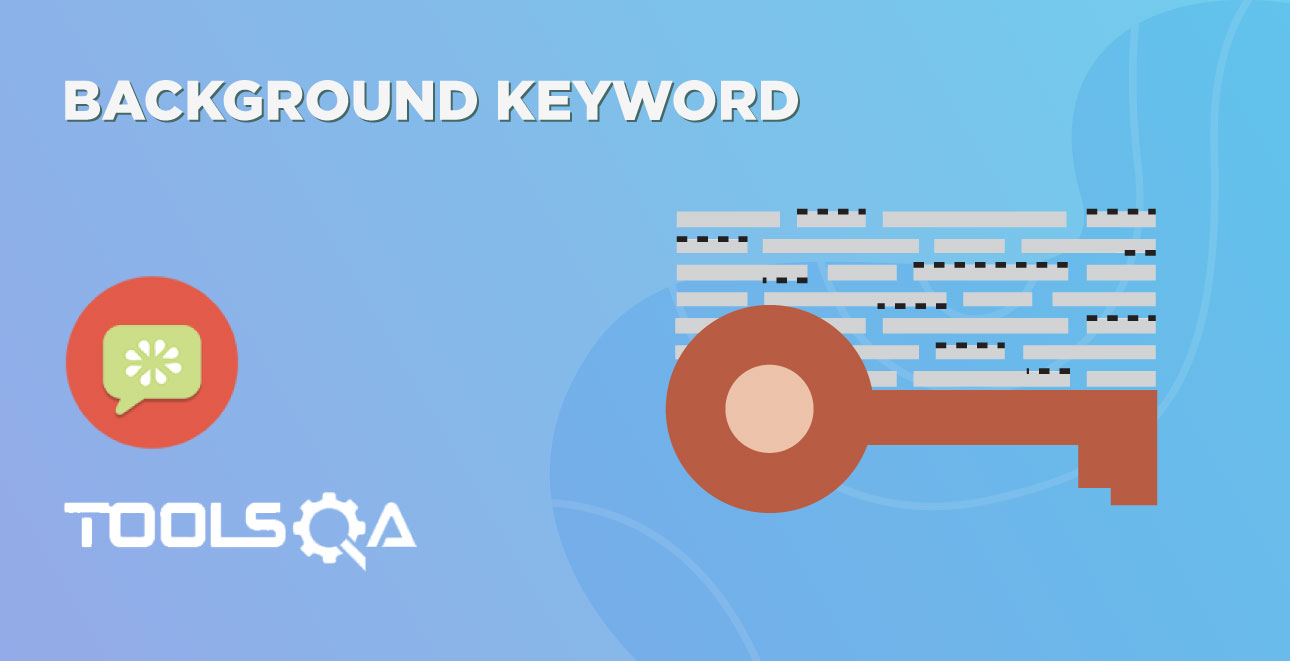Data Tables in Cucumber are quite interesting and can be used in many ways. DataTables are also used to handle large amounts of data. They are quite powerful but not the most intuitive as you either need to deal with a list of maps or a map of lists. Most of the people get confused with Data tables & Scenario outline, but these two works completely differently.
Difference between Scenario Outline & Data Table
Scenario Outline:
- This uses Example keyword to define the test data for the Scenario
- This works for the whole test
- Cucumber automatically run the complete test the number of times equal to the number of data in the Test Set
Test Data:
- No keyword is used to define the test data
- This works only for the single step, below which it is defined
- A separate code needs to understand the test data and then it can be run single or multiple times but again just for the single step, not for the complete test
As I said above, the Data Tables can be used in many ways because it has provided many different methods to use. Let's just go through a few most popular methods. I will choose a simple scenario to illustrate the working of the Data Table but we will make effective use of this when we will do Cucumber Framework in the next series of this Cucumber Tutorial.
Data Tables in Cucumber
In this example, we will pass the test data using the data table and handle it using Raw() method.
Scenario: Successful Login with Valid Credentials
Given User is on Home Page
When User Navigate to LogIn Page
And User enters Credentials to LogIn
| testuser_1 | Test@153 |
Then Message displayed Login Successfully
The complete scenario is same as what we have done earlier. But the only difference is in this, we are not passing parameters in the step line and even we are not using Examples test data. We declared the data under the step only. So we are using Tables as arguments to Steps.
If you run the above scenario without implementing the step, you would get the following error in the Eclipse console window.
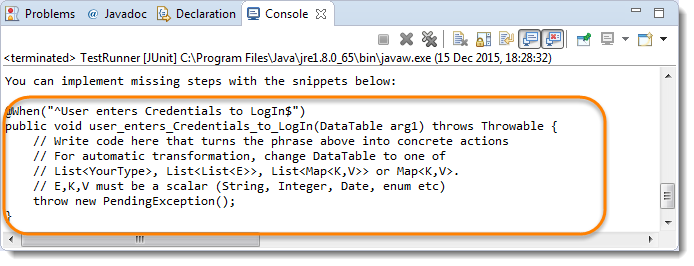
Copy the above hint in the Step Definition file and complete the implementation.
The implementation of the above step will be like this:
The implementation of the above step will belike this:
@When("^User enters Credentials to LogIn$")
public void user_enters_testuser__and_Test(DataTable usercredentials) throws Throwable {
//Write the code to handle Data Table
List<List<String>> data = usercredentials.raw();
//This is to get the first data of the set (First Row + First Column)
driver.findElement(By.id("log")).sendKeys(data.get(0).get(0));
//This is to get the first data of the set (First Row + Second Column)
driver.findElement(By.id("pwd")).sendKeys(data.get(0).get(1));
driver.findElement(By.id("login")).click();
}
The complete test Implementation
Test Runner Class
package cucumberTest;
import org.junit.runner.RunWith;
import cucumber.api.CucumberOptions;
import cucumber.api.junit.Cucumber;
@RunWith(Cucumber.class)
@CucumberOptions(
features = "Feature"
,glue={"stepDefinition"}
)
public class TestRunner {
}
Feature File
Feature: Login Action
Scenario: Successful Login with Valid Credentials
Given User is on Home Page
When User Navigate to LogIn Page
And User enters Credentials to LogIn
| testuser_1 | Test@153 |
Then Message displayed Login Successfully
Scenario: Successful LogOut
When User LogOut from the Application
Then Message displayed LogOut Successfully
Step Definition
package stepDefinition;
import java.util.List;
import java.util.concurrent.TimeUnit;
import org.openqa.selenium.By;
import org.openqa.selenium.WebDriver;
import org.openqa.selenium.firefox.FirefoxDriver;
import cucumber.api.DataTable;
import cucumber.api.java.en.Given;
import cucumber.api.java.en.Then;
import cucumber.api.java.en.When;
public class Test_Steps {
public static WebDriver driver;
@Given("^User is on Home Page$")
public void user_is_on_Home_Page() throws Throwable {
driver = new FirefoxDriver();
driver.manage().timeouts().implicitlyWait(10, TimeUnit.SECONDS);
driver.get("https://www.store.demoqa.com");
}
@When("^User Navigate to LogIn Page$")
public void user_Navigate_to_LogIn_Page() throws Throwable {
driver.findElement(By.xpath(".//*[@id='account']/a")).click();
}
@When("^User enters Credentials to LogIn$")
public void user_enters_testuser__and_Test(DataTable usercredentials) throws Throwable {
List<List<String>> data = usercredentials.raw();
driver.findElement(By.id("log")).sendKeys(data.get(0).get(0));
driver.findElement(By.id("pwd")).sendKeys(data.get(0).get(1));
driver.findElement(By.id("login")).click();
}
@Then("^Message displayed Login Successfully$")
public void message_displayed_Login_Successfully() throws Throwable {
System.out.println("Login Successfully");
}
@When("^User LogOut from the Application$")
public void user_LogOut_from_the_Application() throws Throwable {
driver.findElement (By.xpath(".//*[@id='account_logout']/a")).click();
}
@Then("^Message displayed LogOut Successfully$")
public void message_displayed_LogOut_Successfully() throws Throwable {
System.out.println("LogOut Successfully");
}
}
Project Explorer
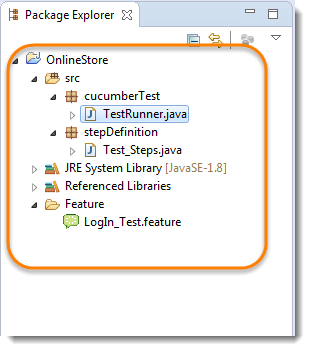
Run the test by Right Click on TestRunner class and Click Run As > JUnit Test Application. you will notice that Cucumber will automatically figure out, what to provide in the Username and Password field.
In the next chapter of Data Tables in Cucumber using Maps, we will handle little complex data.